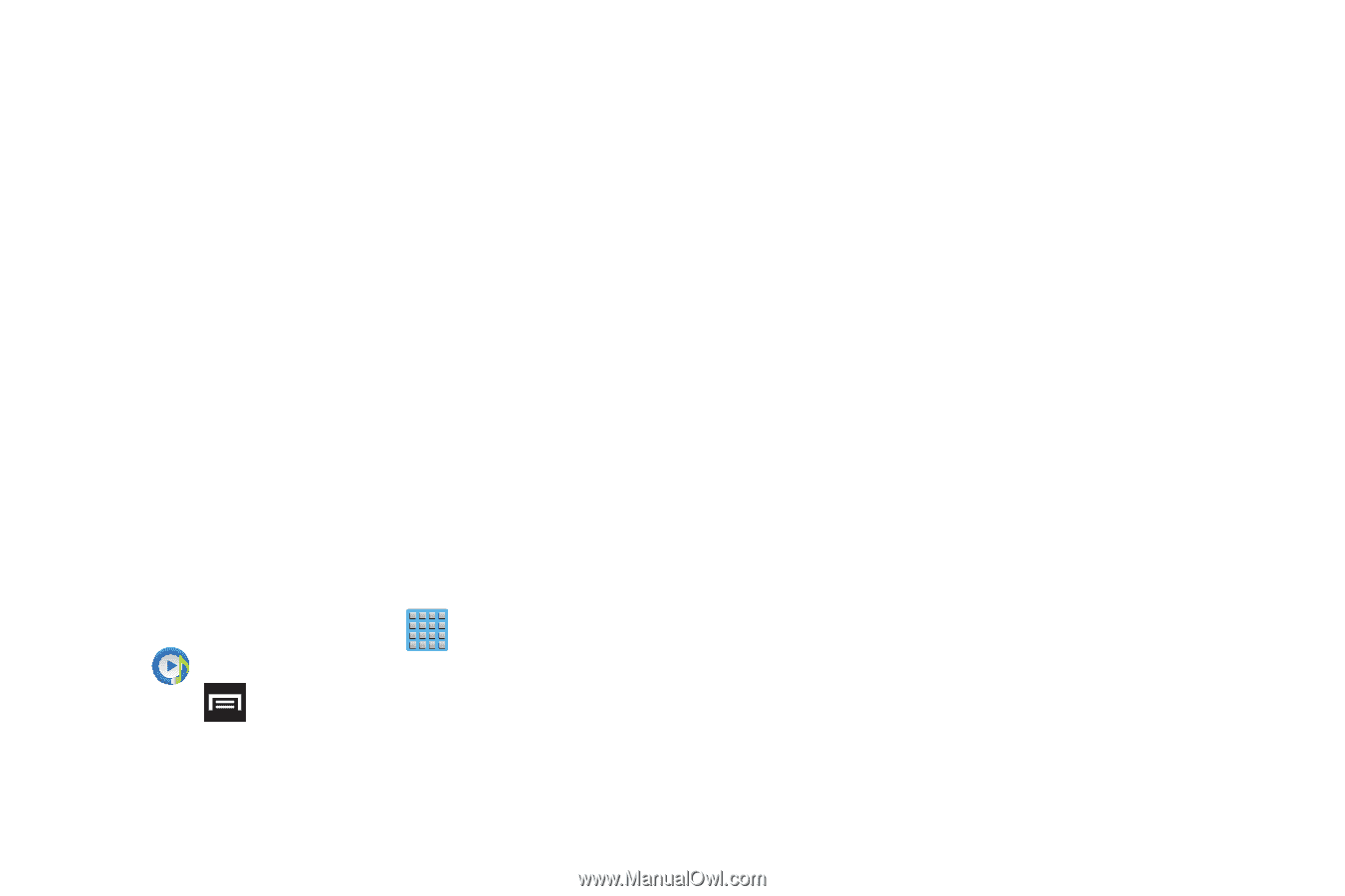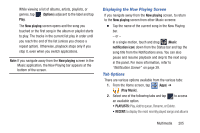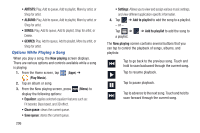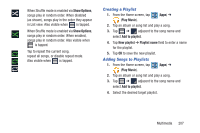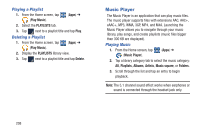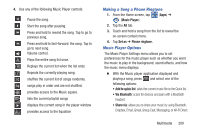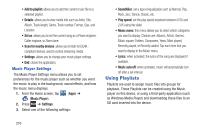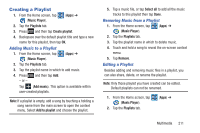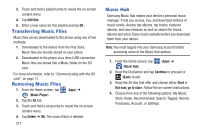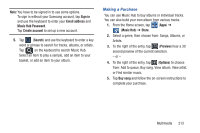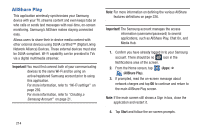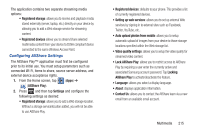Samsung SGH-T889 User Manual Ver.lj1_f8 (English(north America)) - Page 216
Using Playlists, Music Player Settings
 |
View all Samsung SGH-T889 manuals
Add to My Manuals
Save this manual to your list of manuals |
Page 216 highlights
• Add to playlist: allows you to add the current music file to a selected playlist. • Details: allows you to view media info such as Artist, Title, Album, Track length, Genre, Track number, Format, Size, and Location. • Set as: allows you to set the current song as a Phone ringtone, Caller ringtone, or Alarm tone. • Scan for nearby devices: allows you to look for DLNA compliant devices used to control streaming media. • Settings: allows you to change your music player settings. • End: closes the application. Music Player Settings The Music Player Settings menu allows you to set preferences for the music player such as whether you want the music to play in the background, sound effects, and how the music menu displays. 1. From the Home screen, tap (Apps) ➔ (Music Player). 2. Press ➔ Settings. 3. Select one of the following settings: • SoundAlive: set a type of equalization such as Normal, Pop, Rock, Jazz, Dance, Classic, etc. • Play speed: set the play speed anywhere between 0.5X and 2.0X using the slider. • Music menu: this menu allows you to select which categories you want to display. Choices are: Albums, Artists, Genres, Music square, Folders, Composers, Years, Most played, Recently played, or Recently added. Tap each item that you want to display in the Music menu. • Lyrics: when activated, the lyrics of the song are displayed if available. • Music auto off: when activated, music will automatically turn off after a set interval. Using Playlists Playlists are used to assign music files into groups for playback. These Playlists can be created using the Music player on this device, or using a third-party application (such as Windows Media Player) and downloading those files to an SD card inserted into the device. 210