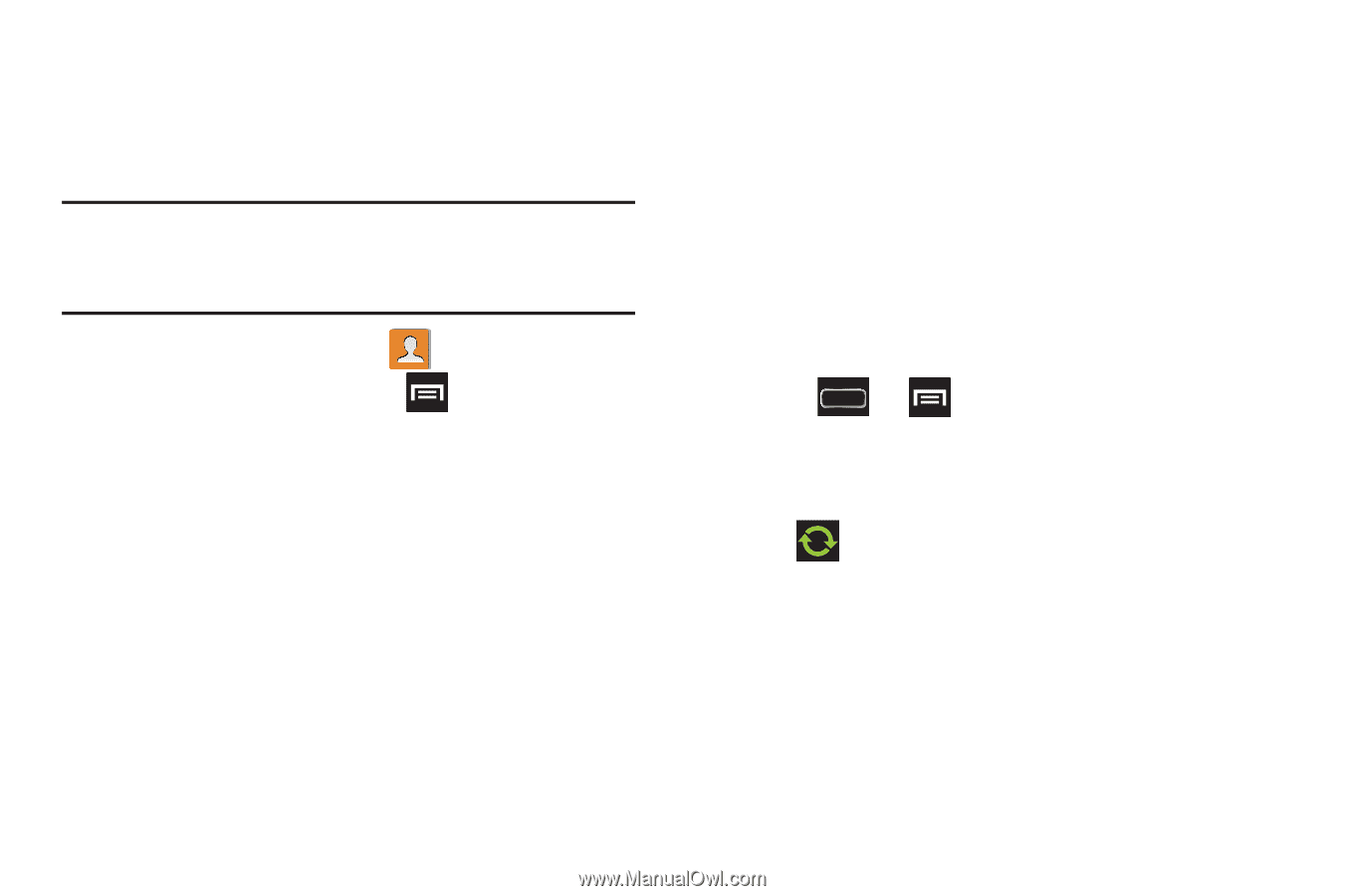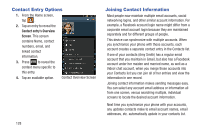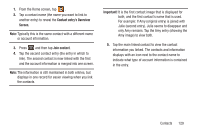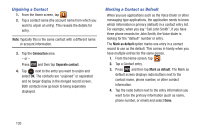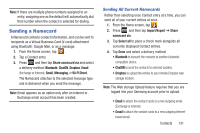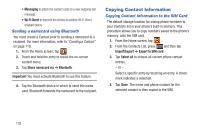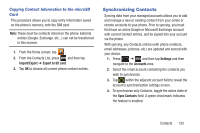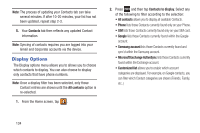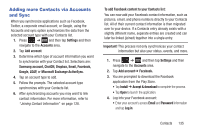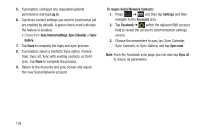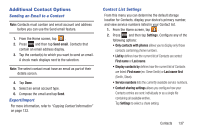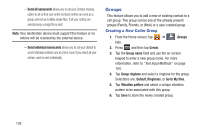Samsung SGH-T889 User Manual Ver.lj1_f8 (English(north America)) - Page 139
Synchronizing Contacts, Copying Contact Information to the microSD
 |
View all Samsung SGH-T889 manuals
Add to My Manuals
Save this manual to your list of manuals |
Page 139 highlights
Copying Contact Information to the microSD Card This procedure allows you to copy entry information saved on the phone's memory, onto the SIM card. Note: These must be contacts stored on the phone. External entries (Google, Exchange, etc...) can not be transferred in this manner. 1. From the Home screen, tap . 2. From the Contacts List, press and then tap Import/Export ➔ Export to SD card. 3. Tap OK to choose all current phone contact entries. Synchronizing Contacts Syncing data from your managed accounts allows you to add and manage a new or existing contact from your online or remote accounts to your phone. Prior to syncing, you must first have an active Google or Microsoft Exchange account with current Contact entries, and be signed into your account via the phone. With syncing, any Contacts entries (with phone numbers, email addresses, pictures, etc.) are updated and synced with your device. 1. Press ➔ and then tap Settings and then navigate to the Accounts area. 2. Select the email account containing the contacts you wish to synchronize. 3. Tap within the adjacent account field to reveal the account's synchronization settings screen. 4. To synchronize only Contacts, toggle the active state of the Sync Contacts field. A green checkmark indicates the feature is enabled. Contacts 133