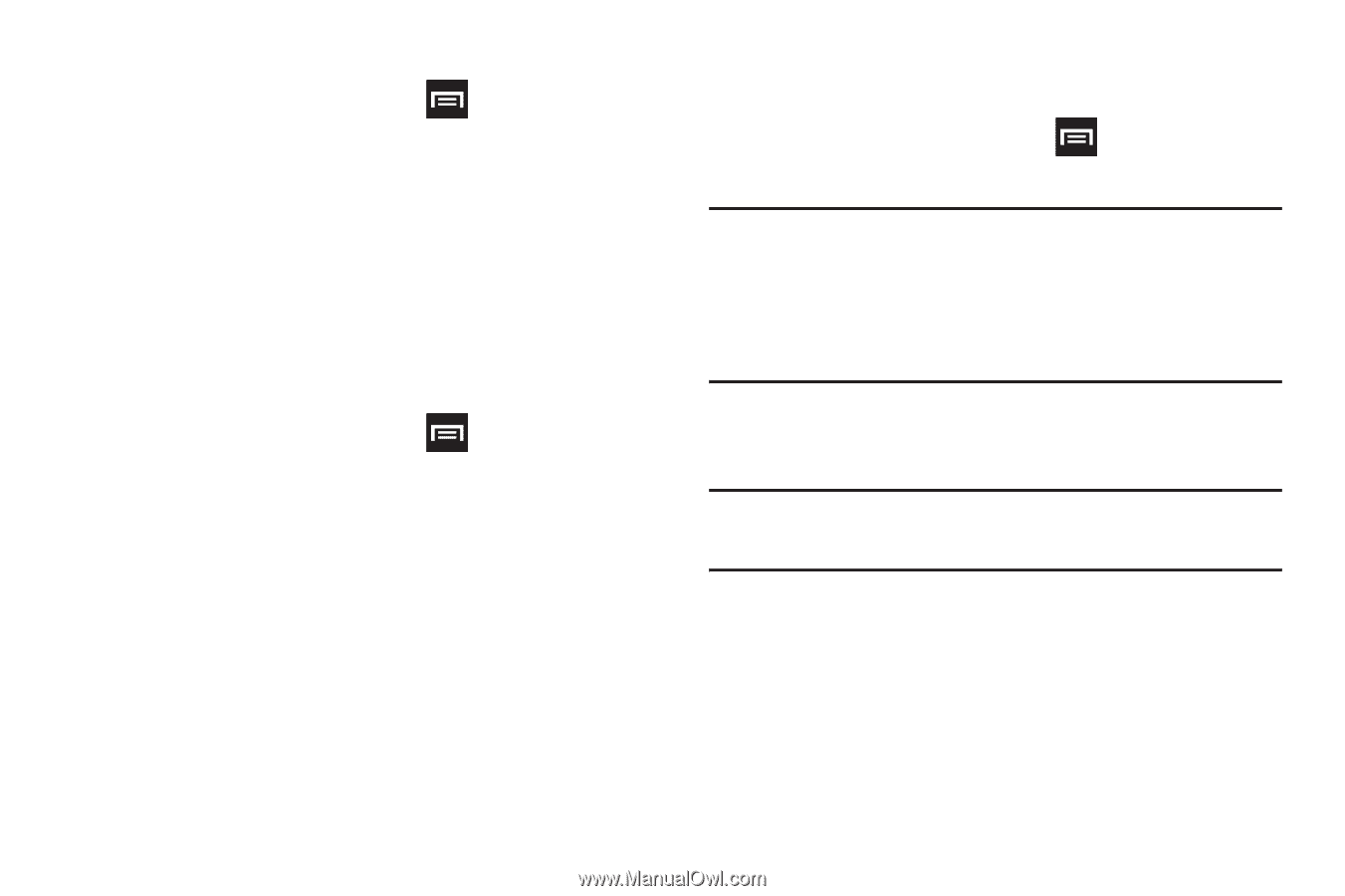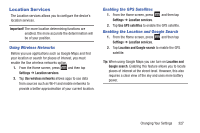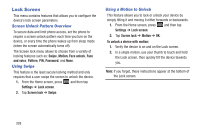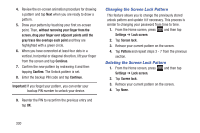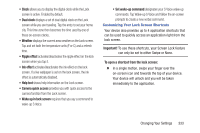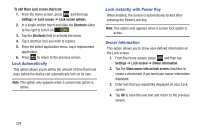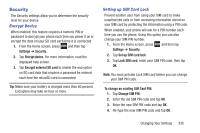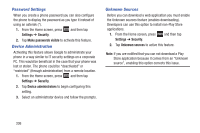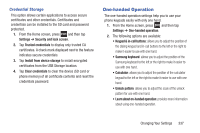Samsung SGH-T889 User Manual Ver.lj1_f8 (English(north America)) - Page 338
PIN Lock and Unlock, Samsung Unlock Options, Settings, Lock screen, Screen lock, Continue, Password
 |
View all Samsung SGH-T889 manuals
Add to My Manuals
Save this manual to your list of manuals |
Page 338 highlights
PIN Lock and Unlock 1. From the Home screen, press Settings ➔ Lock screen. and then tap 2. Tap Screen lock ➔ PIN. 3. Enter a PIN number using the numeric keypad and touch Continue to confirm the password. 4. Confirm the PIN by re-entering it and tap OK to confirm. Your phone now requires you to enter this PIN number in order to unlock the phone. Password Lock and Unlock 1. From the Home screen, press Settings ➔ Lock screen. and then tap 2. Tap Screen lock. 3. Tap Password. 4. Enter a password using the keypad and tap Continue to confirm the password. 5. Confirm the password by re-entering it and tap OK to confirm. Samsung Unlock Options Activate or deactivates various Unlock screen functions. 1. From the Home screen, press Settings ➔ Lock screen. and then tap Important! When the Popup Note on lock screen option is enabled, the device displays a on-screen Popup Note when the lock screen appears. This option only appears when a screen lock option is active. 2. Tap Lock screen options and choose from one of the following preferences. Note: These options vary depending on the selected Lock settings. • Shortcuts sets shortcuts to appear at the bottom of the Lock screen. For more information, refer to "Customizing Your Lock Screen Shortcuts" on page 333. • Information ticker sets the news and stock information ticker to appear across the bottom of the Lock screen. 332