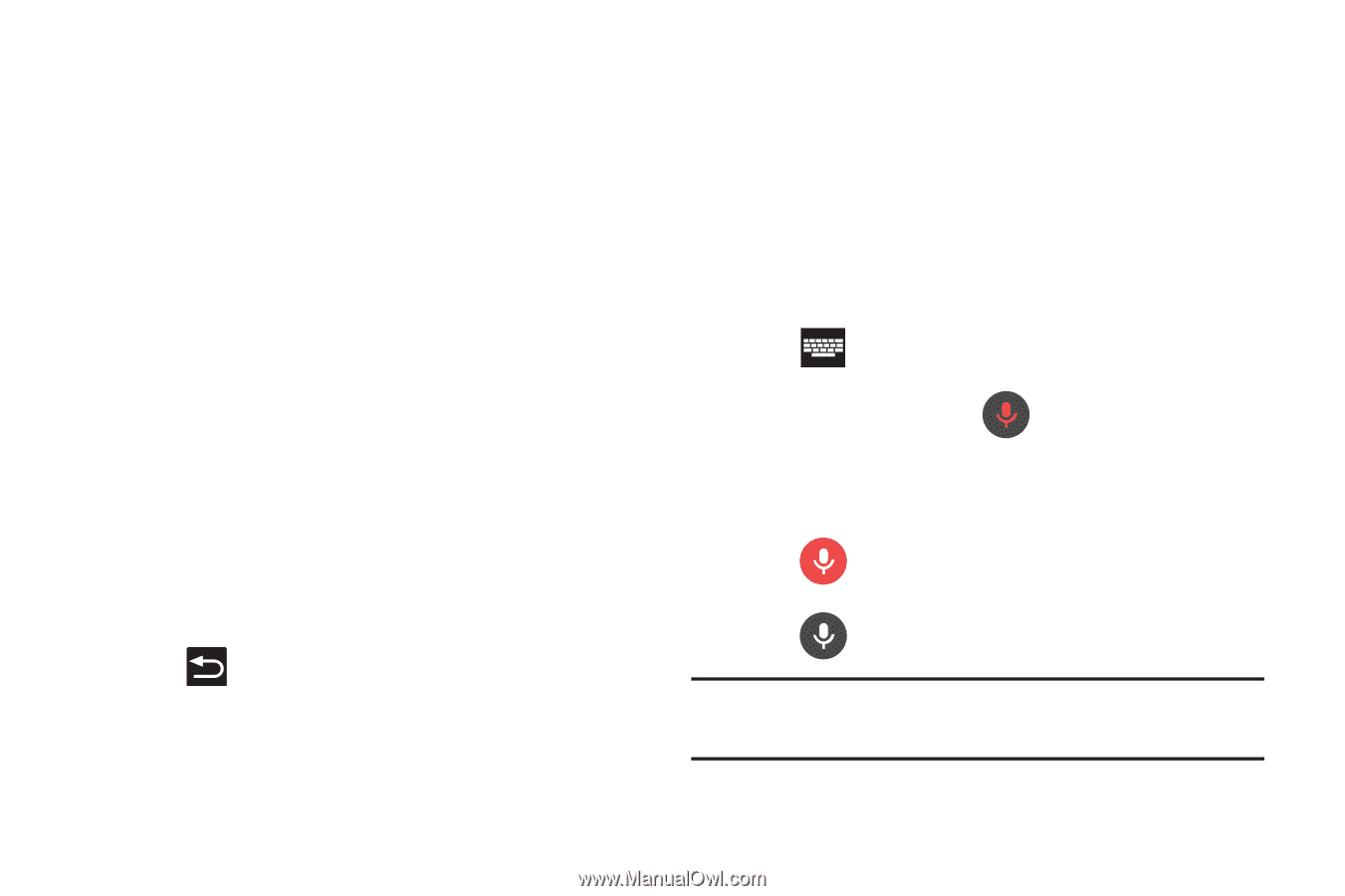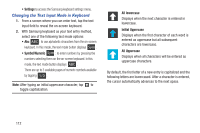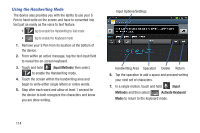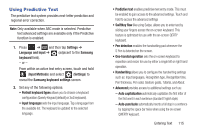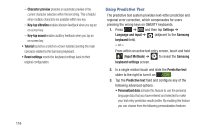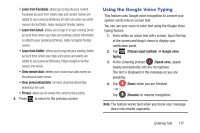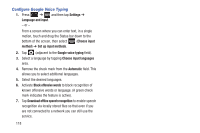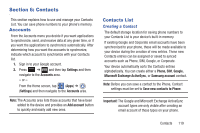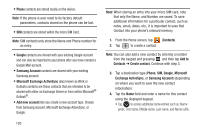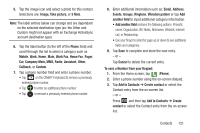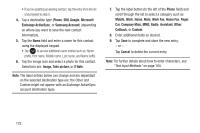Samsung SGH-T889 User Manual Ver.lj1_f8 (English(north America)) - Page 123
Using the Google Voice Typing, Learn from Facebook, Learn from Gmail, Learn from Twitter
 |
View all Samsung SGH-T889 manuals
Add to My Manuals
Save this manual to your list of manuals |
Page 123 highlights
• Learn from Facebook: allows you to log into your current Facebook account from where style and contact names are added to your personal dictionary for later use when you enter names into text fields. Helps recognize familiar names. • Learn from Gmail: allows you to sign in to your existing Gmail account from where your style and existing contact information is added to your personal dictionary. Helps recognize familiar names. • Learn from Twitter: allows you to sing into your existing Twitter account from where your style and names and words are added to your personal dictionary. Helps recognize familiar names and words. • Clear remote data: deletes your anonymous data stored on the personalization server. • Clear personalized data: removes all personalized data entered by the user. • Privacy: allows you to review the current privacy policy. 4. Press to return to the previous screen. Using the Google Voice Typing This feature uses Google voice recognition to convert your spoken words into on-screen text. You can use your voice to enter text using the Google Voice typing feature. 1. From within an active text entry screen, touch the top of the screen and drag it down to display your notification panel. 2. Tap (Choose input method) ➔ Google voice typing. 3. At the Listening prompt (Speak now), speak clearly and distinctly into the microphone. The text is displayed in the message as you are speaking. 4. Tap (Done) when you are finished. - or - Tap (Resume) to resume recognition. Note: The feature works best when you break your message down into smaller segments. Entering Text 117