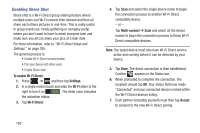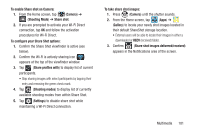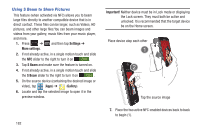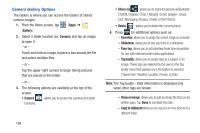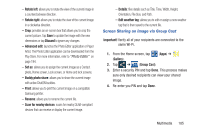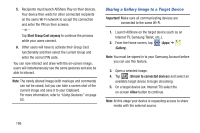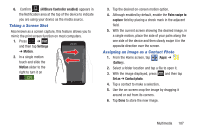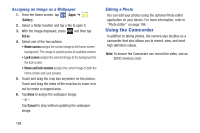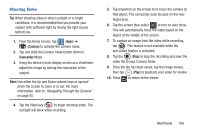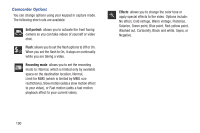Samsung SGH-T889 User Manual Ver.lj1_f8 (English(north America)) - Page 191
Screen Sharing an Image via Group Cast, Group Cast
 |
View all Samsung SGH-T889 manuals
Add to My Manuals
Save this manual to your list of manuals |
Page 191 highlights
- Rotate left: allows you to rotate the view of the current image in a counterclockwise direction. - Rotate right: allows you to rotate the view of the current image in a clockwise direction. - Crop: provides an on-screen box that allows you to crop the current picture. Tap Save to update the image with the new dimensions or tap Discard to ignore any changes. - Advanced edit: launches the Photo Editor application or Paper Artist. The Photo Editor application can be downloaded from the Play Store. For more information, refer to "Photo Editor" on page 194. - Set as: allows you to assign the current image as a Contact photo, Home screen, Lock screen, or Home and lock screens. - Buddy photo share: allows you to share the current image with active ChatON buddies. - Print: allows you to print the current image on a compatible Samsung printer. - Rename: allows you to rename the current file. - Scan for nearby devices: scans for nearby DLNA-compliant devices that can receive or display the current image. - Details: files details such as Title, Time, Width, Height, Orientation, File Size, and Path. - Edit weather tag: allows you to edit or assign a new weather tag that is then saved to the current file. Screen Sharing an Image via Group Cast Important! Verify all of your recipients are connected to the same Wi-Fi. 1. From the Home screen, tap (Apps) ➔ (Gallery). 2. Tap ➔ (Group Cast). 3. Enter a security PIN and tap Done. This process makes sure only desired recipients can view your shared image. 4. Re-enter you PIN and tap Done. Multimedia 185