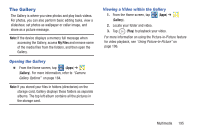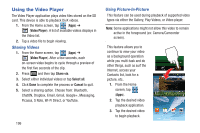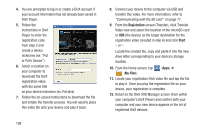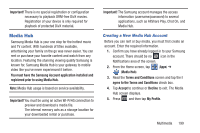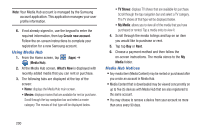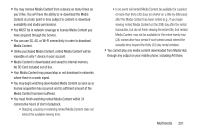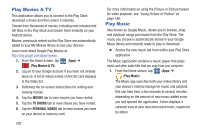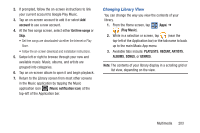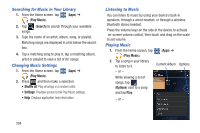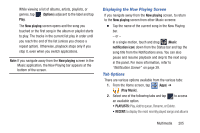Samsung SGH-T889 User Manual Ver.lj1_f8 (English(north America)) - Page 206
Using Media Hub, Media Hub Notices, Create new account, Media Hub, What's New, TV Shows, Media
 |
View all Samsung SGH-T889 manuals
Add to My Manuals
Save this manual to your list of manuals |
Page 206 highlights
Note: Your Media Hub account is managed by the Samsung account application. This application manages your user profile information. 6. If not already signed in, use the keypad to enter the required information, then tap Create new account. Follow the on-screen instructions to complete your registration for a new Samsung account. Using Media Hub 1. From the Home screen, tap (Apps) ➔ (Media Hub). 2. At the Media Hub screen, What's New is displayed with recently added media that you can rent or purchase. 3. The following tabs are displayed at the top of the screen: • Home: displays the Media Hub main screen. • Movies: displays movies that are available for rent or purchase. Scroll through the top navigation bar and select a movie category. The movies of that type will be displayed below. • TV Shows: displays TV shows that are available for purchase. Scroll through the top navigation bar and select a TV category. The TV shows of that type will be displayed below. • My Media: allows you to view all of the media that you have purchased or rented. Tap a media entry to view it. 4. Scroll through the media listings and tap on an item you would like to purchase or rent. 5. Tap tap Buy or Rent. 6. Choose a payment method and then follow the on-screen instructions. The media stores to the My Media folder. Media Hub Notices • Any media item (Media Content) may be rented or purchased after you create an account in Media Hub. • Media Content that is downloaded may be viewed concurrently on up to five (5) devices with Media Hub that are also registered to the same account. • You may choose to remove a device from your account no more than once every 90 days. 200