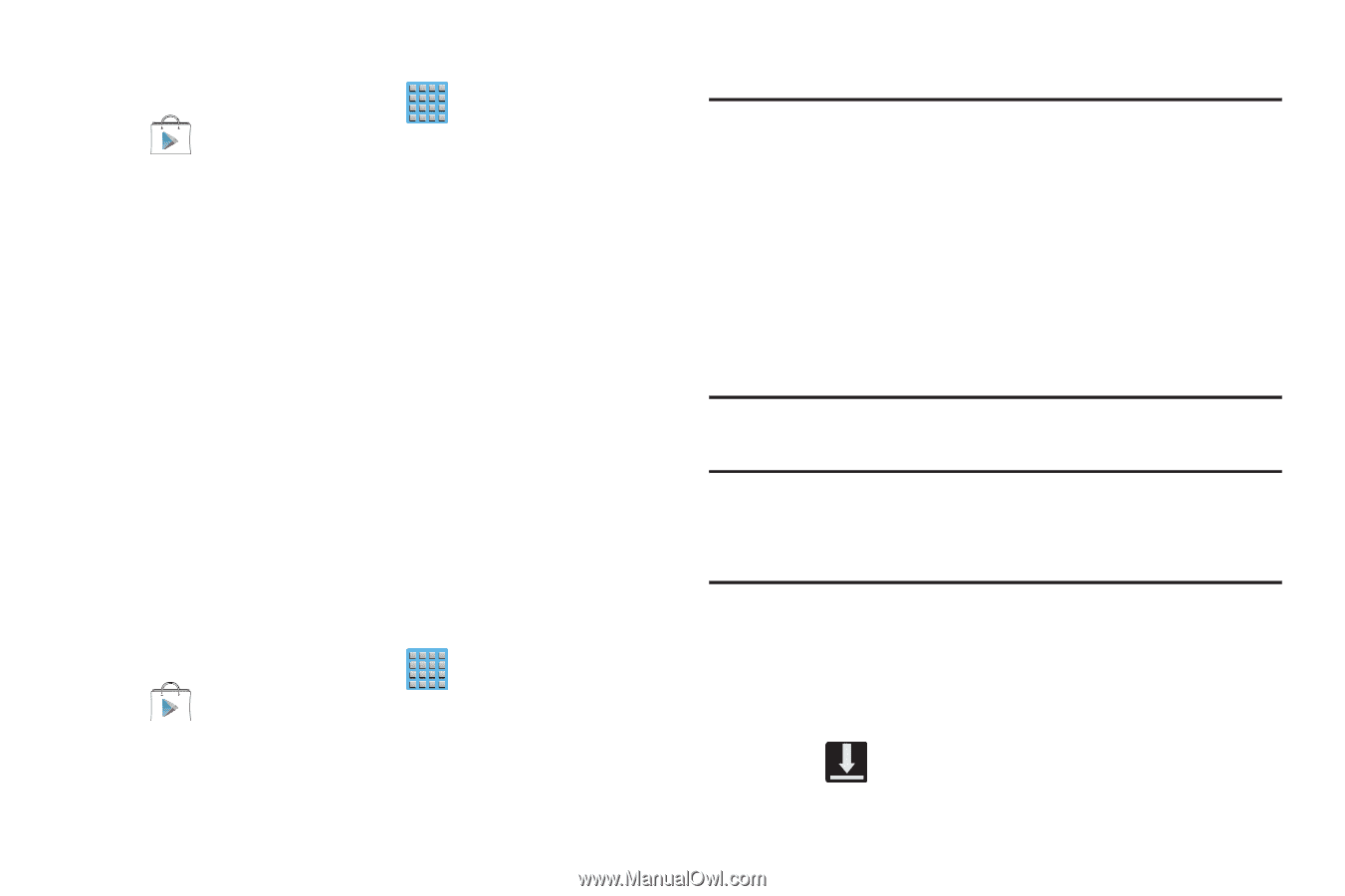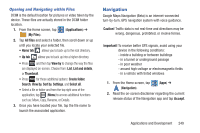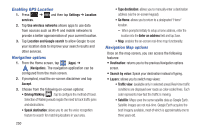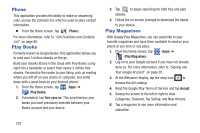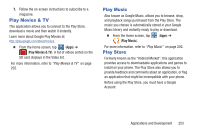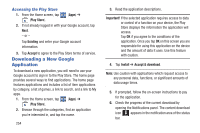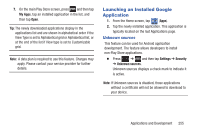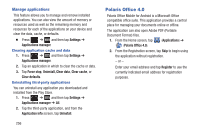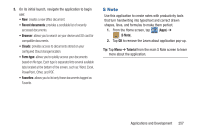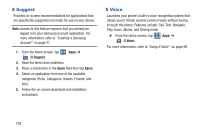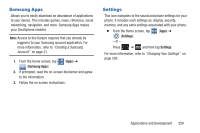Samsung SGH-T889 User Manual Ver.lj1_f8 (English(north America)) - Page 260
Downloading a New Google Application, Accessing the Play Store
 |
View all Samsung SGH-T889 manuals
Add to My Manuals
Save this manual to your list of manuals |
Page 260 highlights
Accessing the Play Store 1. From the Home screen, tap (Apps) ➔ (Play Store). 2. If not already logged in with your Google account, tap Next. - or - Tap Existing and enter your Google account information. 3. Tap Accept to agree to the Play Store terms of service. Downloading a New Google Application To download a new application, you will need to use your Google account to sign in to the Play Store. The home page provides several ways to find applications. The home page features applications and includes a list of item applications by category, a list of games, a link to search, and a link to My apps. 1. From the Home screen, tap (Apps) ➔ (Play Store). 2. Browse through the categories, find an application you're interested in, and tap the name. 254 3. Read the application descriptions. Important! If the selected application requires access to data or control of a function on your device, the Play Store displays the information the application will access. Tap OK if you agree to the conditions of the application. Once you tap OK on this screen you are responsible for using this application on the device and the amount of data it uses. Use this feature with caution. 4. Tap Install ➔ Accept & download. Note: Use caution with applications which request access to any personal data, functions, or significant amounts of data usage times. 5. If prompted, follow the on-screen instructions to pay for the application. 6. Check the progress of the current download by opening the Notifications panel. The content download icon appears in the notification area of the status bar.