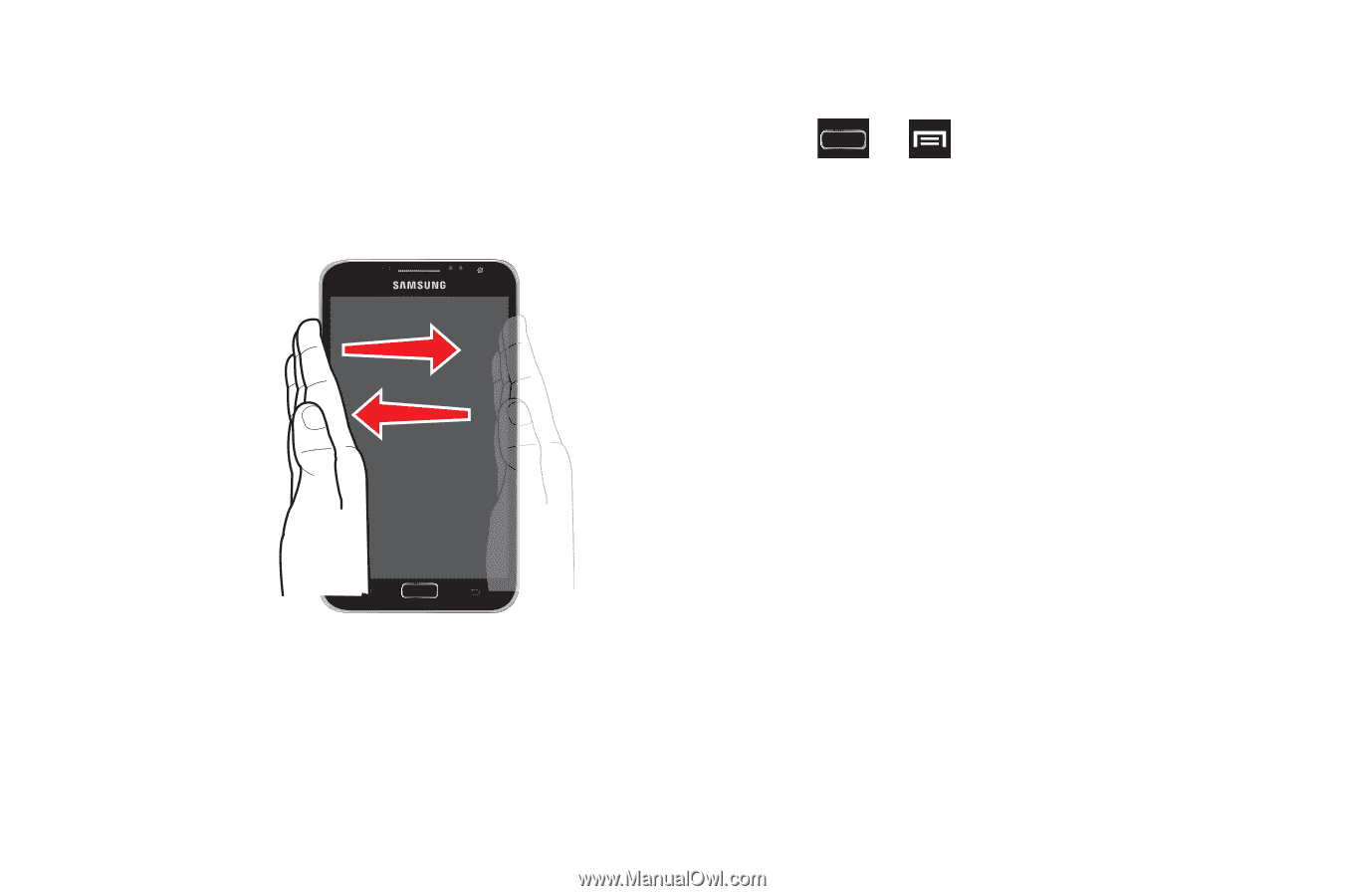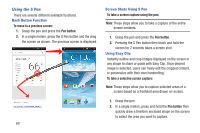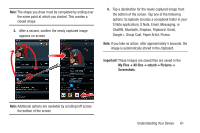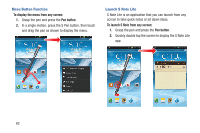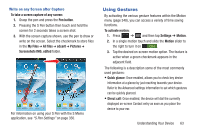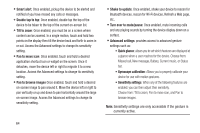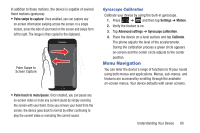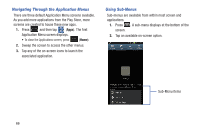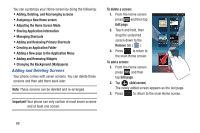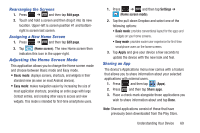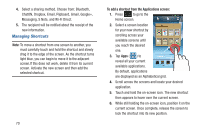Samsung SGH-T889 User Manual Ver.lj1_f8 (English(north America)) - Page 71
Menu Navigation, Gyroscope Calibration
 |
View all Samsung SGH-T889 manuals
Add to My Manuals
Save this manual to your list of manuals |
Page 71 highlights
In addition to these motions, the device is capable of several Hand motions (gestures): • Palm swipe to capture: Once enabled, you can capture any on-screen information swiping across the screen. In a single motion, press the side of your hand on the screen and swipe form left to right. The image is then copied to the clipboard. Palm Swipe to Screen Capture Gyroscope Calibration Calibrate your device by using the built-in gyroscope. 1. Press ➔ and then tap Settings ➔ Motion. 2. Verify the feature is on. 3. Tap Advanced settings ➔ Gyroscope calibration. 4. Place the device on a level surface and tap Calibrate. The phone adjusts the level of the accelerometer. During the calibration process a green circle appears on-screen and the center circle adjusts to the center position. Menu Navigation You can tailor the device's range of functions to fit your needs using both menus and applications. Menus, sub-menus, and features are accessed by scrolling through the available on-screen menus. Your device defaults with seven screens. • Palm touch to mute/pause: Once enabled, you can pause any on-screen video or mute any current sound by simply covering the screen with your hand. Once you remove your hand from the screen, the device goes back to normal by either continuing to play the current video or unmuting the current sound. Understanding Your Device 65