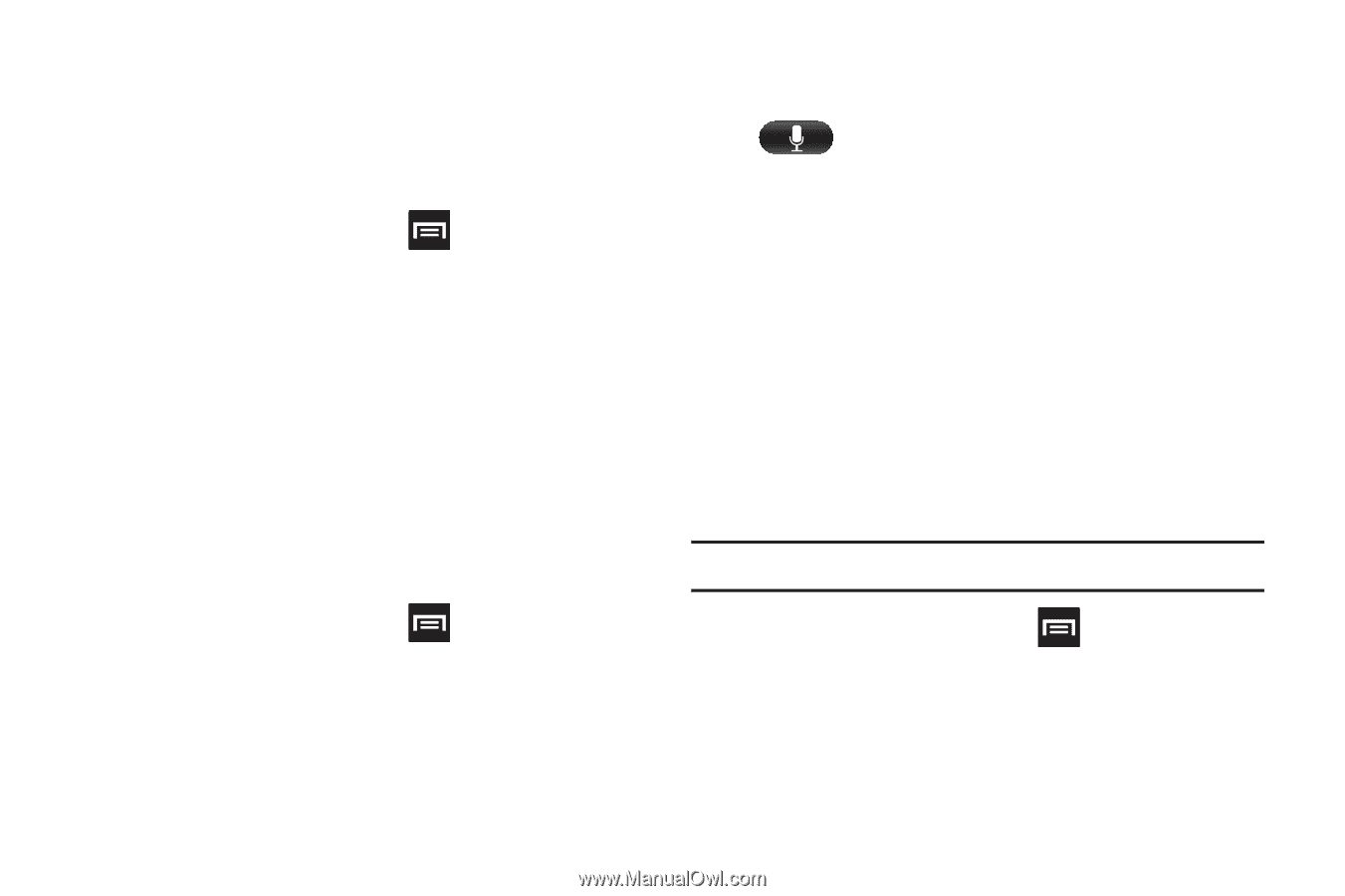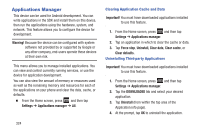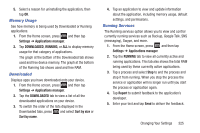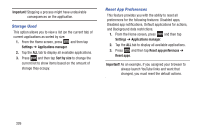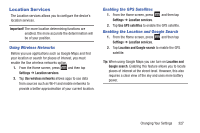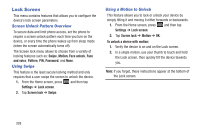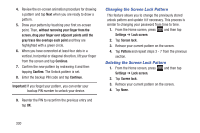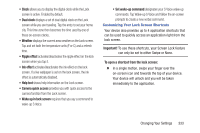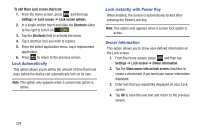Samsung SGH-T889 User Manual Ver.lj1_f8 (English(north America)) - Page 335
Using Face Unlock, Using Face and Voice Unlock, Setting an Unlock Pattern
 |
View all Samsung SGH-T889 manuals
Add to My Manuals
Save this manual to your list of manuals |
Page 335 highlights
Using Face Unlock This feature used facial recognition to unlock your phone. This feature is less secure than PIN, Pattern, and Password locks and can be bypassed by someone else who looks similar to you. 1. From the Home screen, press Settings ➔ Lock screen. and then tap 2. Tap Screen lock ➔ Face unlock. 3. Read the on-screen notification and tap Next. 4. From the About Face Unlock screen, tap Set it up. 5. Follow the on-screen instructions. Using Face and Voice Unlock This feature used facial recognition to unlock your phone. This feature is less secure than PIN, Pattern, and Password locks and can be bypassed by someone else who looks similar to you. 1. From the Home screen, press Settings ➔ Lock screen. and then tap 2. Tap Screen lock ➔ Face and voice. 3. Read the on-screen notification and tap Next. 4. From the About Face Unlock screen, tap Set it up. 5. Follow the on-screen instructions. 6. Once prompted to speak and unlock command, tap and repeat the phrase four times. 7. Once complete, tap Done. Setting an Unlock Pattern Creating a screen unlock pattern increases security on the phone. When you enable the User visible pattern field, you will draw an unlock pattern on the screen whenever you want to unlock the device's buttons or touch screen. When you activate the User tactile feedback field, you feel vibration as feedback while drawing the pattern. The feature is now paired with a backup PIN code that acts as a backup to the pattern lock. If you forget your pattern, you can regain access to the device by entering a PIN code. Note: Make sure the Require Pattern field is activated. 1. From the Home screen, press and then tap Settings ➔ Lock screen. 2. Tap Screen lock ➔ Pattern. 3. Read the instructions then tap Next. Changing Your Settings 329