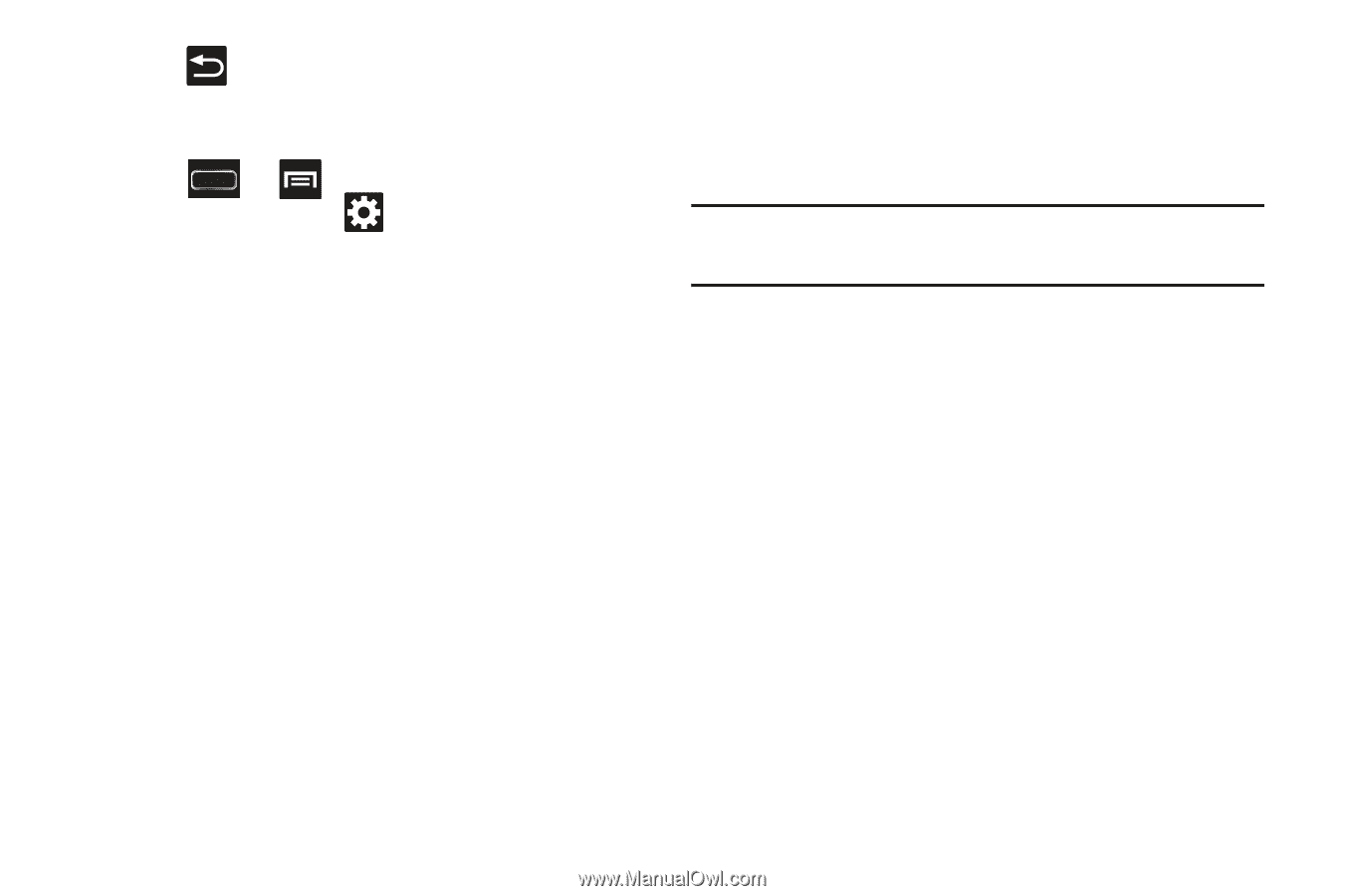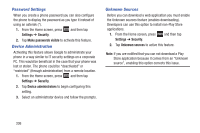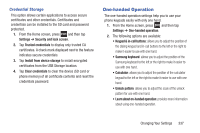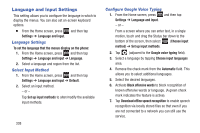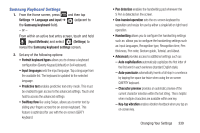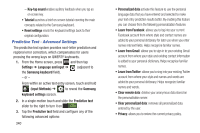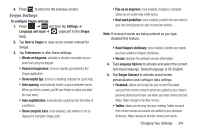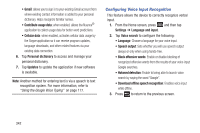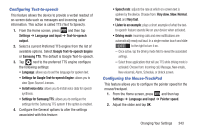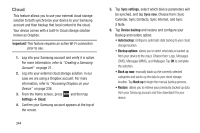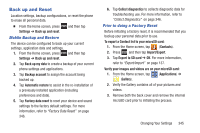Samsung SGH-T889 User Manual Ver.lj1_f8 (English(north America)) - Page 347
Swype Settings, How to Swype
 |
View all Samsung SGH-T889 manuals
Add to My Manuals
Save this manual to your list of manuals |
Page 347 highlights
4. Press to return to the previous screen. Swype Settings To configure Swype settings: 1. Press ➔ and then tap Settings ➔ Language and input ➔ (adjacent to the Swype field). 2. Tap How to Swype to view an on-screen manual for Swype. 3. Tap Preferences to alter these settings: • Vibrate on keypress: activates a vibration sensation as you enter text using the keypad. • Sound on keypresses: turns on sounds generated by the Swype application. • Show helpful tips: turns on a flashing indicator for quick help. • Auto-spacing: automatically inserts a space between words. When you finish a word, just lift your finger or stylus and start the next word. • Auto-capitalization: automatically capitalizes the first letter of a sentence. • Show complete trace: once enabled, sets wether or not to display the complete Swype path. • Pop-up on keypress: once enabled, displays a character above an on-screen key while typing. • Next word prediction: once enabled, predicts the next word in your text string based on your current text entries. Note: If incorrect words are being entered as you type, disabled this feature. • Reset Swype's dictionary: once enabled, deletes any words you have added to Swype's dictionary. • Version: displays the software version information. 4. Tap Language Options to activate and select the current text input language. Default language is US English. 5. Tap Swype Connect to activate social media personalization and configure data settings. • Facebook: allows you to log into your current Facebook account from where contact names are added to your Swpe's personal dictionary for later use when you enter names into text fields. Helps recognize familiar names. • Twitter: allows you to sing into your existing Twitter account from where names and words are added to your personal dictionary. Helps recognize familiar names and words. Changing Your Settings 341