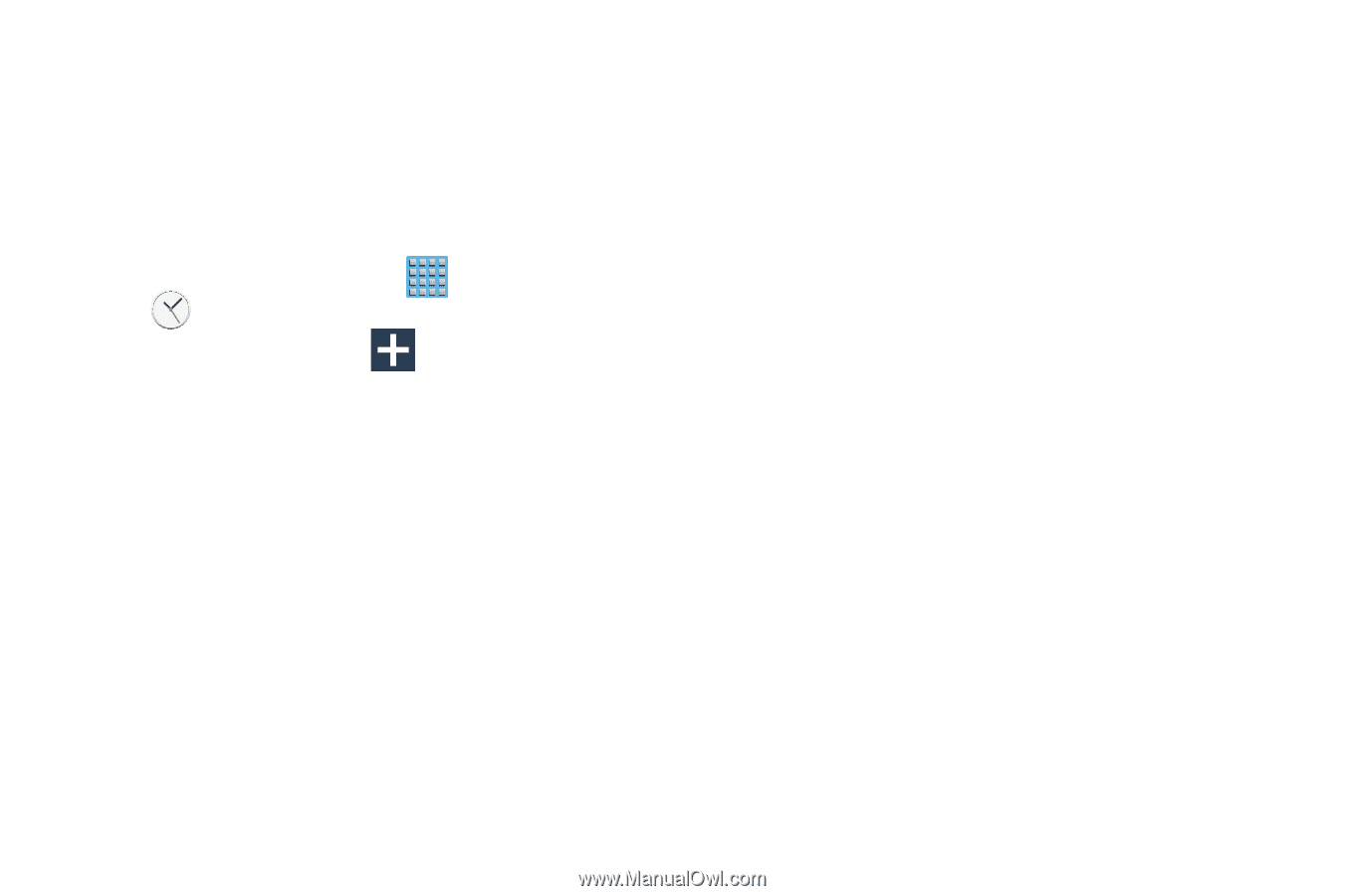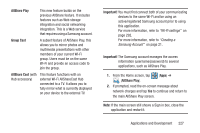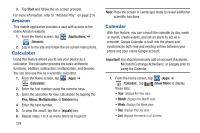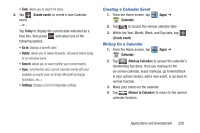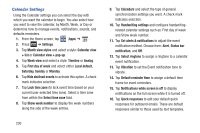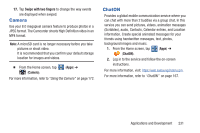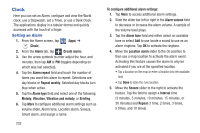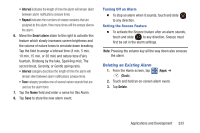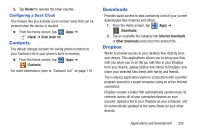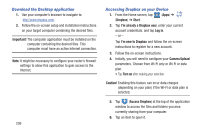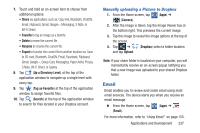Samsung SGH-T889 User Manual Ver.lj1_f8 (English(north America)) - Page 238
Clock, Vibration and melody
 |
View all Samsung SGH-T889 manuals
Add to My Manuals
Save this manual to your list of manuals |
Page 238 highlights
Clock Here you can set an Alarm, configure and view the World clock, use a Stopwatch, set a Timer, or use a Desk Clock. The applications display in a tabular format and quickly accessed with the touch of a finger. Setting an Alarm 1. From the Home screen, tap (Apps) ➔ (Clock). 2. From the Alarm tab, tap (Create alarm). 3. Use the arrow symbols to enter adjust the hour, and minutes, then tap AM or PM (toggles depending on which was last selected). 4. Tap the Alarm repeat field and touch the number of times you want this alarm to repeat. Selections are: day blocks or Repeat weekly. Selected day blocks turn blue when active. 5. Tap the Alarm type field and select one of the following: Melody, Vibration, Vibration and melody, or Briefing. 6. Tap More to configure additional alarm settings such as volume slider, Alarm tone, Location alarm, Snooze, Smart alarm, and assign a name. 232 To configure additional alarm settings: 1. Tap More to access additional alarm settings. 2. Slide the slider bar left or right in the Alarm volume field to decrease or increase the alarm volume. A sample of the volume level plays. 3. Tap the Alarm tone field and either select an available tone or select Add to use locate a sound to use as an alarm ringtone. Tap OK to activate the ringtone. 4. Move the Location alarm slider to the On position to then use a map location to activate the alarm event. Activating this feature causes the alarm to only be activated if you are at the specified location. • Tap a location on the map or enter a location into the available field. • Tap Done to store the new location. 5. Move the Snooze slider to the right to activate the feature. Tap the field to assign a Interval time (3 minutes, 5 minutes, 10 minutes, 15 minutes, or 30 minutes) and Repeat (1 time, 2 times, 3 times, 5 times, and 10 times).