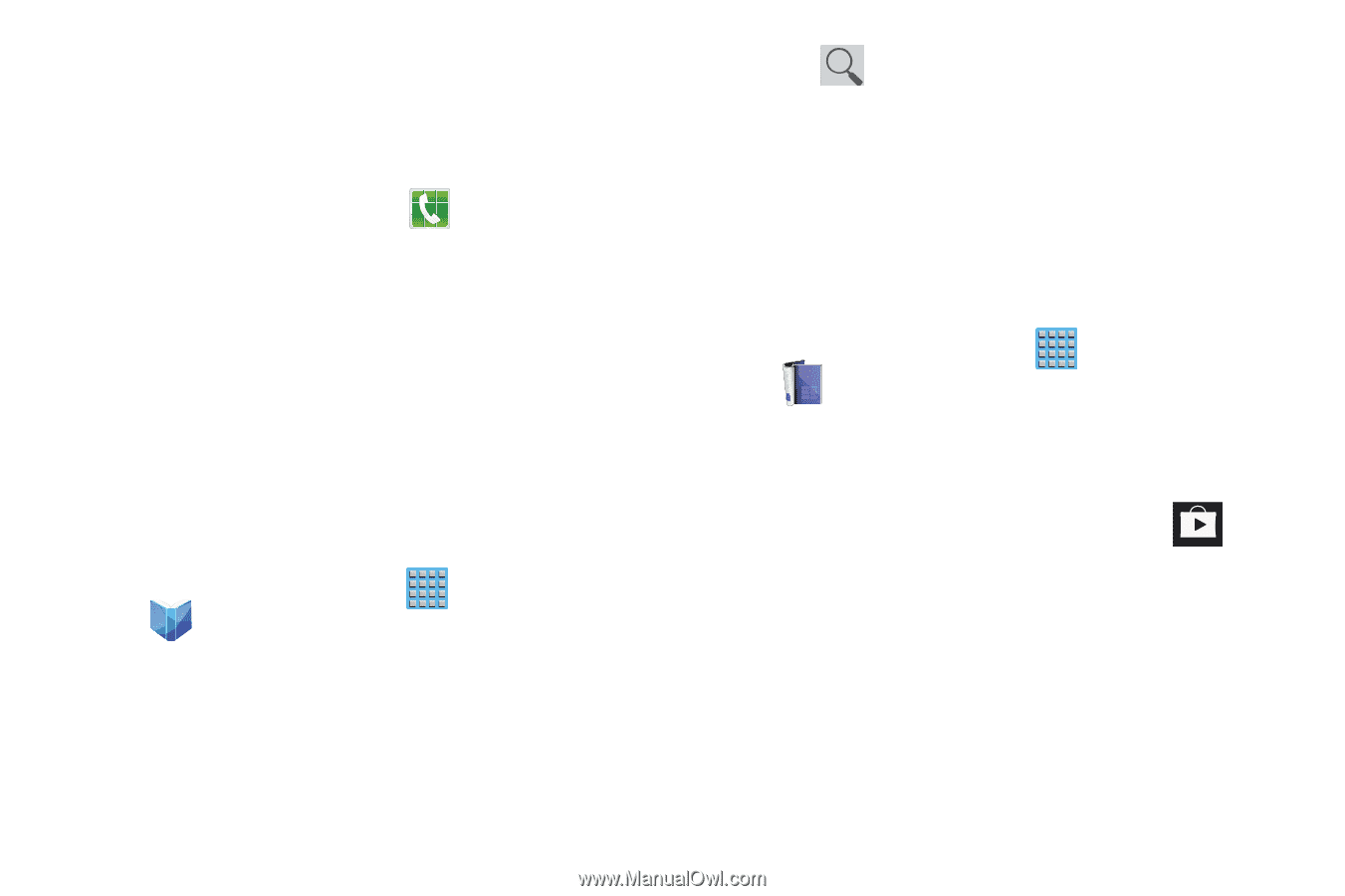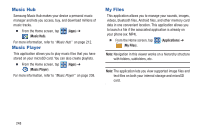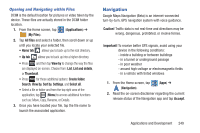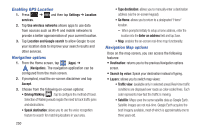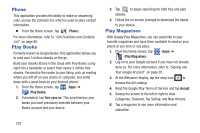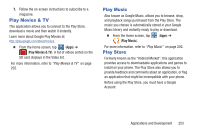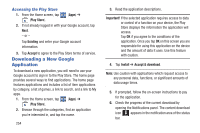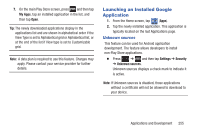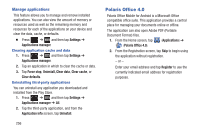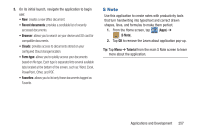Samsung SGH-T889 User Manual Ver.lj1_f8 (English(north America)) - Page 258
Phone, Play Books, Play Magazines, Turn sync on, Accept
 |
View all Samsung SGH-T889 manuals
Add to My Manuals
Save this manual to your list of manuals |
Page 258 highlights
Phone This application provides the ability to make or answering calls, access the Contacts list, which is used to store contact information. Ⅲ From the Home screen, tap (Phone). For more information, refer to "Call Functions and Contacts List" on page 80. Play Books Formerly known as Google Books, this application allows you to read over 3 million ebooks on the go. Build your ebooks library in the cloud with Play Books: jump right into a bestseller or select from nearly 3 million free ebooks. Personalize the reader to your liking, pick up reading where you left off on your phone or computer, and settle down with a great book on your Android phone! 1. From the Home screen, tap (Apps) ➔ (Play Books). 2. If prompted, tap Turn sync on. This synchronizes your books you have previously selected between your Books account and your device. 3. Tap to begin searching for both free and paid ebooks. 4. Follow the on-screen prompts to download the ebook to your device. Play Magazines With Google Play Magazines, you can subscribe to your favorite magazines and have them available to read on your phone at any time or any place. 1. From the Home screen, tap (Apps) ➔ (Play Magazines). 2. Log on to your Google account if you have not already done so. For more information, refer to "Signing into Your Google Account" on page 20. 3. At the Welcome! display, tap the shop icon to browse the full catalog. 4. Read the Google Play Terms of Service and tap Accept. 5. Sweep the screen to the left or right to view Categories, Featured, Top Selling, and New Arrivals. 6. Tap a magazine to see more information and subscribe. 252