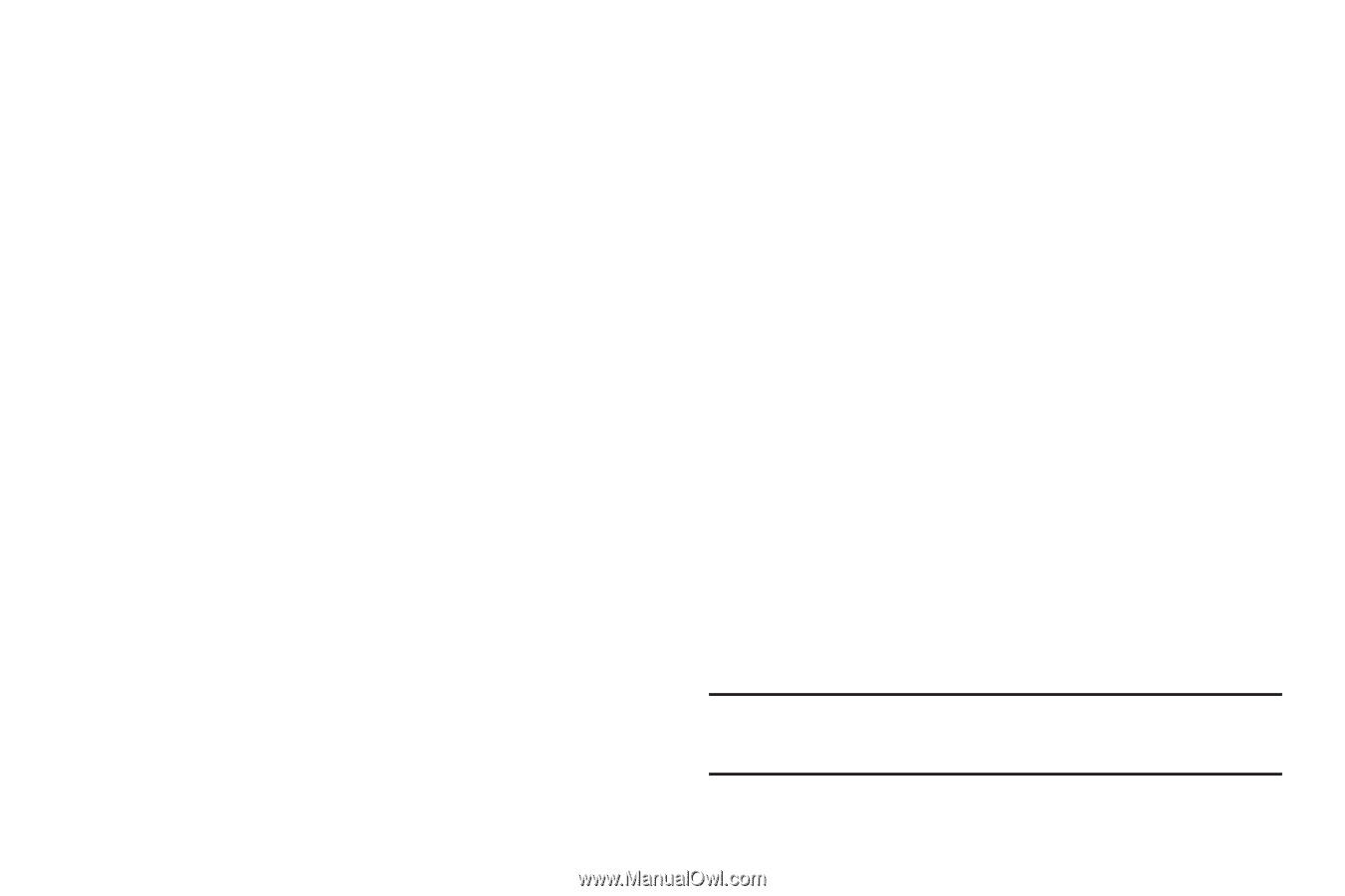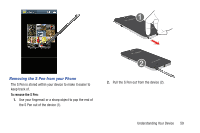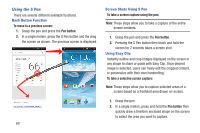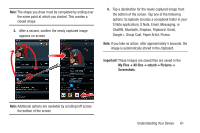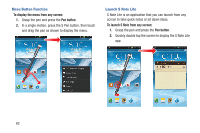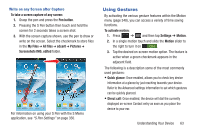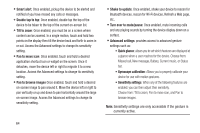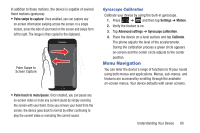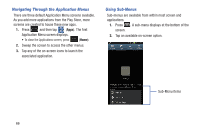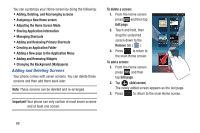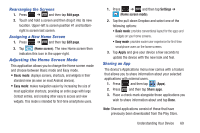Samsung SGH-T889 User Manual Ver.lj1_f8 (English(north America)) - Page 70
Missed call, New message, Battery, Current music, or Status, Pan to move icon
 |
View all Samsung SGH-T889 manuals
Add to My Manuals
Save this manual to your list of manuals |
Page 70 highlights
• Smart alert: Once enabled, pickup the device to be alerted and notified of you have missed any calls or messages. • Double tap to top: Once enabled, double tap the top of the device to be taken to the top of the current on-screen list. • Tilt to zoom: Once enabled, you must be on a screen where content can be zoomed. In a single motion, touch and hold two points on the display then tilt the device back and forth to zoom in or out. Access the Advanced settings to change its sensitivity setting. • Pan to move icon: Once enabled, touch and hold a desired application shortcut icon or widget on the screen. Once it detaches, move the device left or right to migrate it to a new location. Access the Advanced settings to change its sensitivity setting. • Pan to browse images Once enabled, touch and hold a desired on-screen image to pan around it. Move the device left or right to pan vertically or up and down to pan horizontally around the large on-screen image. Access the Advanced settings to change its sensitivity setting. • Shake to update: Once enabled, shake your device to rescan for Bluetooth devices, rescan for Wi-Fi devices, Refresh a Web page, etc.. • Turn over to mute/pause: Once enabled, mute incoming calls and any playing sounds by turning the device display down on a surface. • Advanced settings: provides access to advanced gesture settings such as: • Quick glance: allows you to set which features are displayed at a glance when a user reaches for the device. Choose from: Missed call, New message, Battery, Current music, or Status bar. • Gyroscope calibration: Allows you to properly calibrate your device for use with motion gestures. • Sensitivity settings: When any of the following features are enabled, you can then adjust their sensitivity. Choose from: Tilt to zoom, Pan to move icon, and Pan to browse images. Note: Sensitivity settings are only accessible if the gesture is currently active. 64