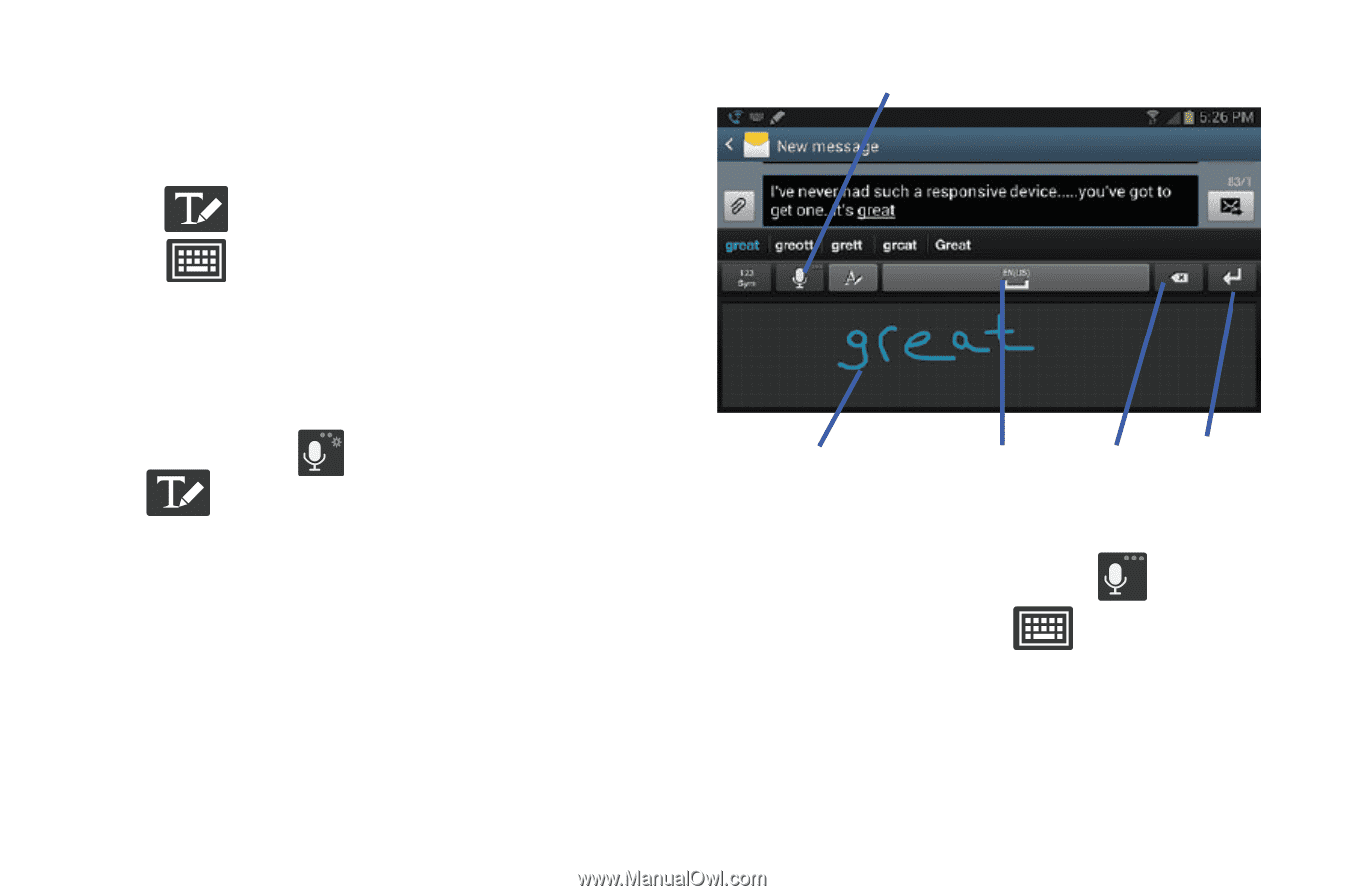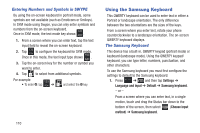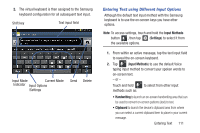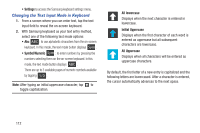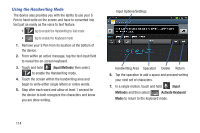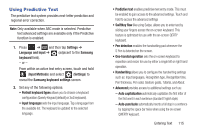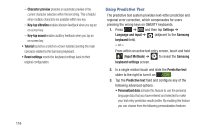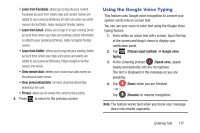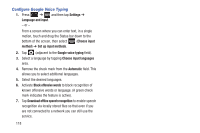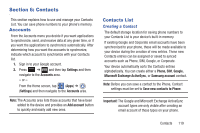Samsung SGH-T889 User Manual Ver.lj1_f8 (English(north America)) - Page 120
Using the Handwriting Mode, Input Methods, Input, Methods, Activate Keyboard
 |
View all Samsung SGH-T889 manuals
Add to My Manuals
Save this manual to your list of manuals |
Page 120 highlights
Using the Handwriting Mode The device also provides you with the ability to use your S Pen to hand write on the screen and have to converted into text just as easily as the voice to text feature. • tap to enable the Handwriting to Text mode • tap to enable the Keyboard mode 1. Remove your S Pen from its location at the bottom of the device. 2. From within an active message, tap the text input field to reveal the on-screen keyboard. 3. Touch and hold (Input Methods) then select to enable the Handwriting mode. 4. Touch the screen within the handwriting area and begin to write either single letters or entire words. 5. Stop after each word and allow at least 1 second for the device to both recognize the characters and know you are done writing. Input Options/Settings Handwriting Area Spacebar Delete Return 6. Tap the spacebar to add a space and proceed writing your next set of characters. 7. In a single motion, touch and hold (Input Methods) and then select (Activate Keyboard Mode) to return to the keyboard mode. 114