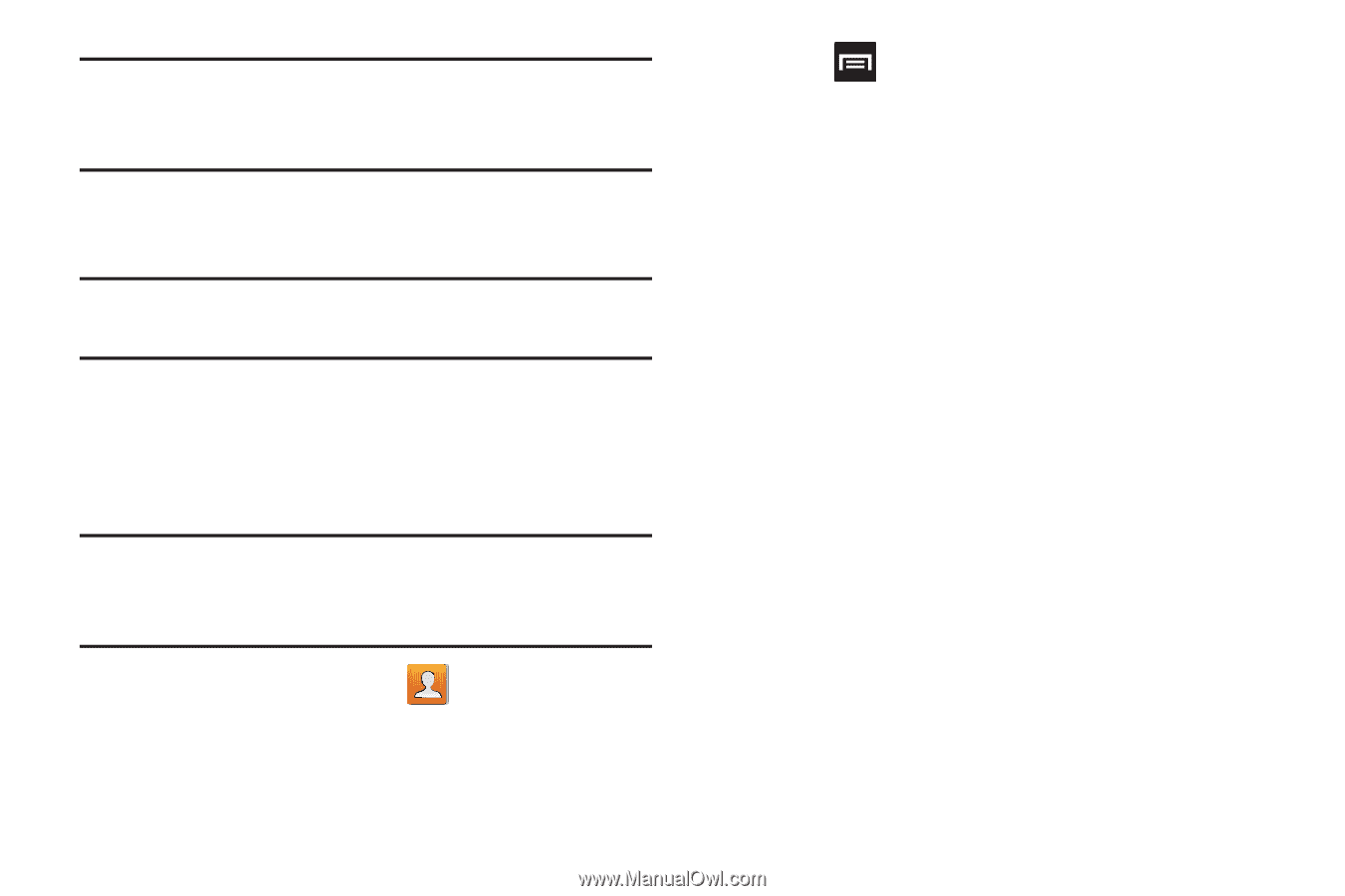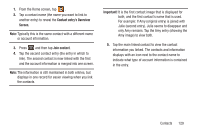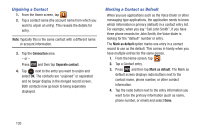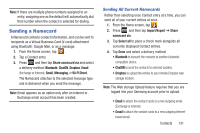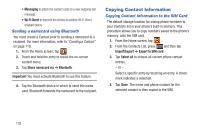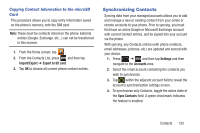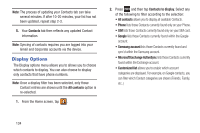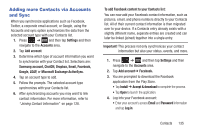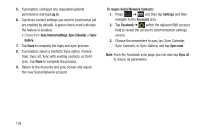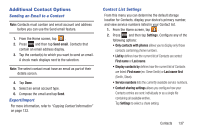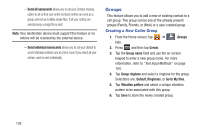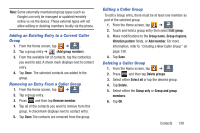Samsung SGH-T889 User Manual Ver.lj1_f8 (English(north America)) - Page 140
Display Options, Contacts, All contacts, Contacts to display, Microsoft Exchange ActiveSync
 |
View all Samsung SGH-T889 manuals
Add to My Manuals
Save this manual to your list of manuals |
Page 140 highlights
Note: The process of updating your Contacts tab can take several minutes. If after 10-20 minutes, your list has not been updated, repeat step 2-3. 5. Your Contacts tab then reflects any updated Contact information. Note: Syncing of contacts requires you are logged into your Gmail and Corporate accounts via the device. Display Options The Display options menu allows you to allows you to choose which contacts to display. You can also choose to display only contacts that have phone numbers. Note: Once a display filter has been selected, only those Contact entries are shown until the All contacts option is re-selected. 1. From the Home screen, tap . 2. Press and then tap Contacts to display. Select any of the following to filter according to the selection: • All contacts allows you to display all available Contacts. • Phone lists those Contacts currently found only on your Phone. • SIM lists those Contacts currently found only on your SIM card. • Google lists those Contacts currently found within the Google account. • Samsung account lists those Contacts currently found and sync'd within the Samsung account. • Microsoft Exchange ActiveSync lists those Contacts currently found within the Exchange account. • Customized list allows you to enable which account categories are displayed. For example, on Google contacts, you can filter which Contact categories are shown (Friends, Family, etc..) 134