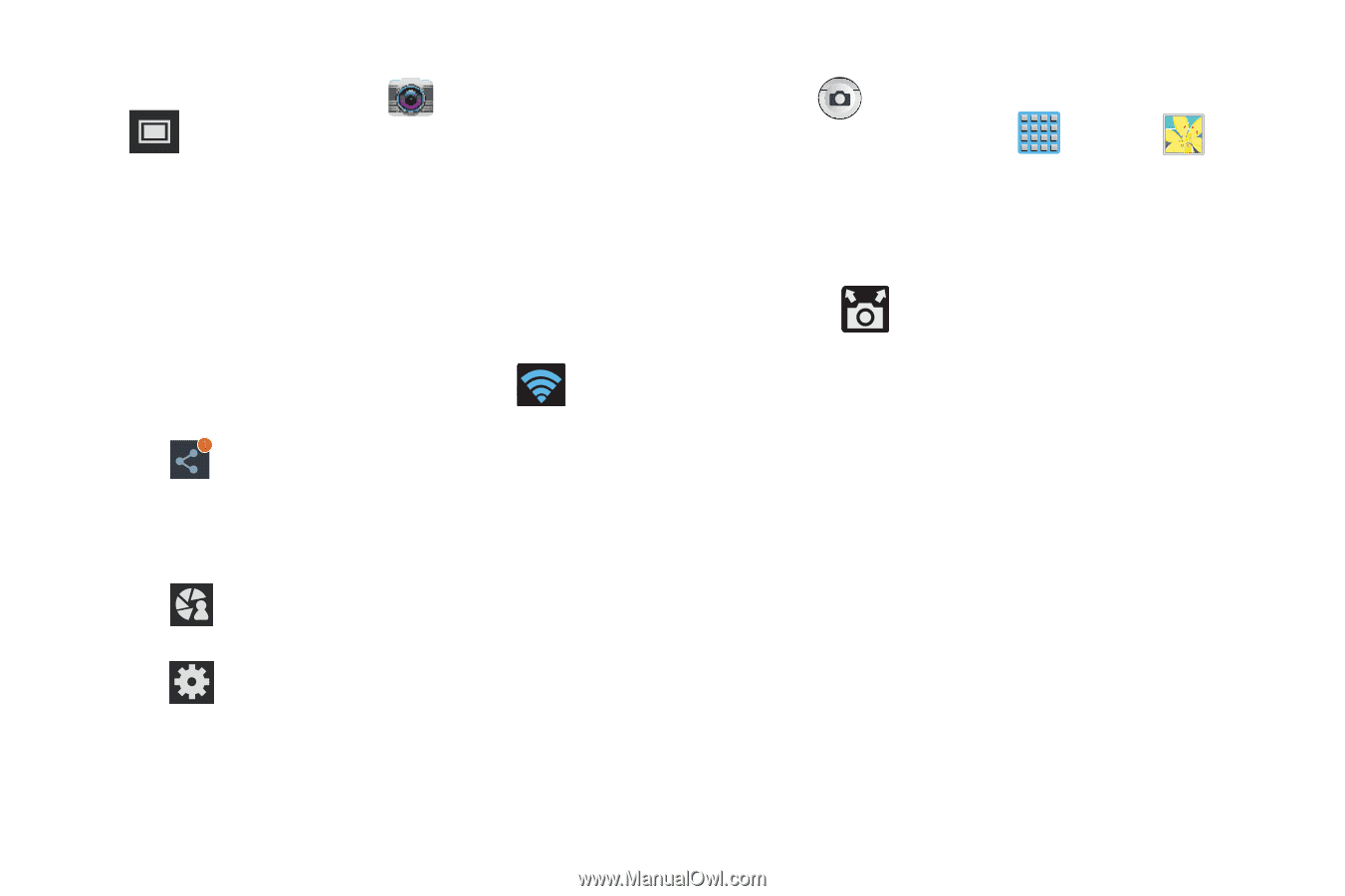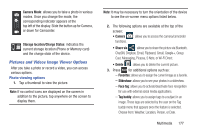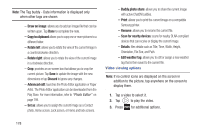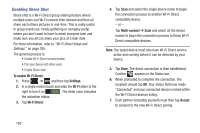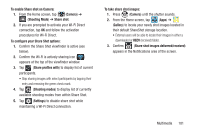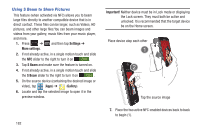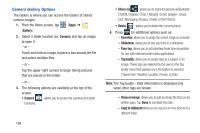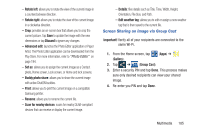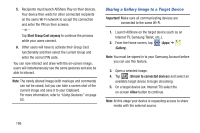Samsung SGH-T889 User Manual Ver.lj1_f8 (English(north America)) - Page 187
Shooting Mode, To con your Share Shot options
 |
View all Samsung SGH-T889 manuals
Add to My Manuals
Save this manual to your list of manuals |
Page 187 highlights
To enable Share shot on Camera: 1. From the Home screen, tap (Camera) ➔ (Shooting Mode) ➔ Share shot. 2. If you are prompted to activate your Wi-Fi Direct connection, tap OK and follow the activation procedures for Wi-Fi Direct. To configure your Share Shot options: 1. Confirm the Share Shot viewfinder is active (see below). 2. Confirm the Wi-Fi is actively sharing icon ( ) appears at the top of the viewfinder window. 3. Tap (Share profiles with) to display list of current participants. • Stop sharing images with select participants by tapping their entry and removing the green check mark. 4. Tap (Shooting modes) to display list of currently available shooting modes from within Share Shot. 5. Tap (Settings) to disable share shot while maintaining a Wi-Fi Direct connection. To take share shot images: 1. Press (Camera) until the shutter sounds. 2. From the Home screen, tap (Apps) ➔ (Gallery) to locate your newly shot images located in their default ShareShot storage location. • External users will be able to locate their images in either a downloaded or RECV (received) folder. 3. Confirm (Share shot images delivered/received) appears in the Notifications area of the screen. Multimedia 181