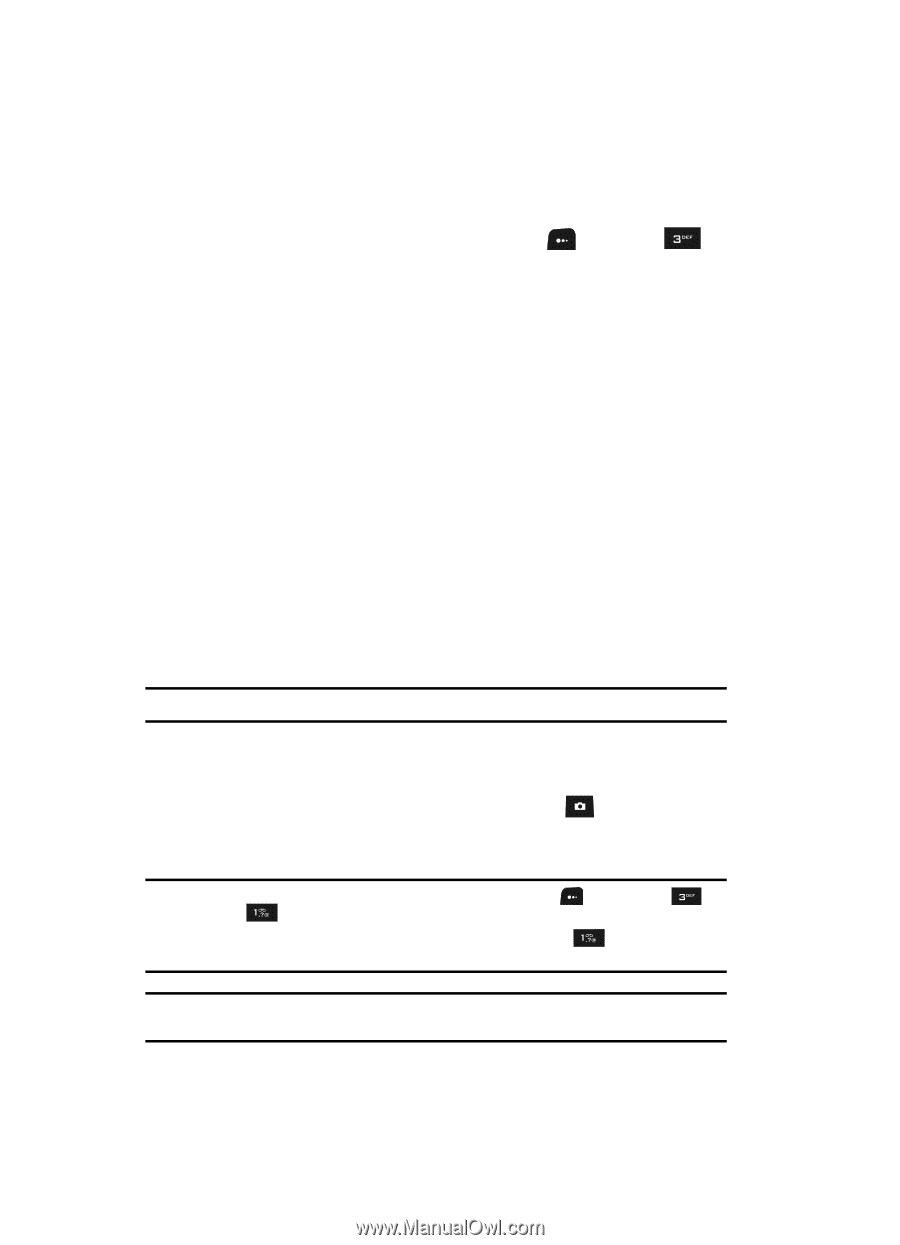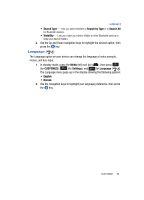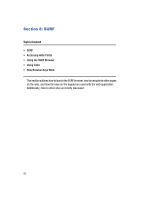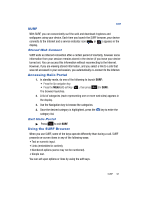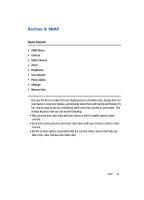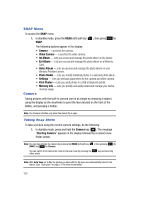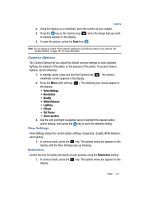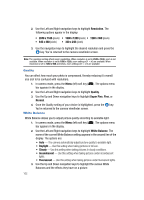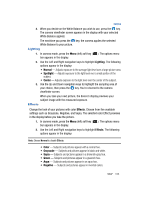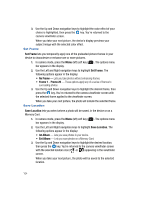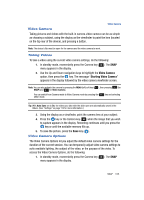Samsung SPH-A513 User Manual (user Manual) (ver.f4.1) (English) - Page 100
SNAP Menu, Camera, Taking Snap Shots, Wireless Provider's server.
 |
View all Samsung SPH-A513 manuals
Add to My Manuals
Save this manual to your list of manuals |
Page 100 highlights
SNAP Menu To access the SNAP menu: 1. In standby mode, press the MENU (left) soft key ( ), then press for SNAP. The following options appear in the display: • Camera - Launches the camera. • Video Camera - Launches the video camera. • Int Album - Lets you access and manage the photo album on the device. • Ext Album - Lets you access and manage the photo album on a Memory Card. • Helio Album - Lets you access and manage the photo album on your Wireless Provider's server. • Photo Studio - Lets you modify individual photos in a selected photo album. • Settings - Lets you set basic parameters for the camera and video camera. • Print Photos - Lets you send photos to a USB or Bluetooth printer. • Memory Info - Lets you quickly and easily review and manage your device memory usage. Camera Taking pictures with the built-in camera can be as simple as choosing a subject, using the display as the viewfinder to point the lens (located on the front of the folder), and pressing a button. Note: The Camera activates only when the device flip is open. Taking Snap Shots To take a picture using the current camera settings, do the following: 1. In standby mode, press and hold the Camera key ( ). The message "Starting Camera" appears in the display followed by a camera view finder screen. Note: You can also activate the camera by pressing the MENU (left) soft key ( ), then pressing (for SNAP) and for Camera. You can switch from Camcorder mode to Camera mode by pressing the either mode. key and selecting Note: With Auto Save set to On, the photos you take with the flip open are automatically saved in the Album. (See "Auto Save" on page 115 for more information.) 100