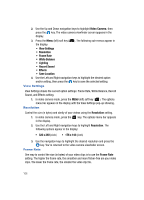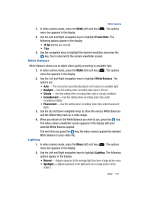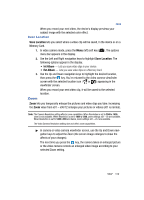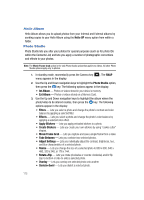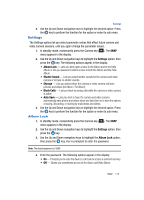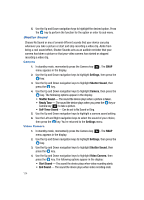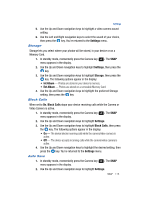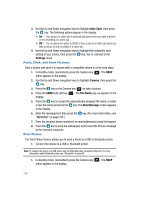Samsung SPH-A513 User Manual (user Manual) (ver.f4.1) (English) - Page 111
Accessing Folders and Managing Files
 |
View all Samsung SPH-A513 manuals
Add to My Manuals
Save this manual to your list of manuals |
Page 111 highlights
Your Albums Accessing Folders and Managing Files 1. In standby mode, momentarily press the Camera key ( ). The SNAP menu appears in the display. 2. Use the Up and Down navigation keys to highlight Int Album or Ext Album, then press the key. A list of the folders residing in the selected memory appears in the display. 3. Use the Up and Down navigation keys to highlight the folder you wish to open, then press the key. Thumbnail images of any pictures or video clips that you've saved in the selected folder appear in the display. 4. Use the navigation keys to highlight a particular picture or video in the folder, then press the key to expand the selected picture or video clip to full-screen size. Press the HELIO UP (right) soft key ( ) to send a selected picture or video to your Helio online album. Press the Menu (left) soft key ( ) while viewing pictures in the folder. The following options appear in the display: • Zoom - Int Album pictures only - Expands the seleced picture to fill the screen. • Pic Msg - Int Album only - Send the selected picture or video as part of a Picture Message. • Set As Screen - Lets you set the selected picture or video as the background image (wallpaper) and lets you select the size of the image. • Set As Ring - video only - Lets you set the selected video as the incoming call ringer background image. • Move - Relocate a selected picture or video clip from one folder to another and/or from one album to another. • Photo Studio - pictures only - Lets you edit the picture. (See "Photo Studio" on page 112 for more information.) • Rename/Edit Note - Lets you change the picture/video file name and enter or change a Memo attached to picture files. • More Info - Shows the file name, file format, date and time the file was edited, the photo/video resolution, and the video play time. • Delete - Erase a selected picture or video clip. 5. Use the navigation keys to highlight the desired option. Press the key to perform the function for the option or enter its sub menu. SNAP 111