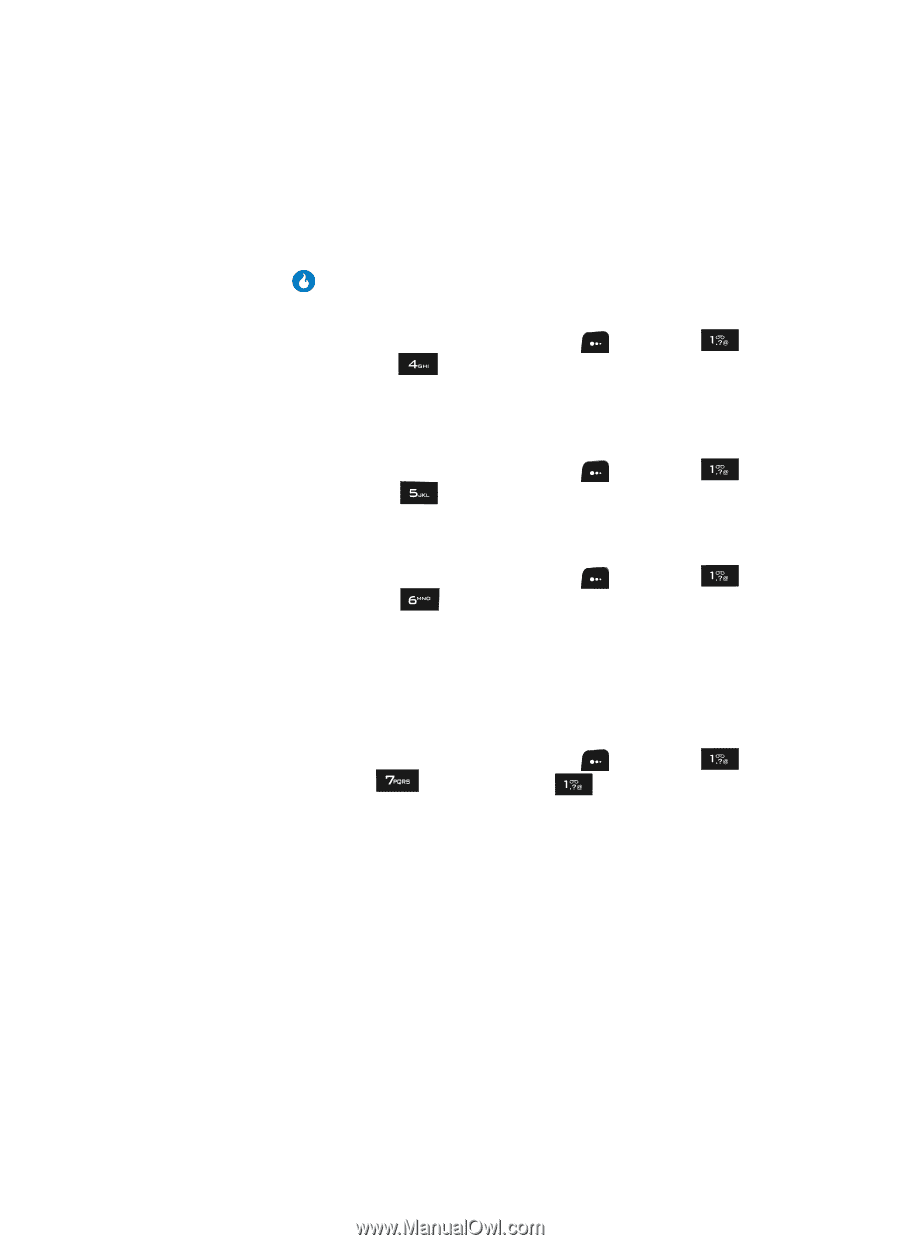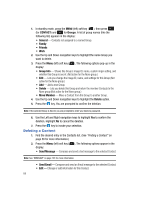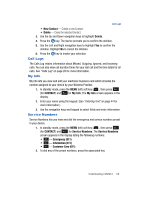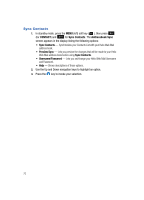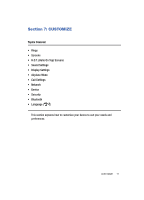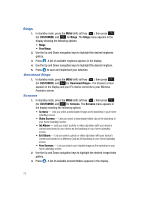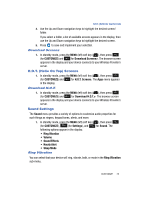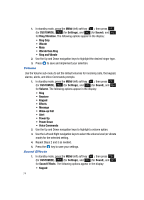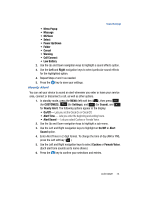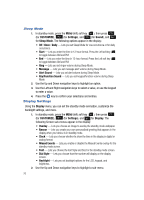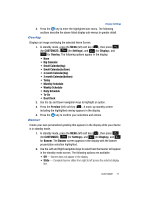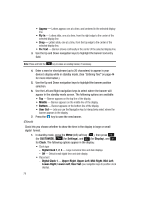Samsung SPH-A513 User Manual (user Manual) (ver.f4.1) (English) - Page 73
Download Screens, H.O.T. (Helio On Top) Screens, Download H.O.T., Sound Settings, Ring Vibration
 |
View all Samsung SPH-A513 manuals
Add to My Manuals
Save this manual to your list of manuals |
Page 73 highlights
H.O.T. (Helio On Top) Screens 4. Use the Up and Down navigation keys to highlight the desired screen/ folder. If you select a folder, a list of available screens appears in the display, then use the Up and Down navigation keys to highlight the desired screen. 5. Press to save and implement your selection. Download Screens 1. In standby mode, press the MENU (left) soft key ( ), then press (for CUSTOMIZE) and for Download Screens>. The browser screen appears in the display and your device connects to your Wireless Provider's server. H.O.T. (Helio On Top) Screens 1. In standby mode, press the MENU (left) soft key ( ), then press (for CUSTOMIZE) and for H.O.T. Screens. The Apps menu appears in the display. Download H.O.T. 1. In standby mode, press the MENU (left) soft key ( ), then press (for CUSTOMIZE) and for Download H.O.T.>. The browser screen appears in the display and your device connects to your Wireless Provider's server. Sound Settings The Sound menu provides a variety of options to customize audio properties for such things as ringers, keypad tones, alerts, and more. 1. In standby mode, press the MENU (left) soft key ( (for CUSTOMIZE), (for Settings), and following options appear in the display: • Ring Vibration • Volume • Sound Effects • Hourly Alert • Sleep Mode Ring Vibration ), then press for Sound. The You can select that your device will ring, vibrate, both, or mute in the Ring Vibration sub-menu. CUSTOMIZE 73