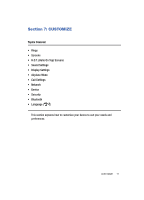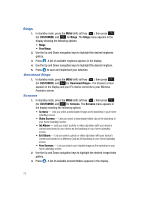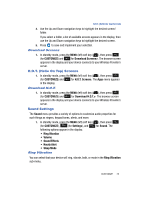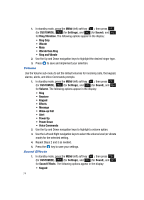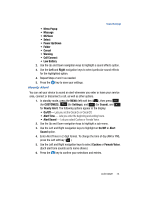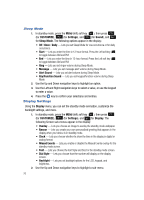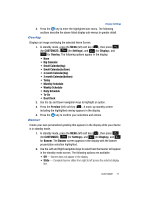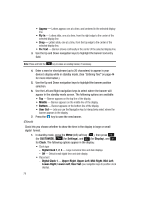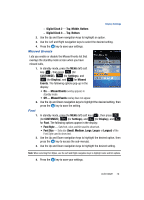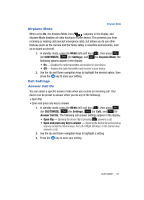Samsung SPH-A513 User Manual (user Manual) (ver.f4.1) (English) - Page 76
Sleep Mode, Display Settings, Use the Left and Right navigation keys to select a value
 |
View all Samsung SPH-A513 manuals
Add to My Manuals
Save this manual to your list of manuals |
Page 76 highlights
Sleep Mode 1. In standby mode, press the MENU (left) soft key ( ), then press (for CUSTOMIZE), (for Settings), and (for Sound), and for Sleep Mode. The following options appear in the display: • Off / Once / Daily - Lets you set Sleep Mode for one occurrence or for daily occurrence. • Start - Lets you enter the time in 12-hour format. Press the Left soft key ( ) to toggle between AM and PM. • End - Lets you enter the time in 12-hour format. Press the Left soft key ( ) to toggle between AM and PM. • Ring - Lets you set ringer volume during Sleep Mode. • Message - Lets you set message alert volume during Sleep Mode. • Alert Sound - Lets you set alert volume during Sleep Mode. • Key/Function Sound - Lets you set keypad/function volume during Sleep Mode. 2. Use the Up and Down navigation keys to highlight an option. 3. Use the Left and Right navigation keys to select a value, or use the keypad to enter a value. 4. Press the key to confirm your selections and entries. Display Settings Using the Display menu, you can set the standby mode animation, customize the backlight settings, and more. 1. In standby mode, press the MENU (left) soft key ( ), then press (for CUSTOMIZE), (for Settings), and for Display. The following Screen sub-menus appear in the display: • Overlay - Lets you choose an image to overlay the standby mode wallpaper. • Banner - Lets you create your own personalized greeting that appears in the display when your device is in standby mode. • Clock - Lets you choose whether to show the time in the display in digital or analog format. • Missed Events - Lets you enable or disable the Missed Events overlay for the standby mode screen. • Font - Lets you choose the font Style and Size for the standby mode screen. • Dial Style - Lets you choose how the number will display on the display screen. • Backlight - Lets you set backlight options for the LCD, keypad, and brightness. 2. Use the Up and Down navigation keys to highlight a sub-menu. 76