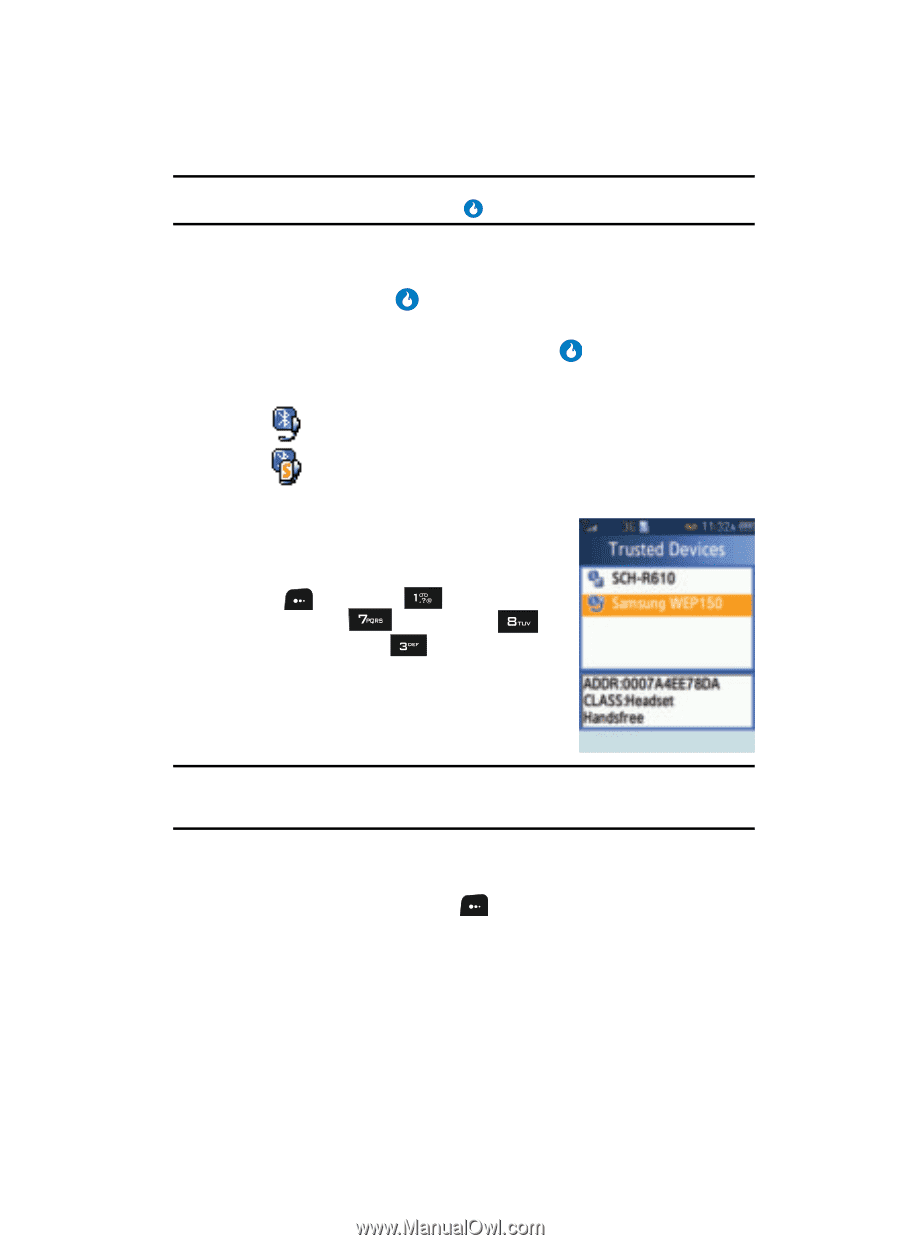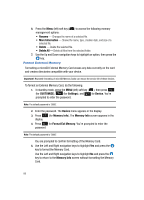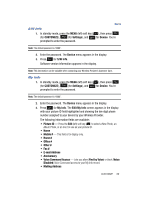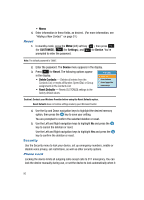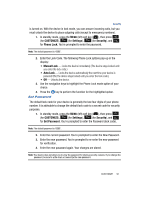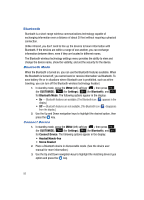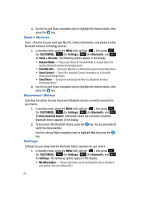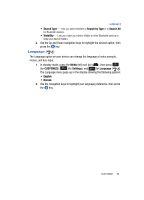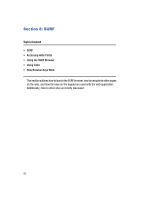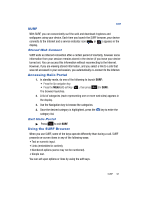Samsung SPH-A513 User Manual (user Manual) (ver.f4.1) (English) - Page 93
Trusted Devices
 |
View all Samsung SPH-A513 manuals
Add to My Manuals
Save this manual to your list of manuals |
Page 93 highlights
Bluetooth Note: If Bluetooth Mode is OFF, you are prompted to "Activate Bluetooth Mode?". Use the Left and Right navigation keys to highlight Yes and press the key. Names of available Bluetooth devices appear in the display. 4. Use the Up and Down navigation keys to highlight an available Bluetooth device and press the key. You are prompted to enter the passkey or PIN for the selected device. 5. Enter the device passkey or PIN and press the key. The selected device is automatically registered and connected, and the Bluetooth feature icon changes to one of the following: • - Bluetooth headset/handsfree device • - Bluetooth stereo headset Trusted Devices This menu provides a list of Bluetooth wireless technology devices registered on your device. 1. In standby mode, press the MENU (left) soft key ( ), then press (for CUSTOMIZE), (for Settings), (for Bluetooth), and for Trusted Devices. The Trusted Devices screen appears in the display listing all Bluetooth wireless technology devices currently registered on your device. Note: You cannot access this list while your device has an active Bluetooth connection. "Connected to Handsfree. Disconnect?" pops-up, prompting you to break the active connection to view your list of Trusted Devices. 2. Use the Up and Down navigation keys to highlight a registered Bluetooth device. 3. Press the Menu (left) soft key ( ). The following options pop-up in the display: • Connect - Pairs your device with the selected device. • Edit Name - Lets you change the name of the selected device as it appears in the list. (See "Entering Text" on page 44 for more information.) • Delete - Removes the selected device from the list. • Delete All - Removes all devices from the list. CUSTOMIZE 93