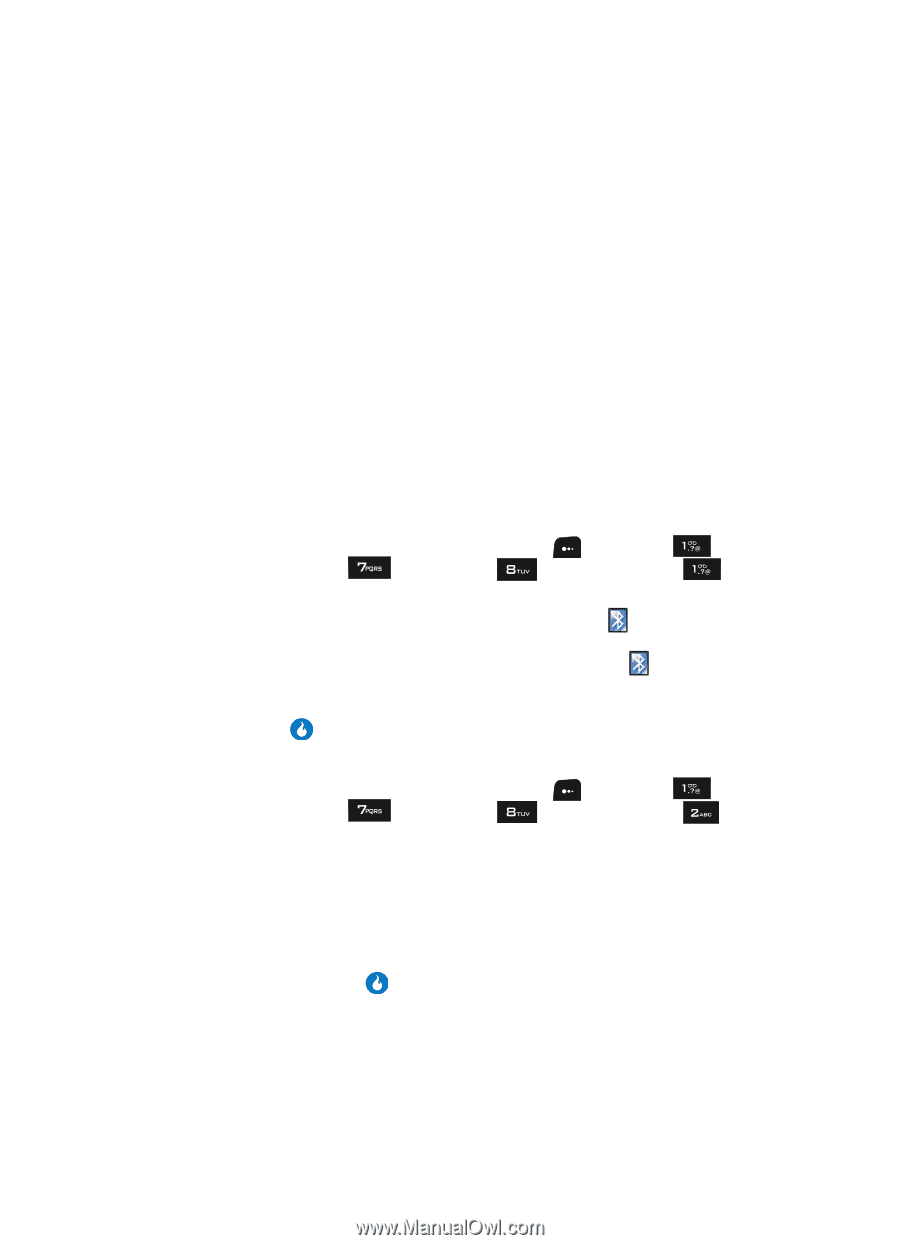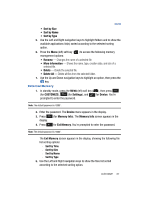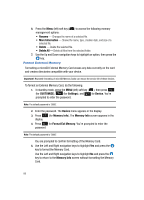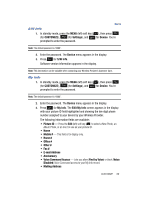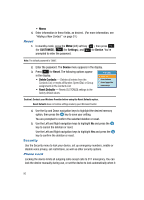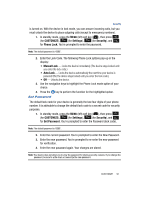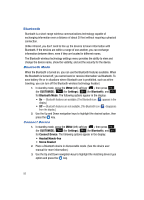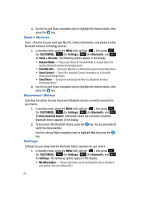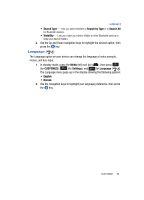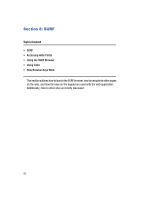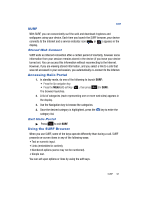Samsung SPH-A513 User Manual (user Manual) (ver.f4.1) (English) - Page 92
Bluetooth, Bluetooth Mode, Connect Device
 |
View all Samsung SPH-A513 manuals
Add to My Manuals
Save this manual to your list of manuals |
Page 92 highlights
Bluetooth Bluetooth is a short-range wireless communications technology capable of exchanging information over a distance of about 30 feet without requiring a physical connection. Unlike infrared, you don't need to line up the devices to beam information with Bluetooth. If the devices are within a range of one another, you can exchange information between them, even if they are located in different rooms. The Bluetooth wireless technology settings menu provides the ability to view and change the device name, show the visibility, and set the security for the device. Bluetooth Mode When the Bluetooth is turned on, you can use the Bluetooth features available. When the Bluetooth is turned off, you cannot send or receive information via Bluetooth. To save battery life or in situations where Bluetooth use is prohibited, such as airline traveling, you can turn off the Bluetooth wireless technology headset. 1. In standby mode, press the MENU (left) soft key ( ), then press (for CUSTOMIZE), (for Settings), (for Bluetooth), and for Bluetooth Mode. The following options appear in the display: • On - Bluetooth features are available. [The Bluetooth icon ( ) appears in the display.] • Off - Bluetooth features are not available. [The Bluetooth icon ( ) disappears from the display.] 2. Use the Up and Down navigation keys to highlight the desired option, then press the key. Connect Device 1. In standby mode, press the MENU (left) soft key ( ), then press (for CUSTOMIZE), (for Settings), (for Bluetooth), and for Connect Device. The following options appear in the display: • Headset/Hands-free • Stereo Headset 2. Place a Bluetooth device in discoverable mode. (See the device user manual for more information.) 3. Use the Up and Down navigation keys to highlight the matching device type option and press the key. 92