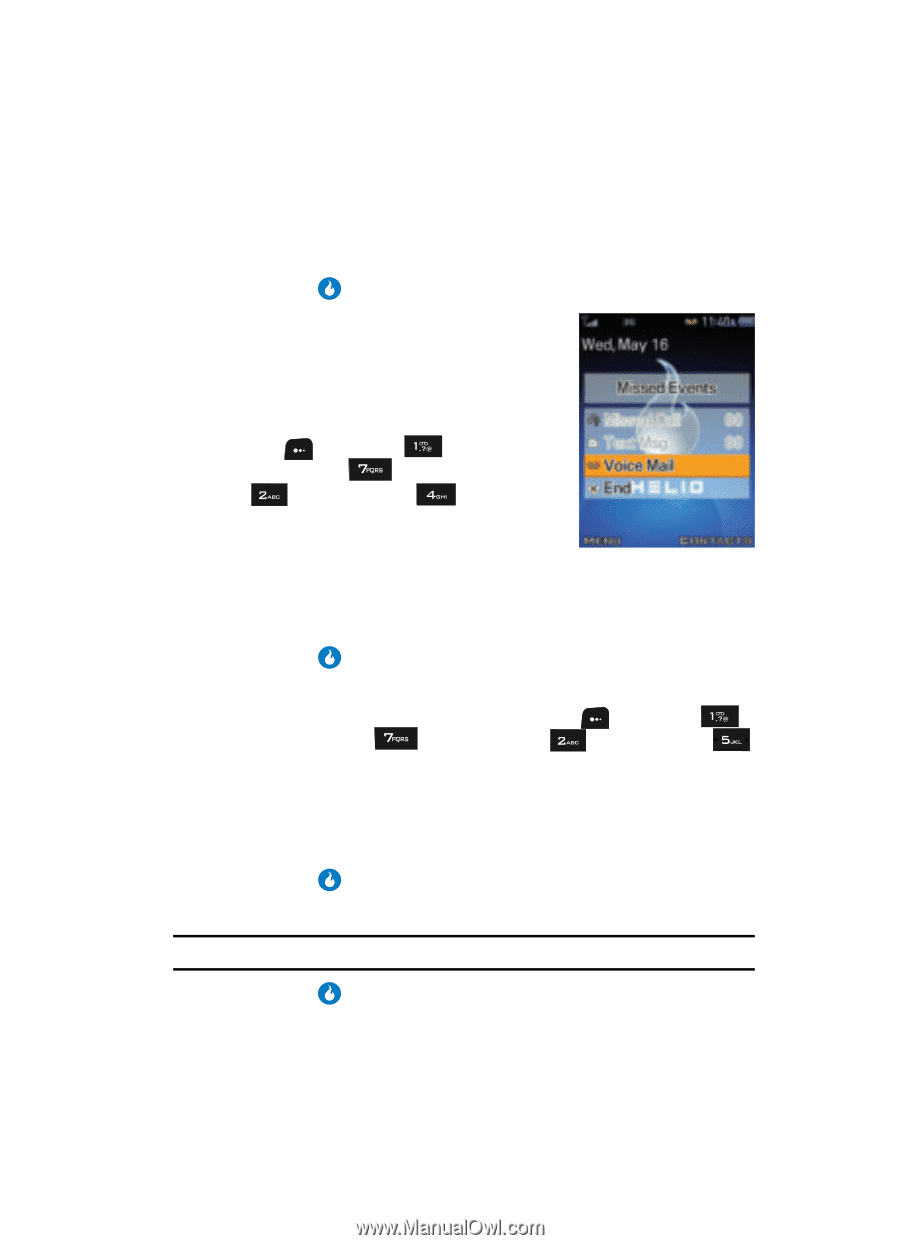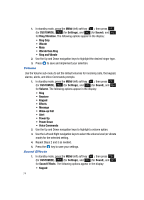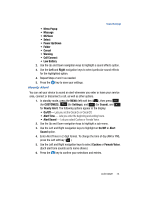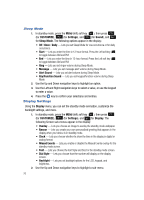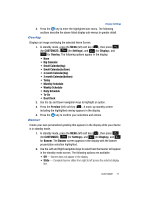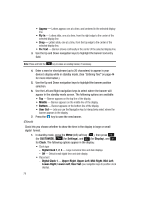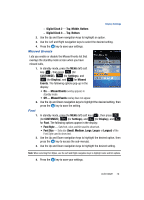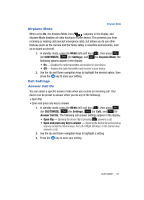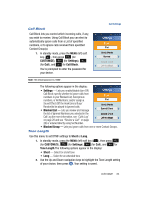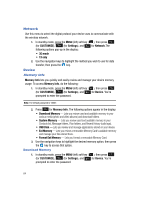Samsung SPH-A513 User Manual (user Manual) (ver.f4.1) (English) - Page 79
Missed Events, Font, overlay appears in, standby mode., overlay does not appear., Sets font, color
 |
View all Samsung SPH-A513 manuals
Add to My Manuals
Save this manual to your list of manuals |
Page 79 highlights
Display Settings - Digital Clock 2 - Top, Middle, Bottom. - Digital Clock 3 - Top, Bottom. 2. Use the Up and Down navigation keys to highlight an option. 3. Use the Left and Right navigation keys to select the desired setting. 4. Press the key to save your settings. Missed Events Lets you enable or disable the Missed Events list that overlays the standby mode screen when you have missed calls, 1. In standby mode, press the MENU (left) soft key ( ), then press (for CUSTOMIZE), (for Settings), and (for Display), and for Missed Events. The following options pop-up in the display: • On - Missed Events overlay appears in standby mode. • Off - Missed Events overlay does not appear. 2. Use the Up and Down navigation keys to highlight the desired setting, then press the key to save the setting. Font 1. In standby mode, press the MENU (left) soft key ( ), then press (for CUSTOMIZE), (for Settings), and (for Display), and for Font. The following options appear in the display: • Font Style - Sets font, color, and tint used to show text. • Font Size - Sets size (Small, Medium, Large, Larger, or Largest) of the Font Style used to show text. 2. Use the Up and Down navigation keys to highlight the desired option, then press the key to access the sub-menu(s). 3. Use the Up and Down navigation keys to highlight the desired setting. Note: When selecting Font Styles, use the Left and Right navigation keys to highlight color and tint options. 4. Press the key to save your settings. CUSTOMIZE 79