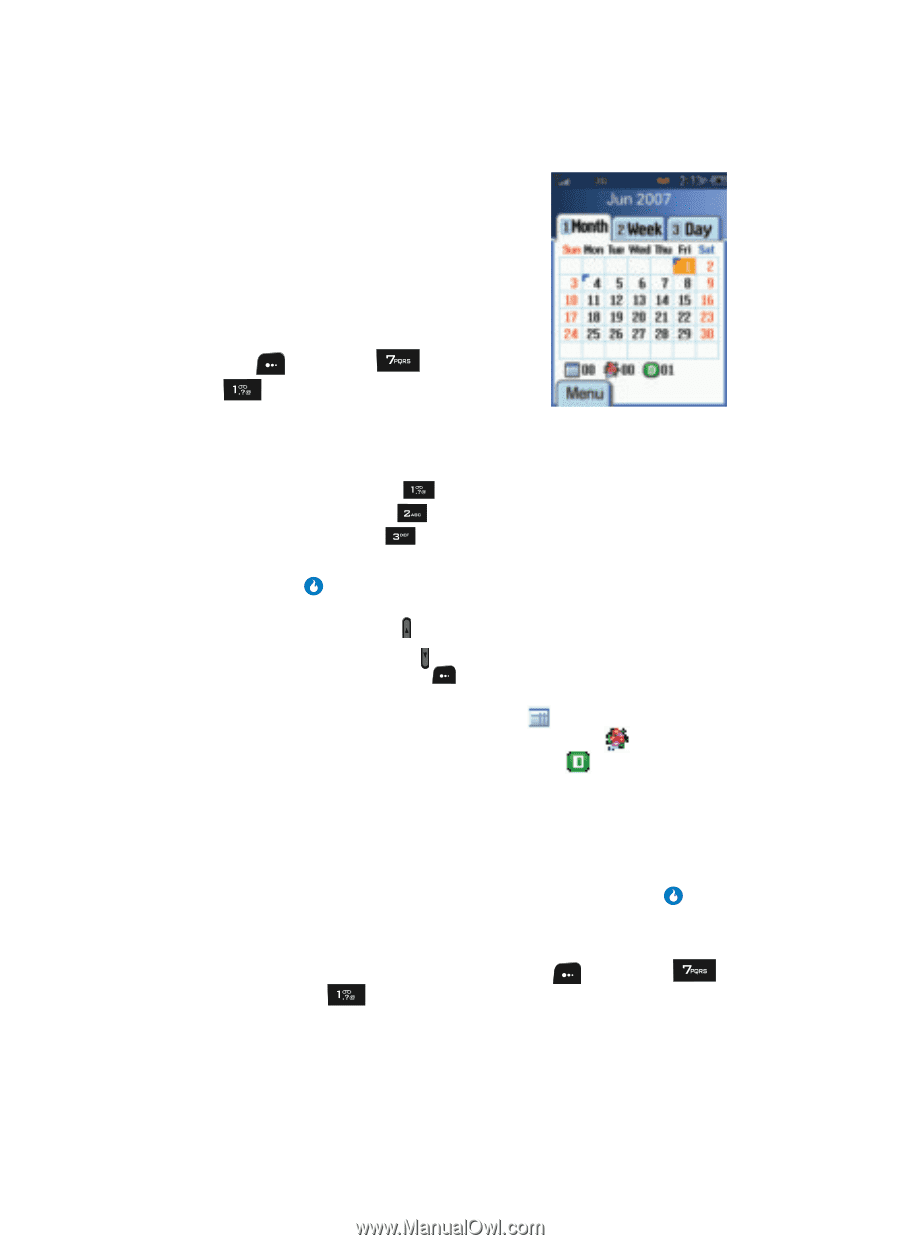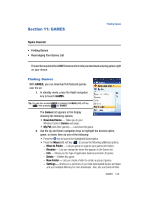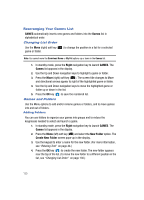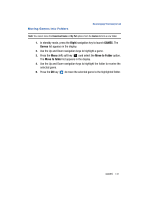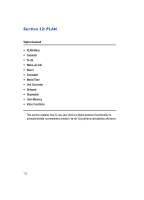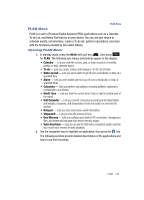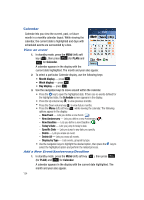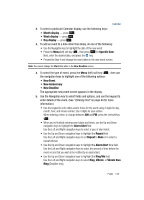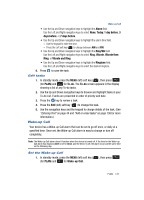Samsung SPH-A513 User Manual (user Manual) (ver.f4.1) (English) - Page 134
Calendar, View an event, Add a New Event/Anniversary/Deadline, New Event, New Anniversary
 |
View all Samsung SPH-A513 manuals
Add to My Manuals
Save this manual to your list of manuals |
Page 134 highlights
Calendar Calendar lets you view the current, past, or future month in a monthly calendar layout. While viewing the calendar, the current date is highlighted and days with scheduled events are surrounded by a box. View an event 1. In standby mode, press the MENU (left) soft key ( ), then press (for PLAN) and for Calendar. A calendar appears in the display with the current date highlighted. The month and year also appear. 2. To select a particular Calendar display, use the following keys: • Month display - press . • Week display - press . • Day display - press . 3. Use the navigation keys to move around within the calendar. • Press the key to open the highlighted date. If there are no events defined for the highlighted date, the Schedule screen appears in the display. • Press the Up volume key ( ) to view previous months. • Press the Down volume key ( ) to view future months. • Press the Menu (left) soft key ( ) while viewing the calendar. The following options appear in the display: - New Event - Lets you define a new Event ( ). - New Anniversary - Lets you define a new Anniversary ( ). - New Deadline - Lets you define a new Deadline ( ). - Today's Date - Lets you jump to today's date. - Specific Date - Lets you jump to any date you specify. - Delete - Lets you erase an event. - Delete All - Lets you erase all events. - Display by Type - Lists events, grouped by type. • Use the navigation keys to highlight the desired option, then press the key to select the highlighted option and perform the related process. Add a New Event/Anniversary/Deadline 1. In standby mode, press the MENU (left) soft key ( ), then press (for PLAN) and for Calendar. A calendar appears in the display with the current date highlighted. The month and year also appear. 134