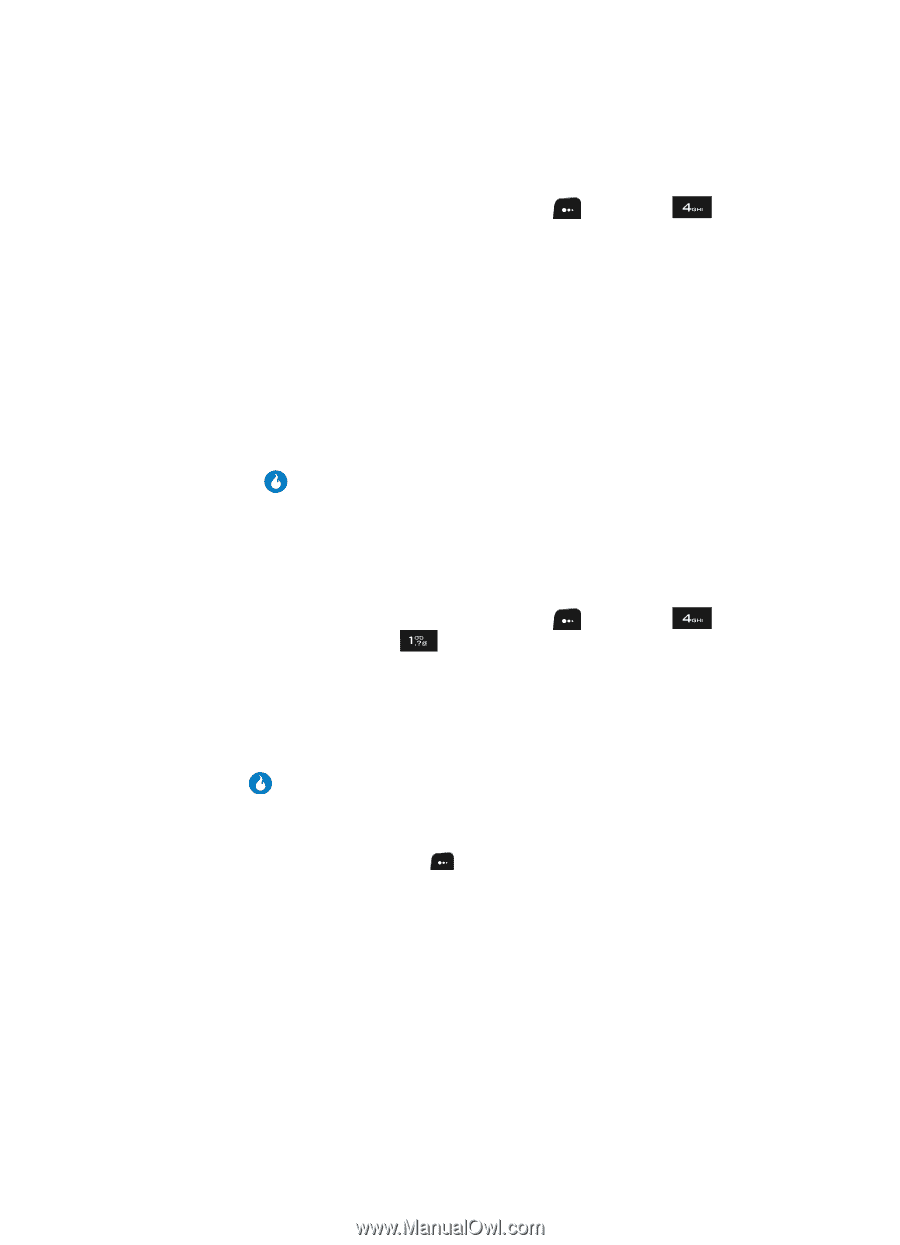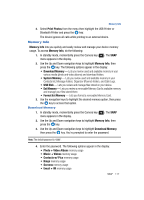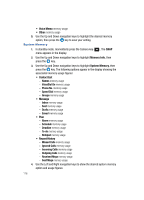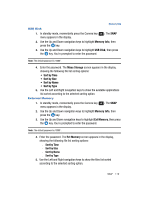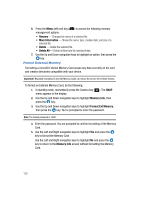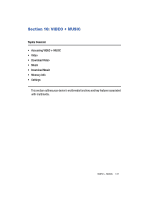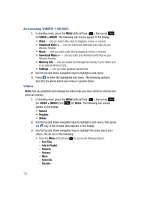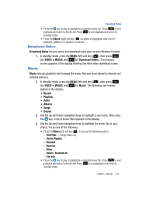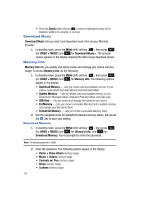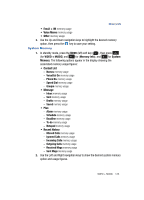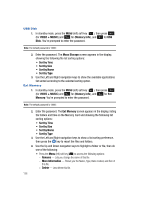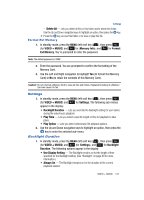Samsung SPH-A513 User Manual (user Manual) (ver.f4.1) (English) - Page 122
Accessing VIDEO + MUSIC, Video, Sort Files, Add to Playlist, Rename, Remove, Select All, File Info
 |
View all Samsung SPH-A513 manuals
Add to My Manuals
Save this manual to your list of manuals |
Page 122 highlights
Accessing VIDEO + MUSIC 1. In standby mode, press the MENU (left) soft key ( ), then press for VIDEO + MUSIC. The following sub-menus appear in the display: • Video - Lets you select video clips for playback, review, or removal. • Download Video > - Lets you select and download video clips via your Wireless Provider. • Music - Lets you select audio files for playback, review, or removal. • Download Music > - Lets you select and download audio files via your Wireless Provider. • Memory Info - Lets you review and manage the memory in your device and in an optional Memory Card. • Settings - Lets you make playback adjustments. 2. Use the Up and Down navigation keys to highlight a sub-menu. 3. Press to enter the highlighted sub-menu. The following sections describe the above listed sub-menus in greater detail. Video Video lets you playback and manage the video clips you have stored in internal and external memory. 1. In standby mode, press the MENU (left) soft key ( ), then press (for VIDEO + MUSIC) and for Video. The following sub-menus appear in the display: • Recent • Playlists • Videos 2. Use the Up and Down navigation keys to highlight a sub-menu, then press the key. A list of video clips appears in the display. 3. Use the Up and Down navigation keys to highlight the video clip of your choice, the do one of the following: • Press the Menu (left) soft key ( ) to access the following options: - Sort Files - Add to Playlist - Rename - Remove - Move - Select All - File Info 122