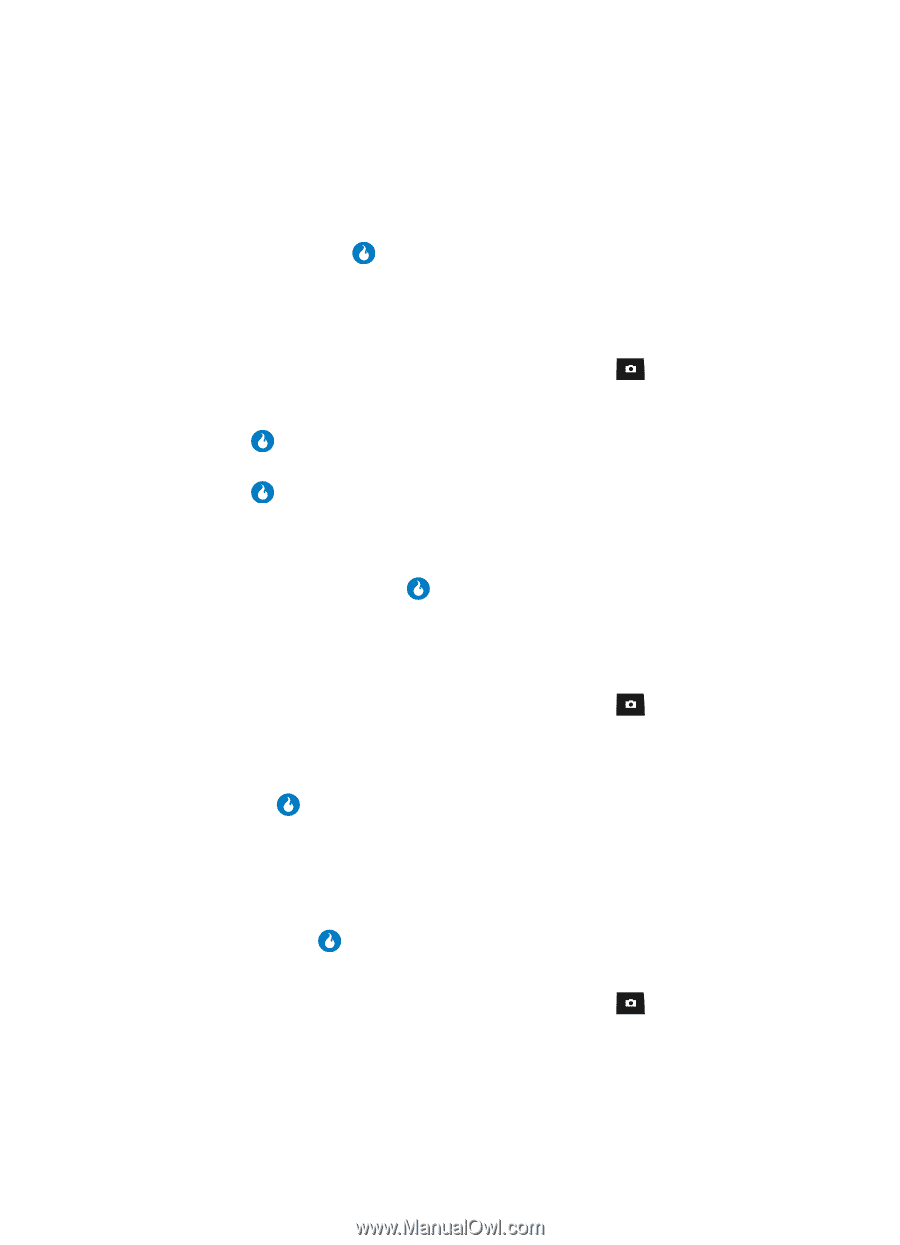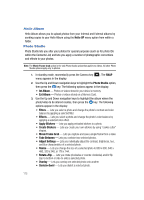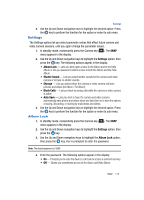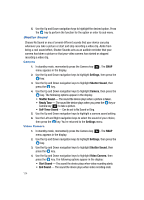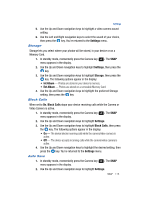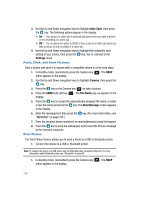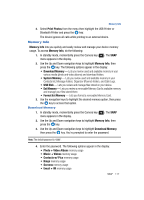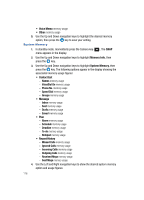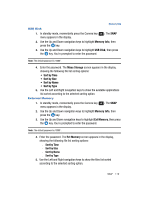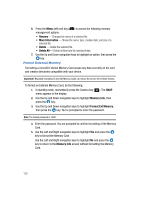Samsung SPH-A513 User Manual (user Manual) (ver.f4.1) (English) - Page 115
Storage, Block Calls, Auto Save
 |
View all Samsung SPH-A513 manuals
Add to My Manuals
Save this manual to your list of manuals |
Page 115 highlights
Settings 5. Use the Up and Down navigation keys to highlight a video camera sound setting. 6. Use the Left and Right navigation keys to select the sound of your choice, then press the key. You're returned to the Settings menu. Storage Storage lets you select where your photos will be stored, in your device or on a Memory Card. 1. In standby mode, momentarily press the Camera key ( ). The SNAP menu appears in the display. 2. Use the Up and Down navigation keys to highlight Settings, then press the key. 3. Use the Up and Down navigation keys to highlight Storage, then press the key. The following options appear in the display: • Int Album - Photos are stored in your device's memory. • Ext Album - Photos are stored on a removable Memory Card. 4. Use the Up and Down navigation keys to highlight the preferred Storage setting, then press the key. Block Calls When set to On, Block Calls stops your device receiving calls while the Camera or Video Camera is active. 1. In standby mode, momentarily press the Camera key ( ). The SNAP menu appears in the display. 2. Use the Up and Down navigation keys to highlight Settings. 3. Use the Up and Down navigation keys to highlight Block Calls, then press the key. The following options appear in the display: • On - The device blocks incoming calls while the camera/video camera is active. • Off - The device accepts incoming calls while the camera/video camera is active. 4. Use the Up and Down navigation keys to highlight the desired setting, then press the key. You're returned to the Settings menu. Auto Save 1. In standby mode, momentarily press the Camera key ( menu appears in the display. ). The SNAP 2. Use the Up and Down navigation keys to highlight Settings. SNAP 115