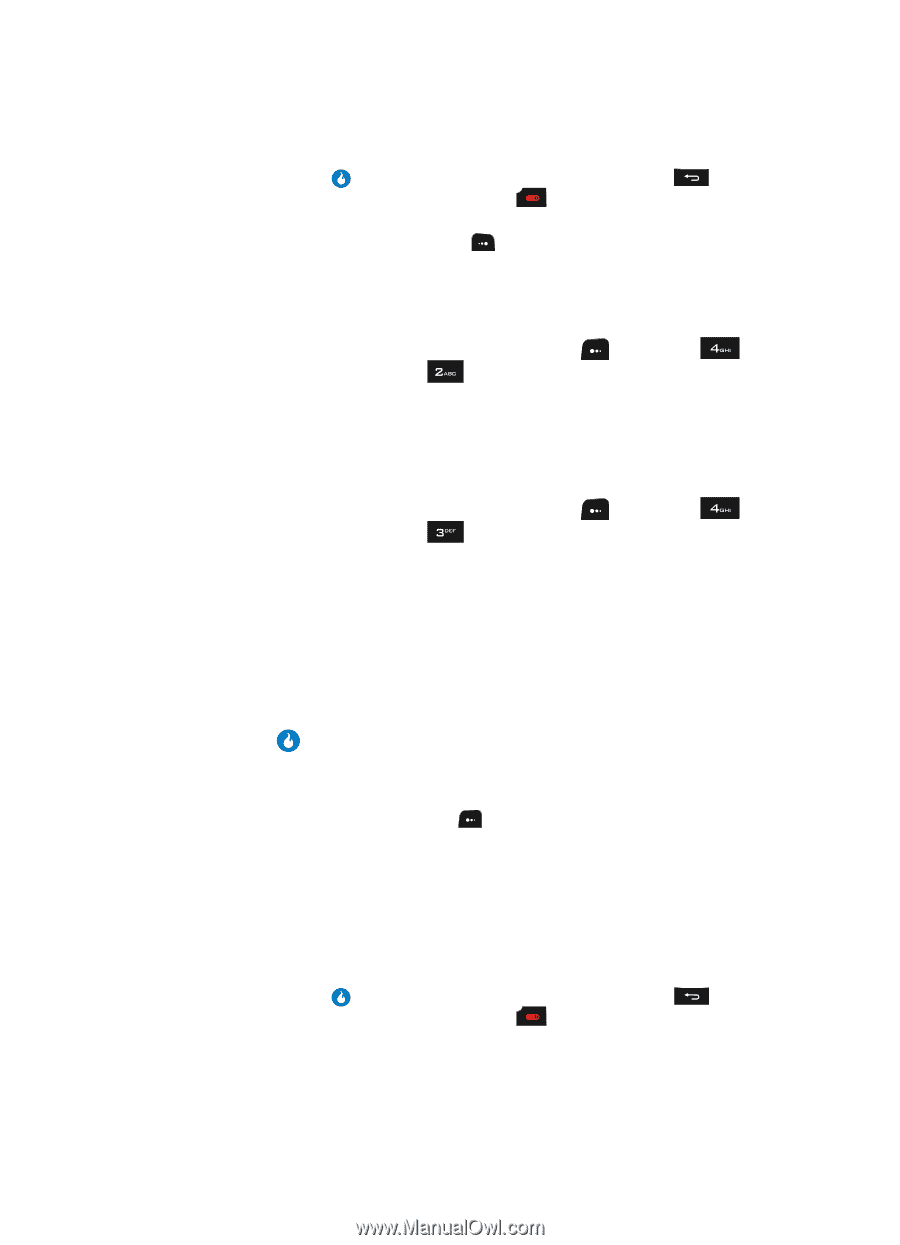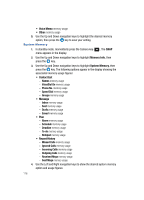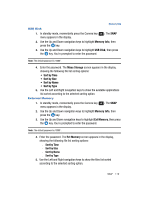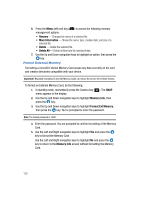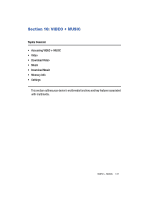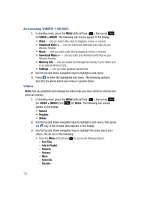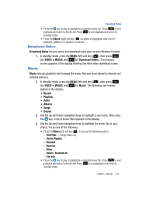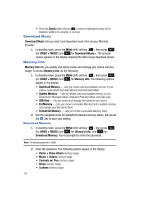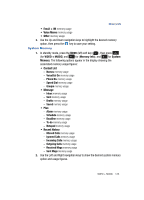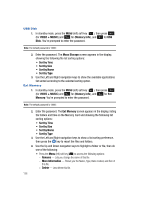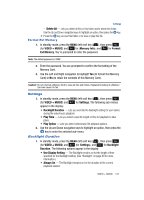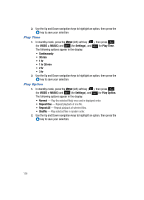Samsung SPH-A513 User Manual (user Manual) (ver.f4.1) (English) - Page 123
Download Video, Music
 |
View all Samsung SPH-A513 manuals
Add to My Manuals
Save this manual to your list of manuals |
Page 123 highlights
Download Video • Press the key to play a highlighted or selected video clip. Press to end playback and return to the file list. Press to end playback and return to standby mode. • Press the Check (right) soft key ( ) to select a highlighted video clip for playback, addition to a playlist, or removal. Download Video Download Video lets you select and download video clips via your Wireless Provider. 1. In standby mode, press the MENU (left) soft key ( ), then press (for VIDEO + MUSIC) and for Download Video>. The browser screen appears in the display showing the Helio video download screen. Music Music lets you playback and manage the music files you have stored in internal and external memory. 1. In standby mode, press the MENU (left) soft key ( ), then press (for VIDEO + MUSIC) and for Music. The following sub-menus appear in the display: • Recent • Playlists • Artist • Albums • Songs • Genres 2. Use the Up and Down navigation keys to highlight a sub-menu, then press the key. A list of music files appears in the display. 3. Use the Up and Down navigation keys to highlight the music file of your choice, the do one of the following: • Press the Menu (left) soft key ( ) to access the following options: - Sort Files - Songs folder only - Add to Playlist - Rename - Remove - Move - Select / Deselect All - File Info • Press the key to play a highlighted or selected music file. Press to end playback and return to the file list. Press to end playback and return to standby mode. VIDEO + MUSIC 123