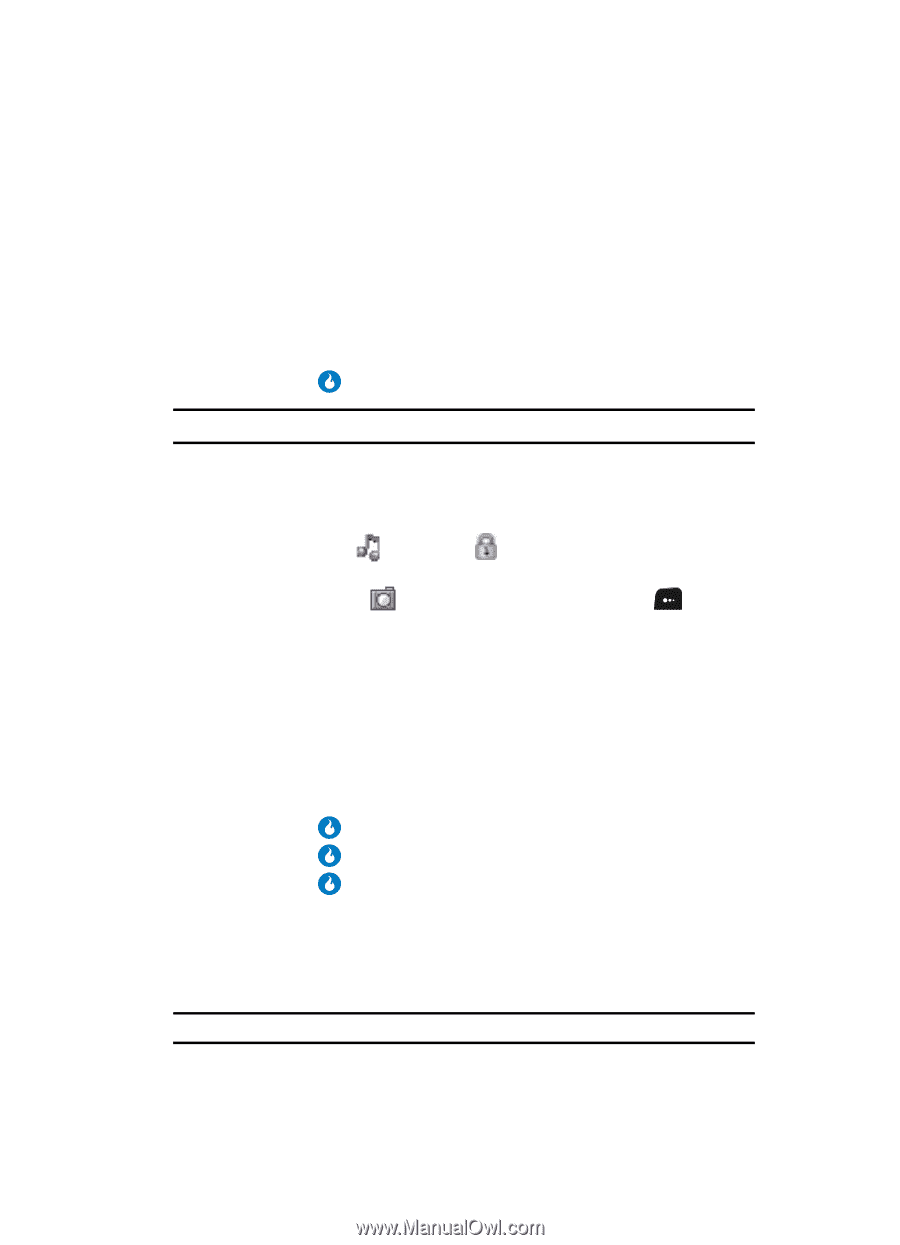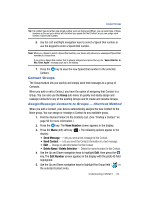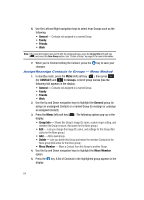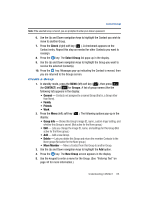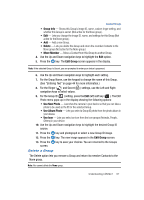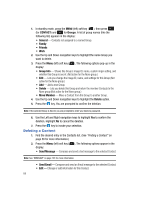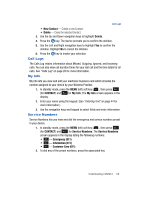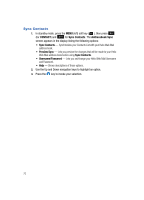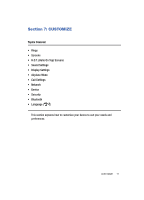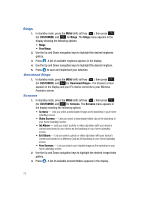Samsung SPH-A513 User Manual (user Manual) (ver.f4.1) (English) - Page 67
Delete a Group
 |
View all Samsung SPH-A513 manuals
Add to My Manuals
Save this manual to your list of manuals |
Page 67 highlights
Contact Groups • Group Info - Shows this Group's image ID, name, custom ringer setting, and whether this Group is secret. (Not active for the None group.) • Edit - Lets you change the image ID, name, and settings for this Group (Not active for the None group.) • Add - Add a new Group. • Delete - Lets you delete this Group and return the member Contacts to the None group (Not active for the None group.) • Move Member - Move a Contact from this Group to another Group. 4. Use the Up and Down navigation keys to highlight the Edit option. 5. Press the key. The Edit Group screen appears in the display. Note: If the selected Group is Secret, you are prompted to enter your device's password. 6. Use the Up and Down navigation keys to highlight each setting. 7. For the Group Name, use the keypad to change the name of this Group. (See "Entering Text" on page 44 for more information.) 8. For the Ringer ( ) and Secret ( ) settings, use the Left and Right navigation keys to select values. 9. For the Group ID ( ) setting, press the Edit (left) soft key ( ). The Edit Photo menu pops-up in the display showing the following options: • Use New Photo - Launches the camera in your device so that you can take a photo to be used as the ID for the selected Group. • Use Album Photo - Lets you select a Group ID photo from the photo album in your device. • Use Icon - Lets you select an icon from the icon groups (Animals, People, Others) in your device. 10. Use the Up and Down navigation keys to highlight the desired Group ID source. 11. Press the key and photograph or select a new Group ID image. 12. Press the key. The new image appears in the Edit Group screen. 13. Press the key to save your choices. You are returned to the Groups screen. Delete a Group The Delete option lets you remove a Group and return its member Contacts to the None group. Note: You cannot delete the None group. Understanding CONTACT 67