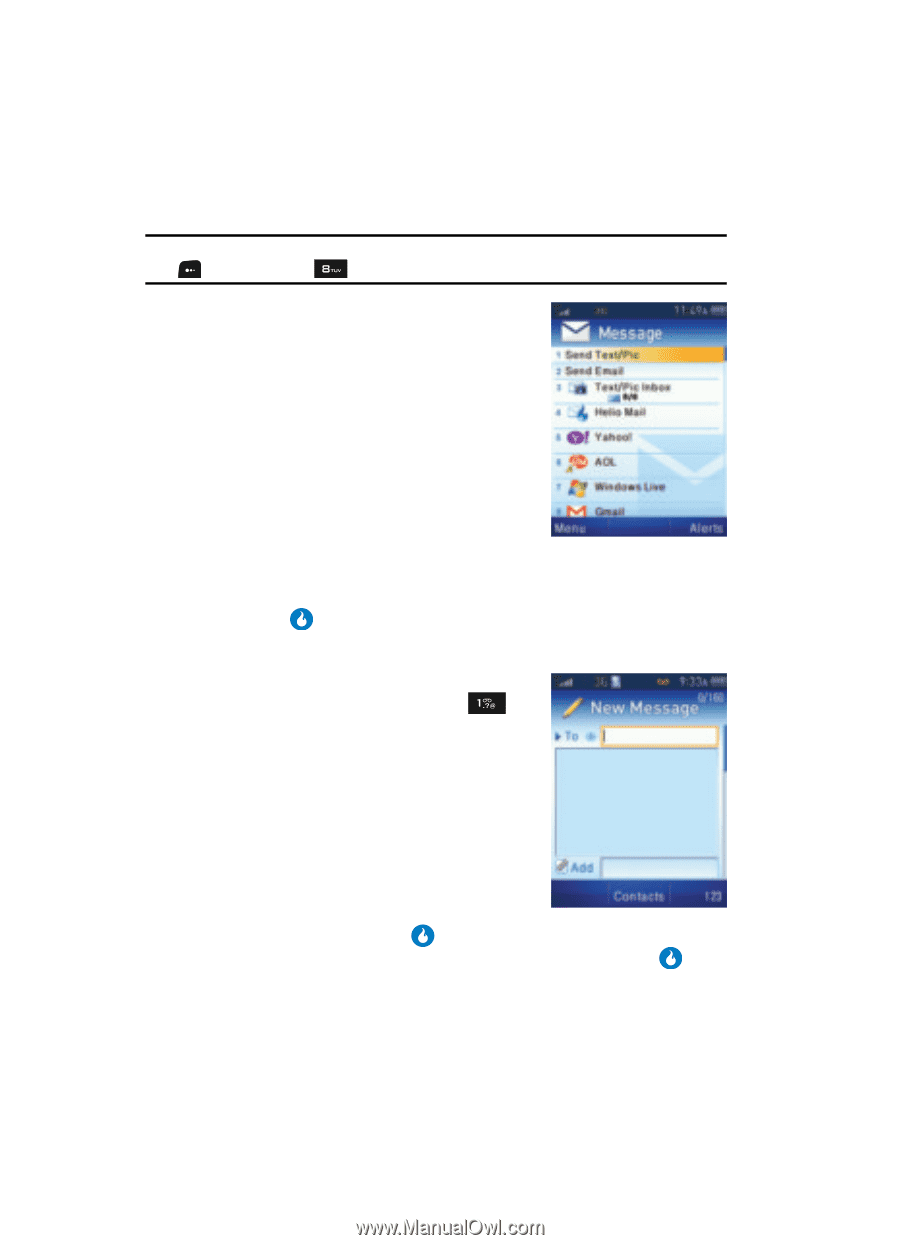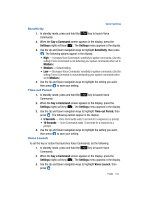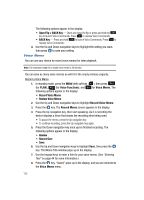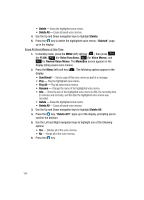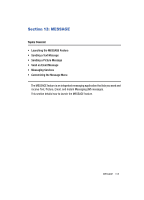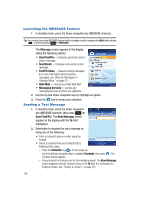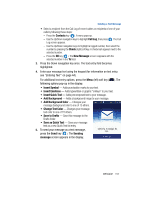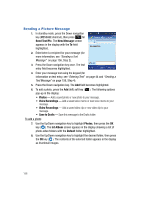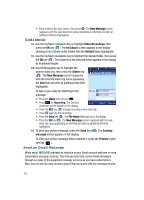Samsung SPH-A513 User Manual (user Manual) (ver.f4.1) (English) - Page 156
Launching the MESSAGE Feature, Sending a Text Message
 |
View all Samsung SPH-A513 manuals
Add to My Manuals
Save this manual to your list of manuals |
Page 156 highlights
Launching the MESSAGE Feature 1. In standby mode, press the Down navigation key (MESSAGE shortcut). Tip: You can also launch the MESSAGE feature (while in standby mode) by pressing the MENU (left) soft key ( ), and then pressing for MESSAGE. The Message screen appears in the display listing the following options: • Send Text/Pic - Compose and send a text or picture message. • Send Email - Compose and send an email message. • Text/Pic Inbox - Saved incoming messages. (For more information about receiving messages, see "Receive Messages in Standby Mode" on page 21.) • Helio Mail - Access your Helio Web Mail. • Messaging Services - Access any messaging services to which you subscribe. 2. Use the Up and Down navigation keys to highlight an option. 3. Press the key to invoke your selection. Sending a Text Message 1. In standby mode, press the Down navigation key (MESSAGE shortcut), then press for Send Text/Pic. The New Message screen appears in the display with the To field highlighted. 2. Enter/select a recipient for your message by doing one of the following: • Enter a recipient's phone number using the keypad. • Select a recipient from your Contacts list by following these steps: - Press the Contacts key ( ). A menu pops-up. - Use the Up/Down navigation keys to highlight Contacts, then press . The Contacts screen appears. - Find and select the Contact entry for the intended recipient. The New Message screen reappears with the Contact's name in the To field. (For information on finding a Contact, see "Finding a Contact" on page 56.) 156