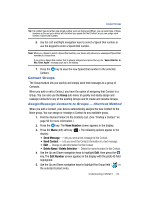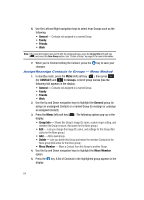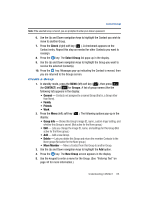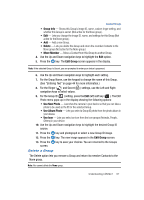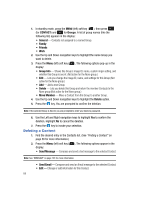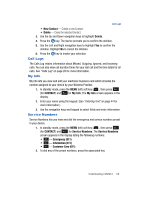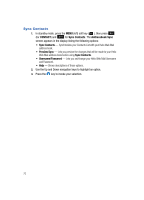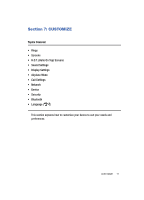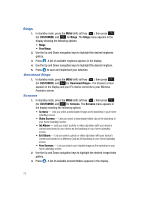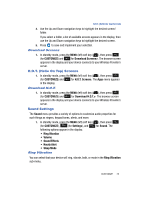Samsung SPH-A513 User Manual (user Manual) (ver.f4.1) (English) - Page 68
Deleting a Contact
 |
View all Samsung SPH-A513 manuals
Add to My Manuals
Save this manual to your list of manuals |
Page 68 highlights
1. In standby mode, press the MENU (left) soft key ( ), then press (for CONTACT) and for Groups. A list of group names (like the following list) appears in the display: • General - Contacts not assigned to a named Group. • Family • Friends • Work 2. Use the Up and Down navigation keys to highlight the name Group you want to delete. 3. Press the Menu (left) soft key ( ). The following options pop-up in the display: • Group Info - Shows this Group's image ID, name, custom ringer setting, and whether this Group is secret. (Not active for the None group.) • Edit - Lets you change the image ID, name, and settings for this Group (Not active for the None group.) • Add - Add a new Group. • Delete - Lets you delete this Group and return the member Contacts to the None group (Not active for the None group.) • Move Member - Move a Contact from this Group to another Group. 4. Use the Up and Down navigation keys to highlight the Delete option. 5. Press the key. You are prompted to confirm the deletion. Note: If the selected Group is Secret, you are prompted to enter your device's password. 6. Use the Left and Right navigation keys to highlight Yes to confirm the deletion. Highlight No to cancel the deletion. 7. Press the key to invoke your selection. Deleting a Contact 1. Find the desired entry in the Contacts list. (See "Finding a Contact" on page 56 for more information.) 2. Press the Menu (left) soft key ( ). The following options appear in the display: • Send Message - Compose and send a text message to the selected Contact. Note: See "MESSAGE" on page 155 for more information. • Send Email - Compose and send an Email message to the selected Contact. • Edit - Change or add information for this Contact. 68