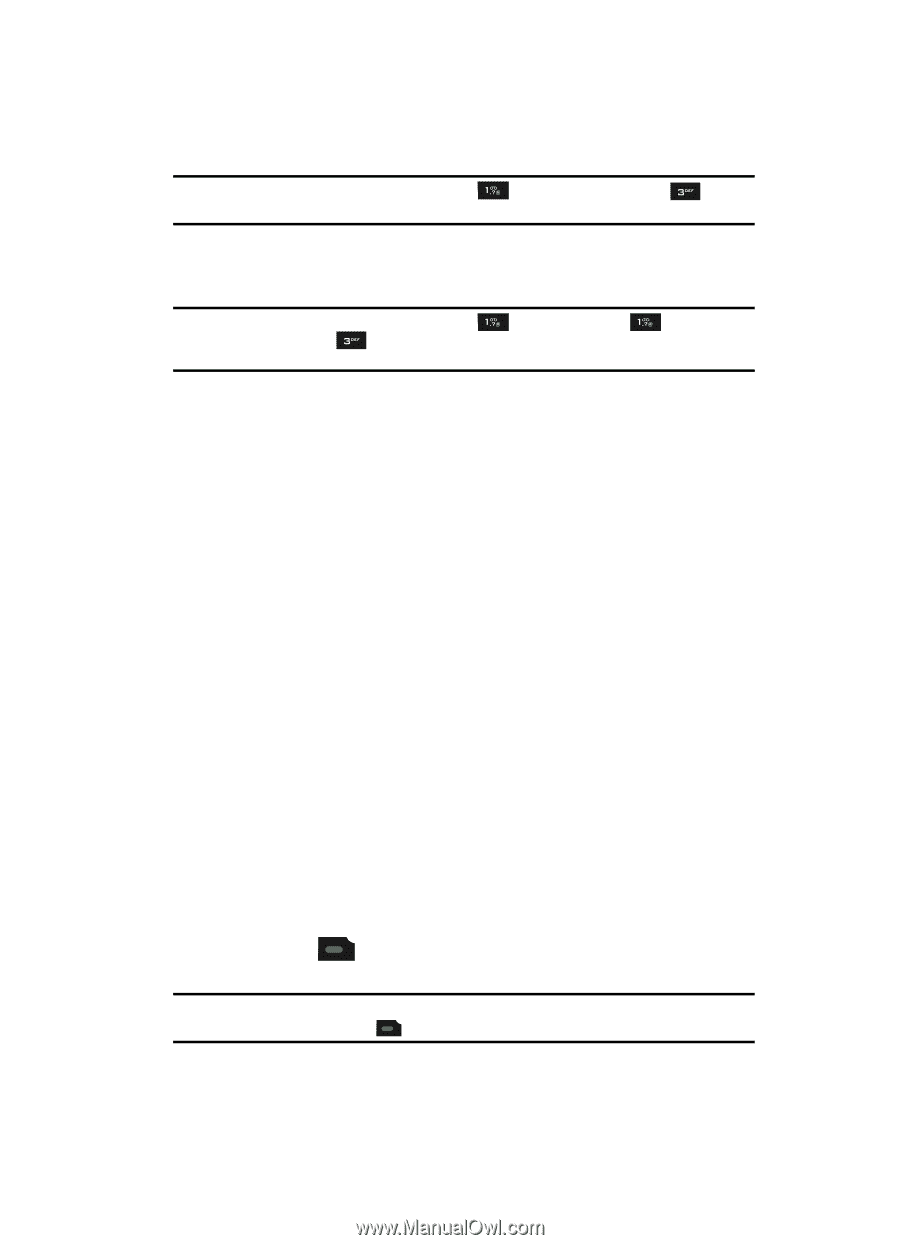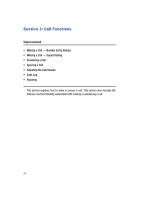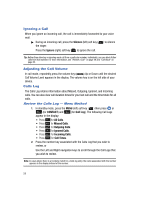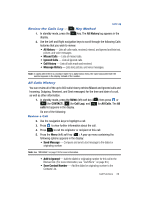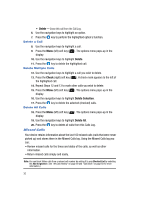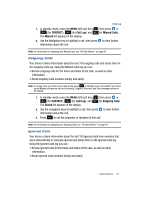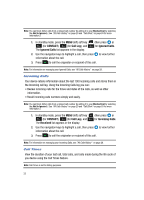Samsung SPH-A513 User Manual (user Manual) (ver.f4.1) (English) - Page 27
Three-Touch Dialing, Pause Dialing From a Contacts Entry, Answering a Call, Answering an Incoming Call
 |
View all Samsung SPH-A513 manuals
Add to My Manuals
Save this manual to your list of manuals |
Page 27 highlights
Answering a Call Example: For speed dial number 013, briefly press the key, then press and hold the the name and number appear in the display and the number is dialed. key until Three-Touch Dialing Speed dial numbers 100 through 999 are special Three-Touch dialing locations. Example: For speed dial number 113, briefly press the key, briefly press the key again, then press and hold the key until the name and number appear in the display and the number is dialed. Pause Dialing From a Contacts Entry • If you speed dial a contact that contains (two-second) T pause(s), simply wait for the pauses to pass and the dialing to complete. • If you speed dial a contact that contains (hard) P pause(s), wait for the appropriate prompt(s) from the number you are calling (credit card number, bank account number, and so on) and enter the appropriate response(s). Answering a Call Your device notifies you of a call in the following ways: • A ring tone sounds and/or your device vibrates [Your device provides five ring volume settings (0 - 5) and five Ring Vibration settings (Ring Only, Vibrate, Mute, Vibrate then Ring, Ring and Vibrate).] • A phone number (unless blocked by the caller) and a name appear in the display (If the caller's number and name are stored in your Contacts list). • If the caller can't be identified, Call from unavailable#, Call from restricted number, or no number appears in the display. • Your device continues to notify you of the call until one of the following events occurs: - You answer the call. - You ignore the call. - The calling party ends the call. - The call is sent to voicemail. Answering an Incoming Call ᮣ Press the key. The ring tone and/or vibration stop and the caller's voice can be heard in the earpiece. Tip: You can set your device to answer calls when you open the handset, Open and press any key to answer, or when you press the key. (See "Call Settings" on page 81 for more information. Call Functions 27