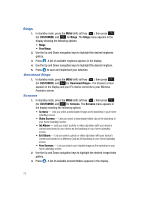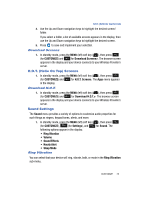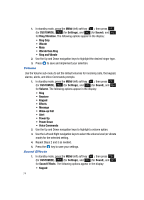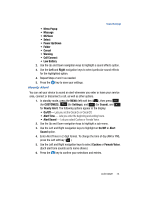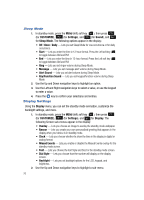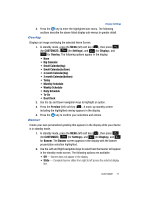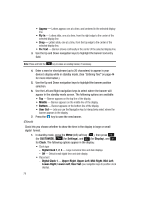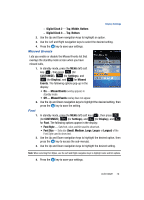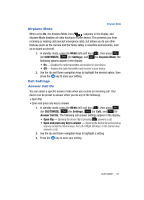Samsung SPH-A513 User Manual (user Manual) (ver.f4.1) (English) - Page 77
Overlay, Banner, Create your own personalized greeting that appears in the display while your device
 |
View all Samsung SPH-A513 manuals
Add to My Manuals
Save this manual to your list of manuals |
Page 77 highlights
Display Settings 3. Press the key to enter the highlighted sub-menu. The following sections describe the above listed display sub-menus in greater detail. Overlay Displays an image overlaying the selected Home Screen. 1. In standby mode, press the MENU (left) soft key ( ), then press (for CUSTOMIZE), (for Settings), and (for Display), and for Overlay. The following options appear in the display: • None • Big Calendar • Small Calendar(top) • Small Calendar(bottom) • 3 month Calendar(top) • 3 month Calendar(bottom) • Today • Monthly Schedule • Weekly Schedule • Daily Schedule • To-Do • Dual Clock 2. Use the Up and Down navigation keys to highlight an option. 3. Press the Preview (left) soft key ( ). A mock-up standby screen including the highlighted overlay appears in the display. 4. Press the key to confirm your selections and entries. Banner Create your own personalized greeting that appears in the display while your device is in standby mode. 1. In standby mode, press the MENU (left) soft key ( ), then press (for CUSTOMIZE), (for Settings), and (for Display), and for Banner. The Banner screen appears in the display with the banner presentation selection highlighted. 2. Use the Left and Right navigation keys to select how the banner will appear in the standby mode screen. The following options are available: • Off - Banner does not appear in the display. • Slide - Complete banner slides from right to left across the selected display line. CUSTOMIZE 77