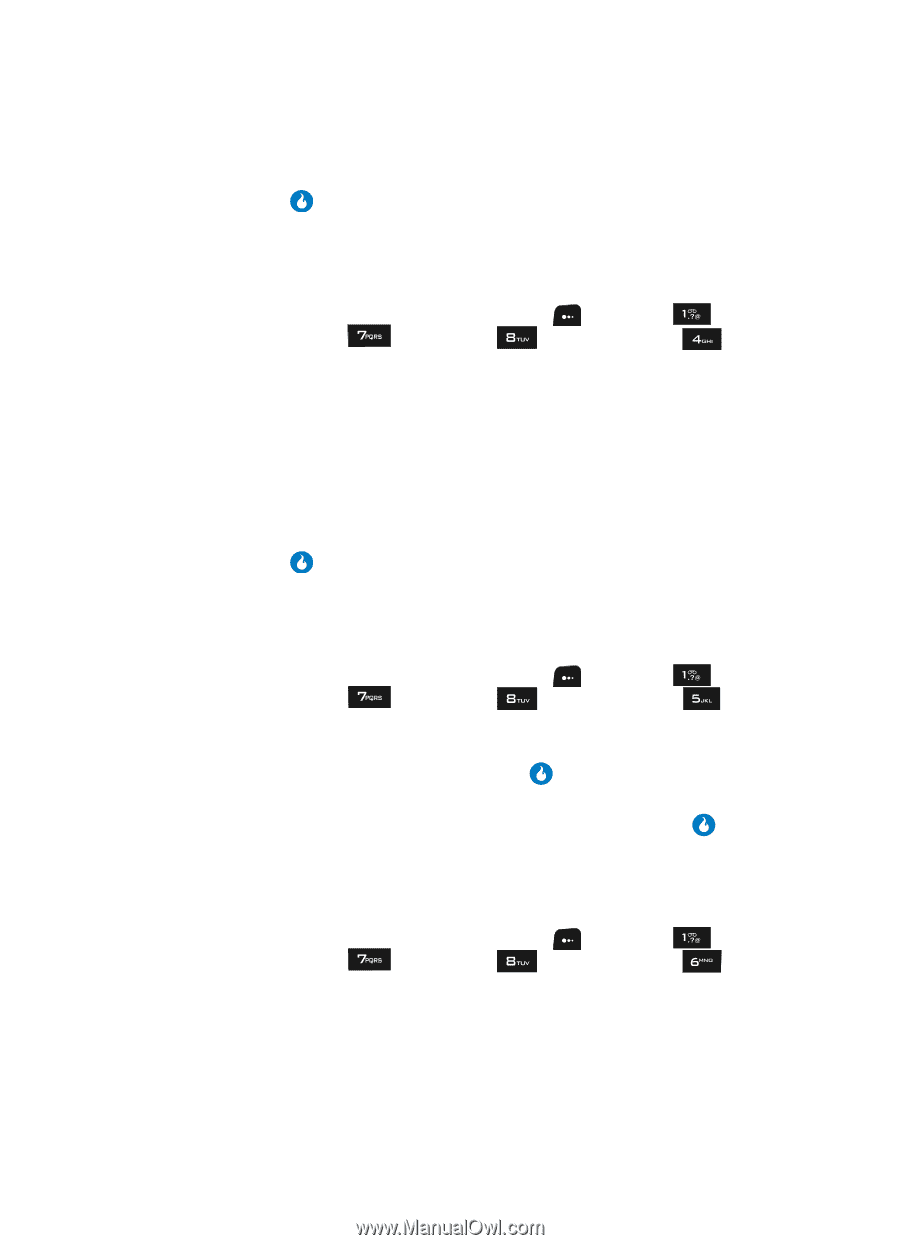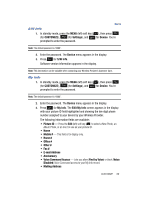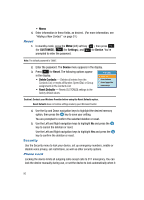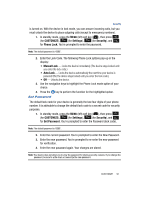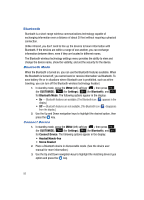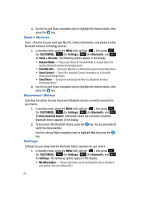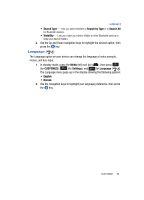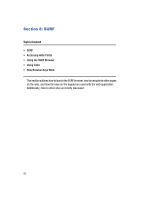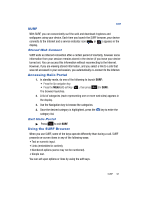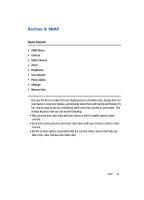Samsung SPH-A513 User Manual (user Manual) (ver.f4.1) (English) - Page 94
Send + Receive, Disconnect Device, Settings, To disconnect the Bluetooth device, press
 |
View all Samsung SPH-A513 manuals
Add to My Manuals
Save this manual to your list of manuals |
Page 94 highlights
4. Use the Up and Down navigation keys to highlight the desired option, then press the key. Send + Receive Send + Receive lets you send your My Info, Contact information, and photos to other Bluetooth wireless technology devices. 1. In standby mode, press the MENU (left) soft key ( ), then press (for CUSTOMIZE), (for Settings), (for Bluetooth), and for Send + Receive. The following options appear in the display: • Receive Mode - Places your device in Receive Mode to receive data from another Bluetooth wireless technology device. • Send My Info - Send your My Info to a Bluetooth wireless technology device. • Send Contact - Send All or selected Contact information to a Bluetooth wireless technology device. • Send Photo - Send all or selected photo files to a Bluetooth wireless technology device. 2. Use the Up and Down navigation keys to highlight the desired option, then press the key. Disconnect Device Selecting this option lets you disconnect Bluetooth devices currently connected to your device. 1. In standby mode, press the MENU (left) soft key ( ), then press (for CUSTOMIZE), (for Settings), (for Bluetooth), and for Disconnected Device. Information about the currently connected Bluetooth device appears in the display. 2. To disconnect the Bluetooth device, press the key. You are prompted to verify the disconnection. Use the Left and Right navigation keys to highlight Yes and press the key. Settings Settings lets you setup how the Bluetooth feature operates on your device. 1. In standby mode, press the MENU (left) soft key ( ), then press (for CUSTOMIZE), (for Settings), (for Bluetooth), and for Settings. The following options appear in the display: • My Information - Shows information about the Bluetooth device identity of your device. (You can edit your ID.) 94