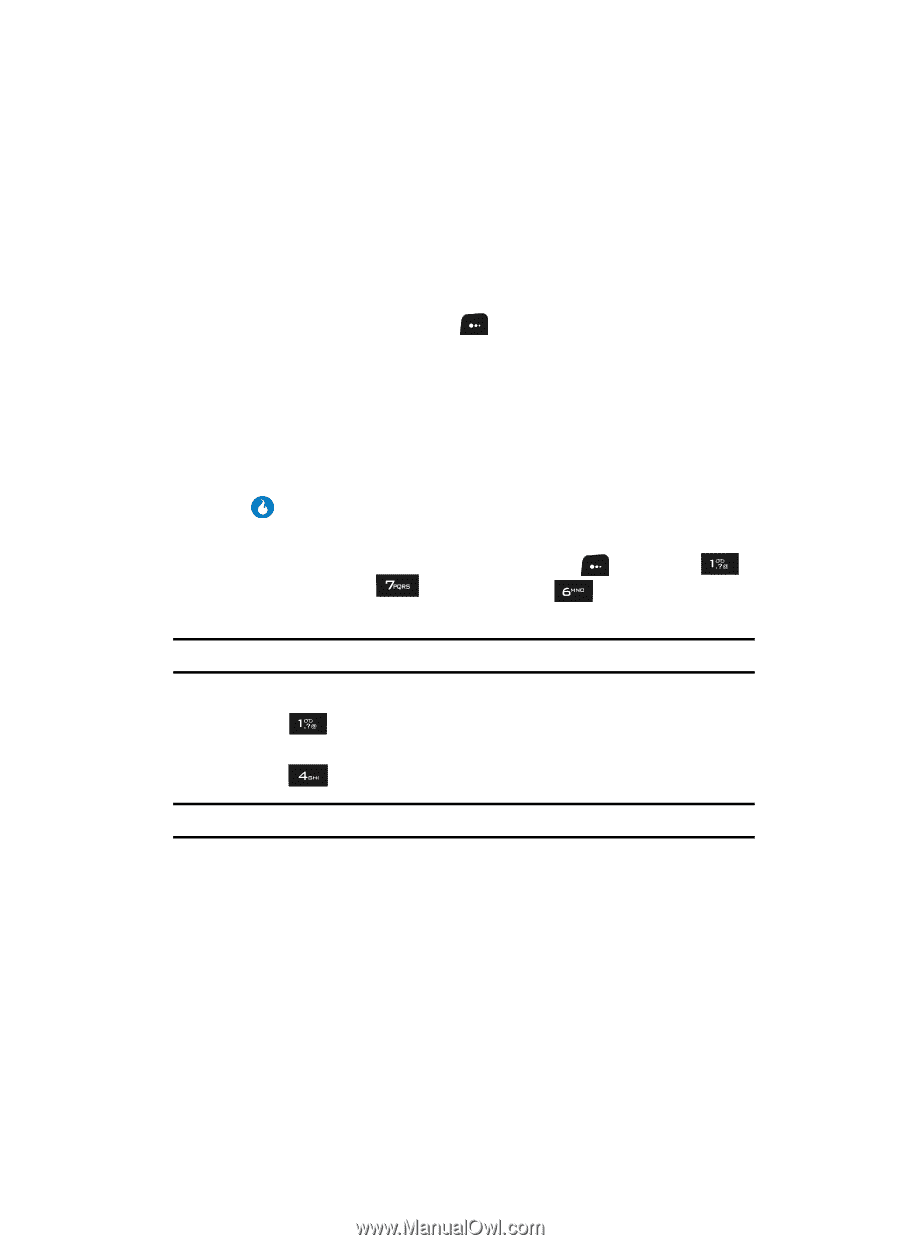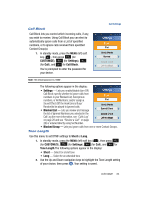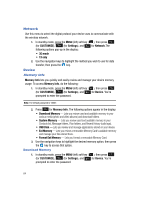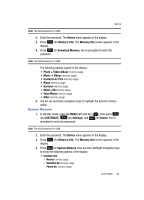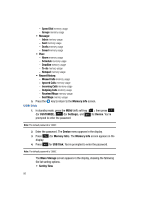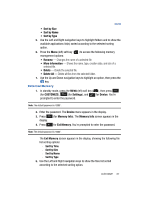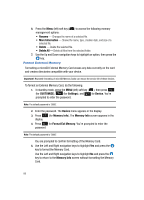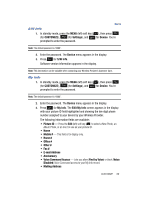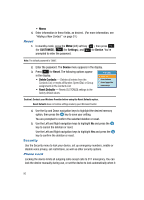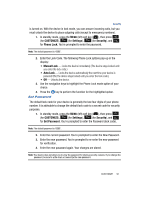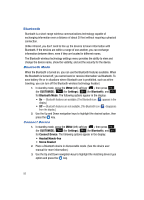Samsung SPH-A513 User Manual (user Manual) (ver.f4.1) (English) - Page 87
External Memory, screen appears in
 |
View all Samsung SPH-A513 manuals
Add to My Manuals
Save this manual to your list of manuals |
Page 87 highlights
Device • Sort by Size • Sort by Name • Sort by Type 5. Use the Left and Right navigation keys to highlight folders and to show the available applications list(s) sorted according to the selected sorting option. 6. Press the Menu (left) soft key ( ) to access the following memory management options: • Rename - Changes the name of a selected file. • More Information - Shows the name, type, creation date, and size of a selected file. • Delete - Delete the selected file. • Delete All - Delete all files from the selected folder. 7. Use the Up and Down navigation keys to highlight an option, then press the key. External Memory 1. In standby mode, press the MENU (left) soft key ( ), then press (for CUSTOMIZE), (for Settings), and for Device. You're prompted to enter the password. Note: The default password is '0000'. 2. Enter the password. The Device menu appears in the display. 3. Press (for Memory Info). The Memory Info screen appears in the display. 4. Press for Ext Memory. You're prompted to enter the password. Note: The default password is '0000'. The Ext Memory screen appears in the display, showing the following file list sorting options: • Sort by Time • Sort by Size • Sort by Name • Sort by Type 5. Use the Left and Right navigation keys to show the files list sorted according to the selected sorting option. CUSTOMIZE 87