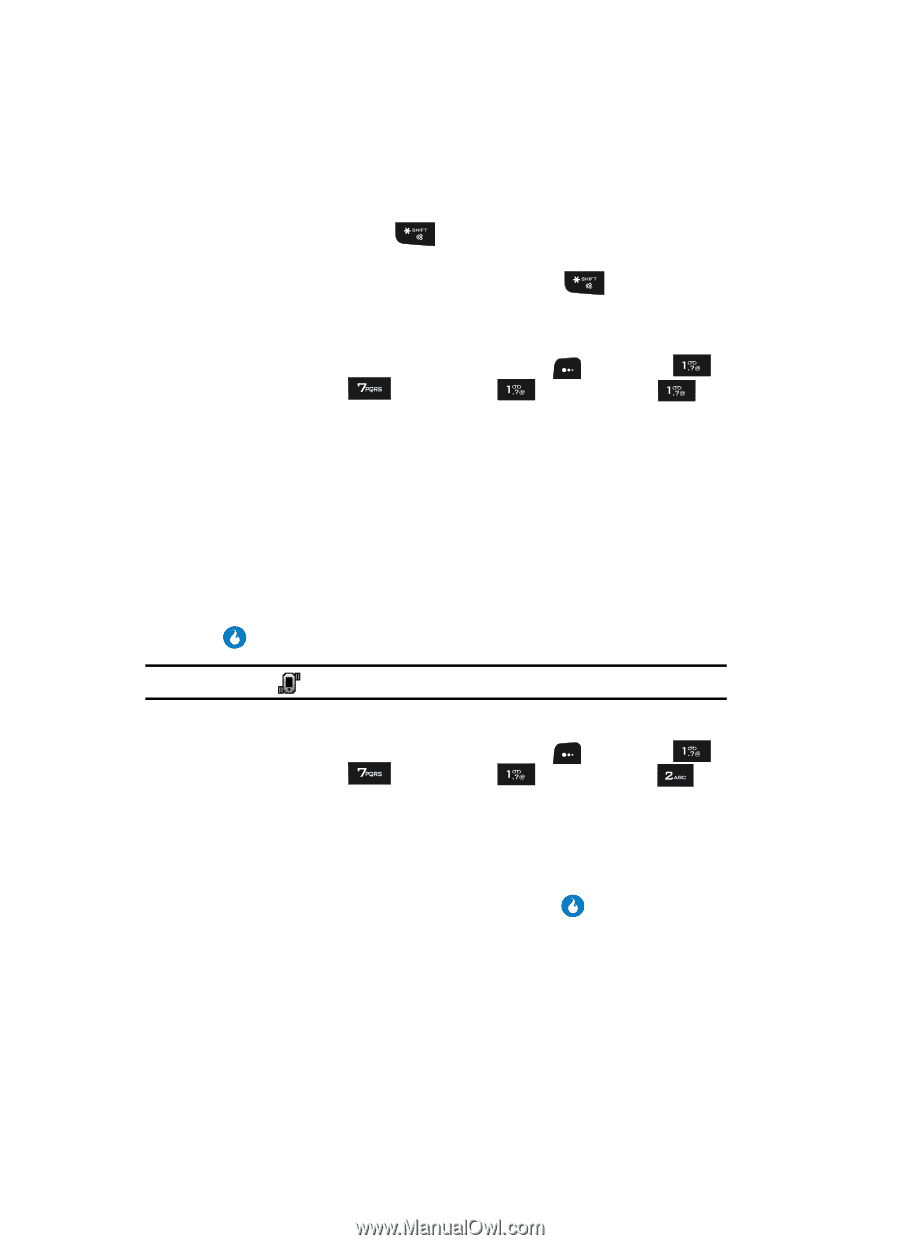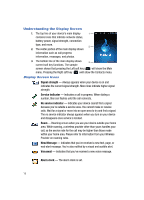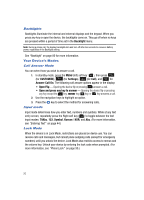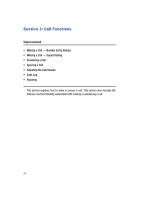Samsung SPH-A513 User Manual (user Manual) (ver.f4.1) (English) - Page 22
Enter/Exit Silent Mode, Vibrate Mode, Adjust the Ringer, then press
 |
View all Samsung SPH-A513 manuals
Add to My Manuals
Save this manual to your list of manuals |
Page 22 highlights
Enter/Exit Silent Mode Silence the tones your keypad makes when you press a key. • In standby mode, press and hold . "Silent Mode On" briefly appears in the display and your device returns to standby mode. • While in Manner mode and standby mode, press and hold . "Silent Mode Off" briefly appears in the display and your device returns to standby mode. Vibrate Mode 1. In standby mode, press the MENU (left) soft key ( ), then press (for CUSTOMIZE), (for Settings), (for Sound), and for Ring Vibration. The following options appear in the display: • Ring Only - An incoming call plays the ringtone selected with the Ring options. • Vibrate - An incoming call causes the device to vibrate. • Mute - An incoming call causes a message to appear in the display. • Vibrate then Ring - An incoming call causes the device to vibrate then play a ringtone. • Ring and Vibrate - An incoming call causes the device to play a ringtone and vibrate. 2. Use the Up and Down navigation keys to highlight Vibrate, then press the key. Note: The Vibrate icon ( ) appears in the display when the device is in Vibrate mode. Adjust the Ringer 1. In standby mode, press the MENU (left) soft key ( ), then press (for CUSTOMIZE), (for Settings), (for Sound), and for Volume. The Volume screen appears in the display. 2. Use the Up and Down navigation keys to highlight Ring. 3. Use the Left and Right navigation keys to adjust the Ring volume to one of its five settings. The current ringtone sounds at the selected level. 4. When you are satisfied with the setting, press the key. Your device returns to the Sound menu. 22