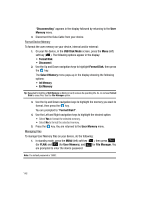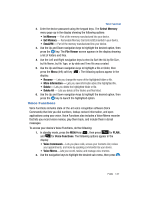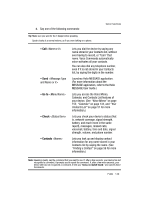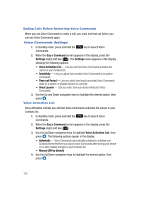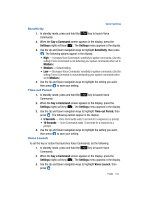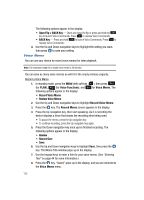Samsung SPH-A513 User Manual (user Manual) (ver.f4.1) (English) - Page 147
Voice Functions, Voice Functions includes state-of-the-art voice recognition software Voice
 |
View all Samsung SPH-A513 manuals
Add to My Manuals
Save this manual to your list of manuals |
Page 147 highlights
Voice Functions 2. Enter the device password using the keypad keys. The Select Memory menu pops-up in the display showing the following options: • Int Memory - Part of the memory manufactured into your device. • Ext Memory - Removable Memory Card (microSD) inserted in your device. • Email/IM - Part of the memory manufactured into your device. 3. Use the Up and Down navigation keys to highlight the desired option, then press the key. The File Viewer screen appears in the display showing a list of folders and files. 4. Use the Left and Right navigation keys to elect to Sort the list by file Size, by file Name, by file Type, or by date and Time file was created. 5. Use the Up and Down navigation keys to highlight a file or folder, then press the Menu (left) soft key ( ). The following options appear in the display: • Rename - Lets you change the name of the highlighted folder or file. • More Information - Lets you view information about the highlighted file. • Delete - Lets you delete the highlighted folder or file. • Delete All - Lets you delete all the folders and files listed. 6. Use the Up and Down navigation keys to highlight the desired option, then press the key to launch the highlighted option. Voice Functions Voice Functions includes state-of-the-art voice recognition software (Voice Commands) that lets you dial numbers, lookup contact information, and open applications using your voice. Voice Functions also includes a Voice Memo recorder that lets you record voice memos, play them back, and include them in Email messages. To access your device's Voice Functions, do the following: 1. In standby mode, press the MENU key ( ), then press for PLAN), and for Voice Functions. The following options appear in the display: • Voice Commands-Lets you place calls, access your Contacts List, review your appointments, and more by speaking commands into your device. • Voice Memo-Lets you record, review, and manage voice memos. 2. Use the navigation keys to highlight the desired sub-menu, then press . PLAN 147