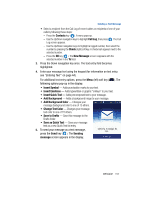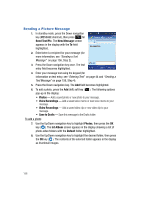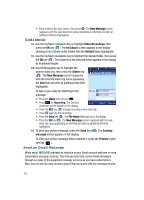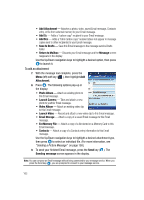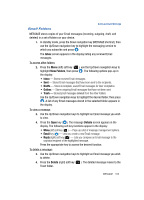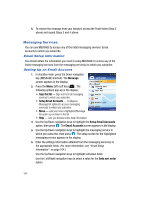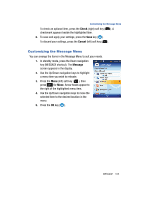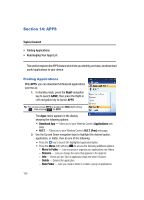Samsung SPH-A513 User Manual (user Manual) (ver.f4.1) (English) - Page 162
Return to Mailbox, Ext Memory File
 |
View all Samsung SPH-A513 manuals
Add to My Manuals
Save this manual to your list of manuals |
Page 162 highlights
• Add Attachment - Attaches a photo, video, saved Email message, Contacts entry, or file from external memory to your Email message. • Add Cc - Adds a "carbon copy" recipient to your Email message. • Add Bcc - Adds a "blind carbon copy" recipient (does not appear in message copies sent to other recipients) to your Email message. • Save to Drafts - Save this Email message to the message service Drafts folder. • Return to Mailbox - Discards your Email message and the Message screen reappears in the display. Use the Up/Down navigation keys to highlight a desired option, then press to launch it. To add an attachment: 7. With the message text complete, press the Menu (left) soft key ( ), then highlight Add Attachment. 8. Press . The following options pop-up in the display: • Photo Album - Attach an existing photo to this Email message. • Launch Camera - Take and attach a new photo to youthisr Email message. • Video Album - Attach an existing video clip to this Email message. • Launch Video - Record and attach a new video clip to this Email message. • Email Storage - Attach a copy of a saved Email message to this Email message. • Ext Memory File - Attach a copy of a file stored on a Memory Card to this Email message. • Contacts - Attach a copy of a Contacts entry information to this Email message. Use the Up/Down navigation keys to highlight a desired attachment type, then press to select an individual file. (For more information, see "Sending a Picture Message" on page 158.) 9. To send your finished Email message, press the Send key ( ). The Sending message screen appears in the display. Note: You can compose an Email message without being connected to your message service. When you press the Send key ( ), you are prompted to connect to your message service. 162