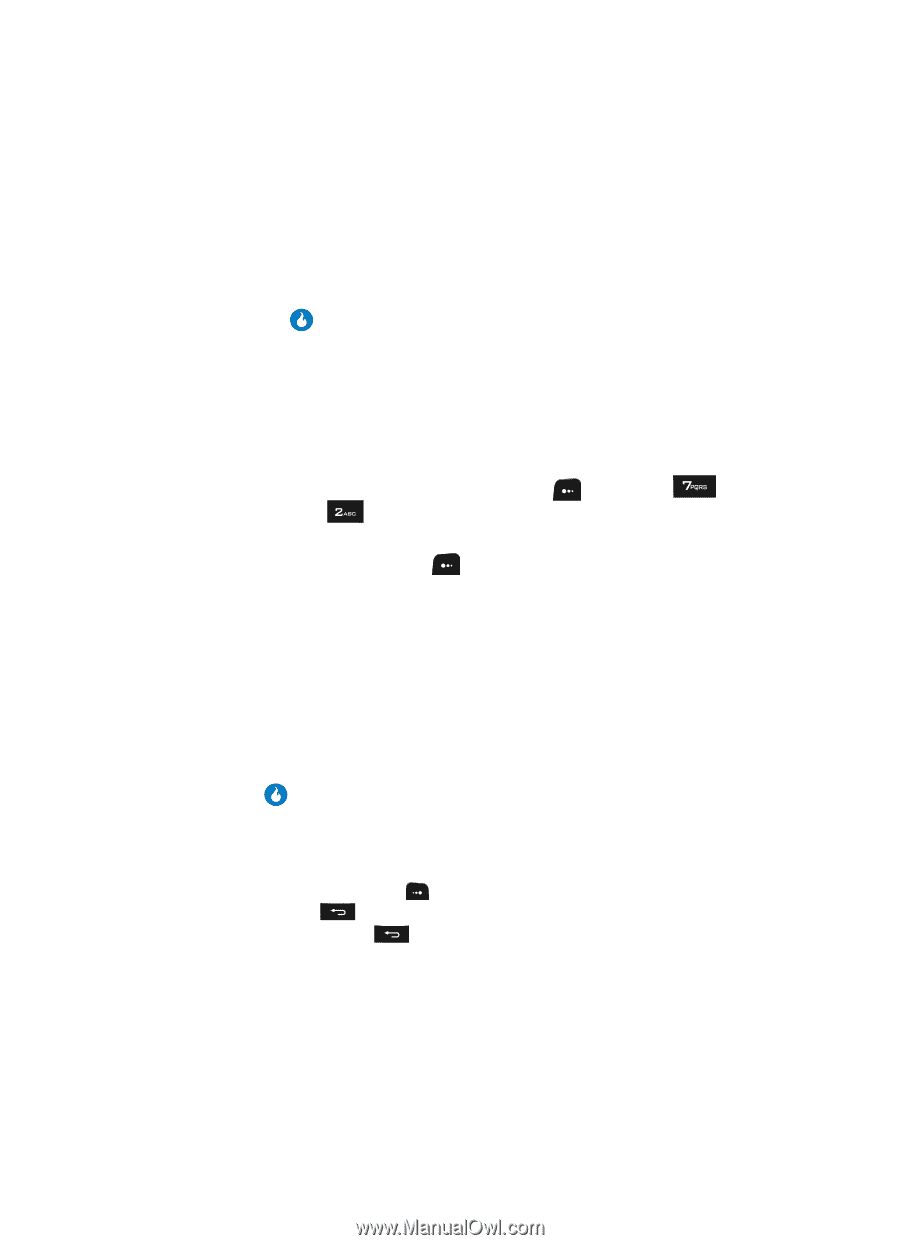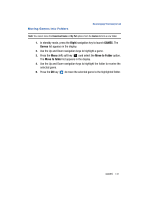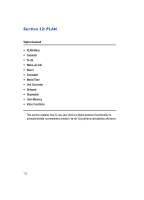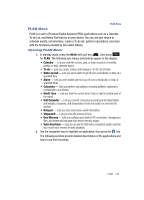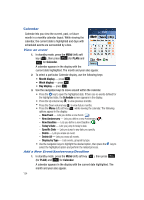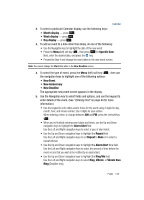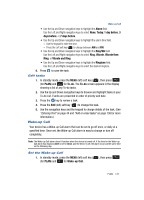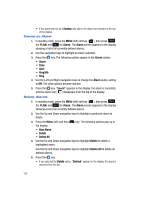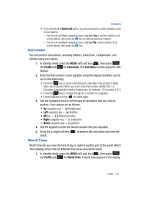Samsung SPH-A513 User Manual (user Manual) (ver.f4.1) (English) - Page 136
To-do, Add or erase tasks
 |
View all Samsung SPH-A513 manuals
Add to My Manuals
Save this manual to your list of manuals |
Page 136 highlights
• Use the Up and Down navigation keys to highlight the Ringtone field. Use the Left and Right navigation keys to select the desired ringtone. • (Anniversary only) Use the Up and Down navigation keys to highlight the Holiday field. Use the Left and Right navigation keys to select Unmarked, Marked, or the desired icon. 6. Press the key to store the event in your calendar. An alarm/alert will notify you prior to the event, if you set a notification alarm/alert. To-do To-do lets you create a task list. You can store, prioritize, and manage up to 20 Todo tasks. Add or erase tasks 1. In standby mode, press the MENU (left) soft key ( ), then press (for PLAN) and for To-do. The To-do screen appears in the display showing a list of any To-do tasks. 2. Press the Menu (left) soft key ( ). A pop-up menu with the following options appears in the display: • New - Only option if there are no tasks in the list - Add a task to the To-do list. • Check Completed/Clear Completed - Change the status of a highlighted task to completed/uncompleted. • Sort by Deadline - Re-present the tasks in order of their deadlines. • Delete - Erase the currently highlighted task. • Delete All - Erase all tasks from your To-do list. 3. Use the Up and Down navigation keys to highlight an option. 4. Press to select the option. 5. Use the navigation keys and the keypad to change details of the task. • Use the keypad to enter or change the name of the task. (See "Entering Text" on page 44 for more information.) - Press the Right soft key ( ) to change the text entry mode. - Press the key to delete a character. - Press and hold the key to erase the current task name. • Use the Up and Down navigation keys to highlight the Priority field. Use the Left and Right navigation keys to select Normal, High, or Low priority. • Use the Up and Down navigation keys to highlight the Due field. Use the keypad to enter the due date. 136