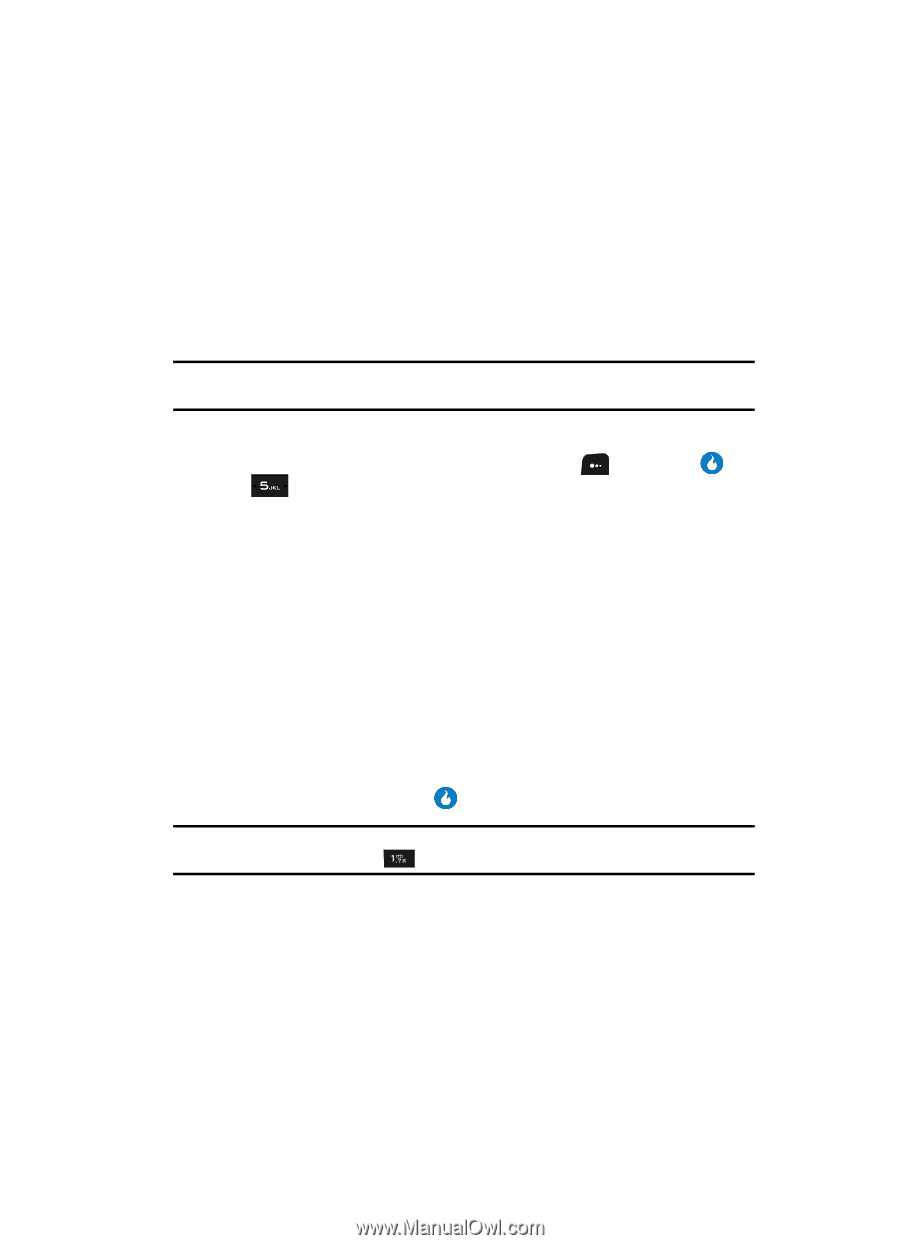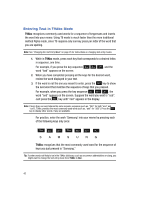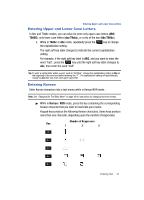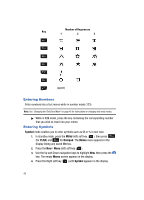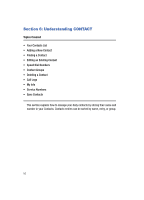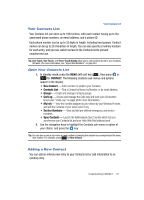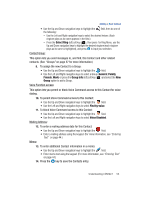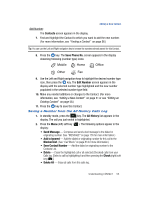Samsung SPH-A513 User Manual (user Manual) (ver.f4.1) (English) - Page 51
Your Contacts List, Adding a New Contact, View and dial pre-defined emergency and service - helio
 |
View all Samsung SPH-A513 manuals
Add to My Manuals
Save this manual to your list of manuals |
Page 51 highlights
Your Contacts List Your Contacts List Your Contacts list can store up to 1000 entries, with each contact having up to five associated phone numbers, an email address, and a picture ID. Each phone number can be up to 32 digits in length, including hard pauses. Contact names can be up to 20 characters in length. You can also specify a memory location for each entry, and you can restrict access to the Contacts list to prevent unauthorized use. Tip: One-Touch, Two-Touch, and Three-Touch Dialing allow you to call numbers stored in your Contacts list faster. (For more information, see "Speed Dial Numbers" on page 62.) Open Your Contacts List 1. In standby mode, press the MENU (left) soft key ( ), then press or for CONTACT. The following Contacts sub-menus and options appear in the display: • New Contact - Add a number or email to your Contacts. • Contacts List - Find a Contact by Name, by Number, or by email address. • Groups - Create and manage Contacts groups. • Call Log - Access and manage the Calls logs and view your call duration timers (see "Calls Log" on page 28 for more information). • My Info - View the number assigned to your device by your Wireless Provider, and edit the contents of your name card, if any. • Service Numbers - View and dial pre-defined emergency and service numbers. • Sync Contacts - Launch the Addressbook Sync function which lets you synchronize your Contacts list and your Helio Web Mail address book. 2. Use the navigation keys to highlight the Contacts sub-menu or option of your choice, and press the key. Tip: You can also access a sub-menu or menu option by pressing the number key corresponds to the menu item number. For example, press for New Contact. Adding a New Contact You can add an entirely new entry to your Contacts list or add information to an existing entry. Understanding CONTACT 51