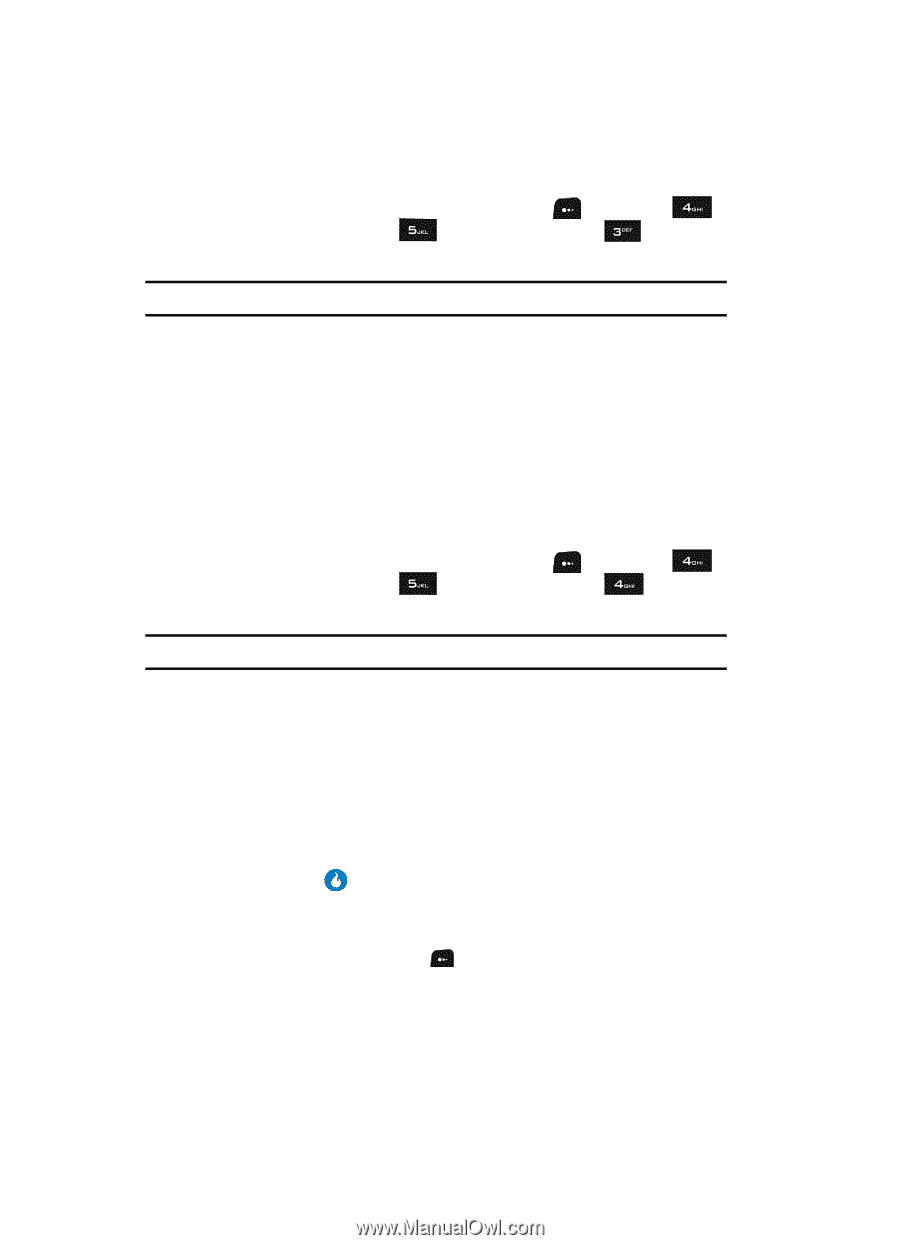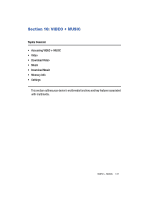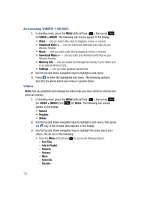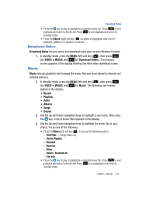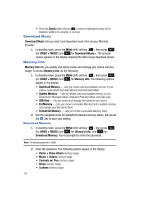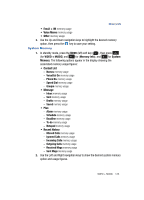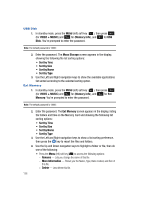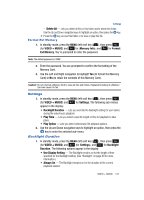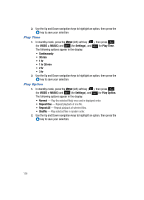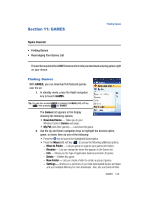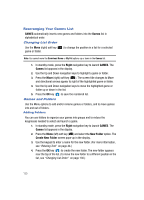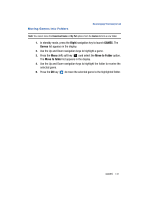Samsung SPH-A513 User Manual (user Manual) (ver.f4.1) (English) - Page 126
USB Disk, Ext Memory, file folders and files on the Memory Card and showing the following list
 |
View all Samsung SPH-A513 manuals
Add to My Manuals
Save this manual to your list of manuals |
Page 126 highlights
USB Disk 1. In standby mode, press the MENU (left) soft key ( ), then press (for VIDEO + MUSIC) and for (Memory Info), and for USB Disk. You're prompted to enter the password. Note: The default password is '0000'. 2. Enter the password. The Mass Storage screen appears in the display, showing the following file list sorting options: • Sort by Time • Sort by Size • Sort by Name • Sort by Type 3. Use the Left and Right navigation keys to show the available applications list sorted according to the selected sorting option. Ext Memory 1. In standby mode, press the MENU (left) soft key ( ), then press (for VIDEO + MUSIC) and for (Memory Info), and for Ext Memory. You're prompted to enter the password. Note: The default password is '0000'. 2. Enter the password. The Ext Memory screen appears in the display, listing file folders and files on the Memory Card and showing the following list sorting options: • Sort by Time • Sort by Size • Sort by Name • Sort by Type 3. Use the Left and Right navigation keys to show a list sorting preference, then press the key to resort the files and folders. 4. Use the Up and Down navigation keys to highlight a folder or file, then do one of the following: • Press the Menu (left) soft key ( ) to access the following options: - Rename - Lets you change the name of this file. - More Information - Shows you the Name, Type, Date created, and Size of this file. - Delete - Lets delete this file. 126