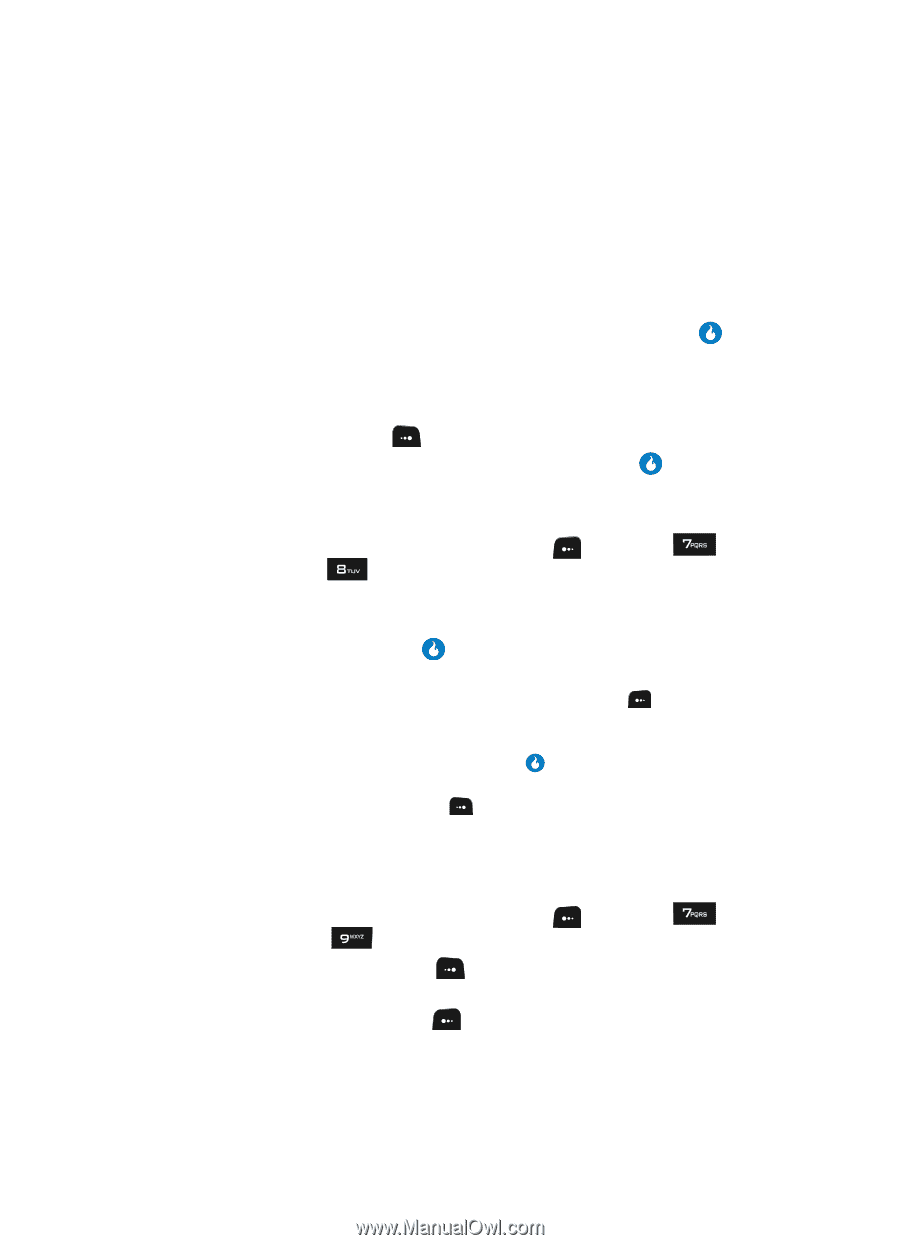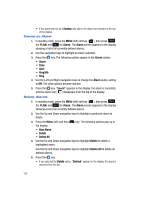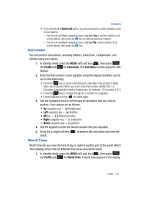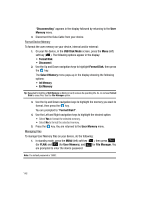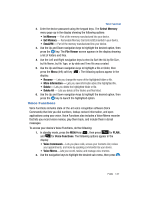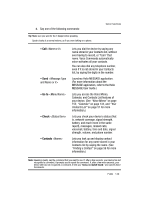Samsung SPH-A513 User Manual (user Manual) (ver.f4.1) (English) - Page 144
View, Edit, and Erase Memos, Stopwatch, Delete
 |
View all Samsung SPH-A513 manuals
Add to My Manuals
Save this manual to your list of manuals |
Page 144 highlights
• Search Notepad - Lets you search for a memo based on a word or string of characters in that memo. • Set Background - Lets you choose a background image that will appear behind the new memo. • Lock/Unlock Notepad - Prevents/Allows deletion of the highlighted memo. • Delete - Deletes the highlighted memo, provided it is unlocked. • Delete all - Deletes all unlocked memos. 4. Use the Up and Down navigation keys to highlight New, then press the key. A blank memo appears in the display. 5. Enter memo text using the keypad. (See See "Entering Text" on page 44 for more information.) Press the Right soft key ( ) to change text input mode. 6. When you're finished entering details for the memo, press the key. The memo is saved. View, Edit, and Erase Memos 1. In standby mode, press the MENU (left) soft key ( ), then press (for PLAN) and for Notepad. A list of any stored memos appears in the Memo page. 2. Use the Up and Down navigation keys to highlight a memo. 3. To view the memo, press the key. The selected memo appears in the display. • To edit the memo you are viewing, press the Edit (left) soft key ( ). - Edit the memo using the keypad. (See "Entering Text" on page 44 for more information.) • To erase the memo you are viewing, press the key. The Notepad screen reappears in the display with the selected memo highlighted. - Press the Menu (right) soft key ( ), then select the Delete option. Stopwatch You can use this menu to record elapsed time(s)/duration(s) for an occurrence or event. 1. In standby mode, press the MENU (left) soft key ( ), then press (for PLAN), and for Stopwatch. 2. Press the Start (right) soft key ( ) key to start, stop, and resume the stopwatch count. 3. Press the Reset (left) soft key ( ) to reset the stopwatch count to all zeros. 144