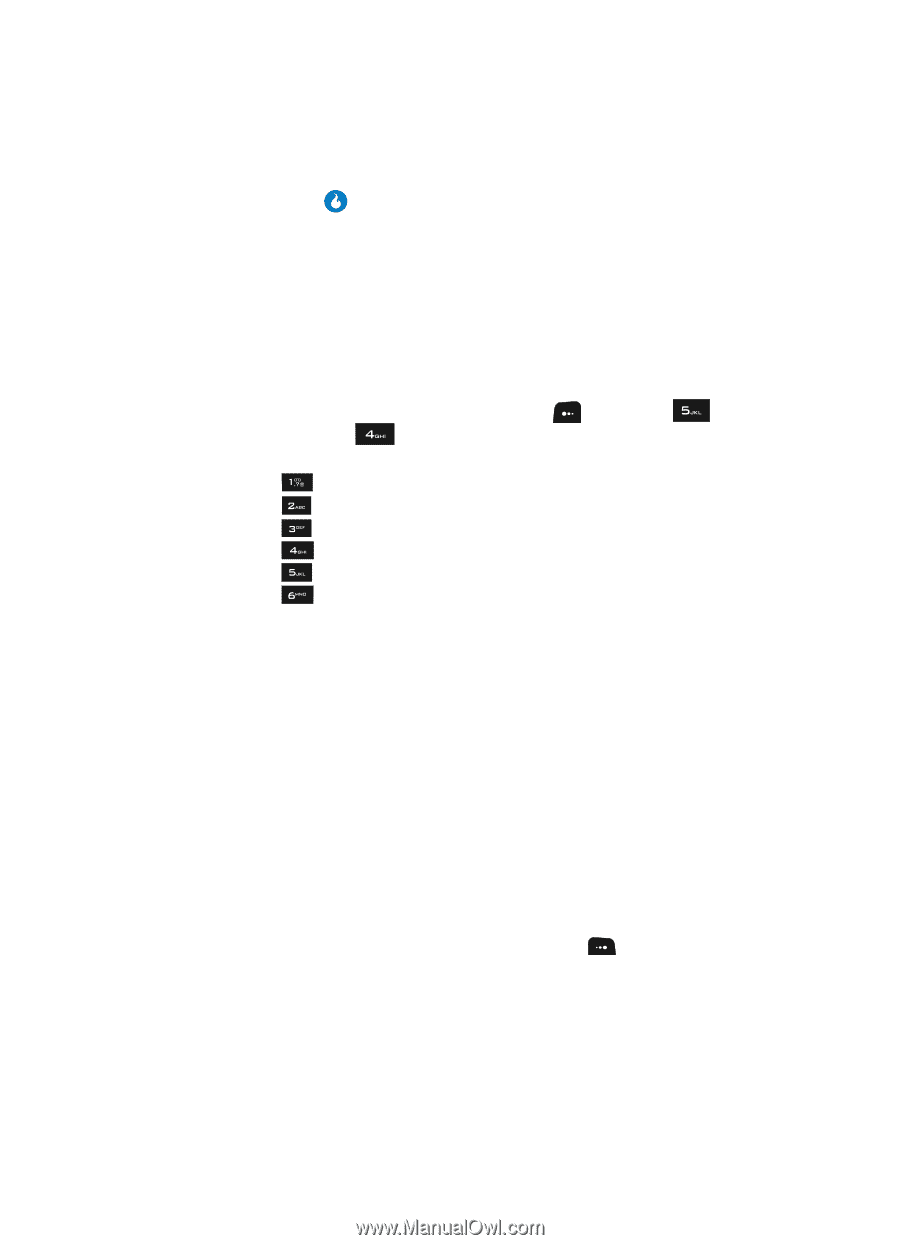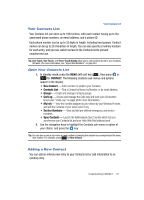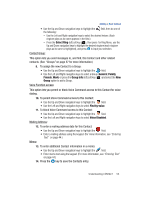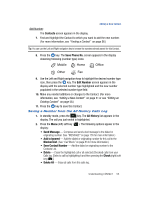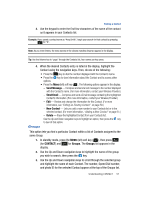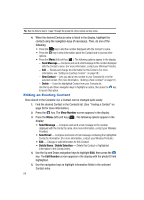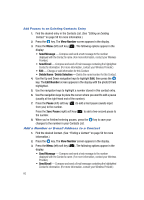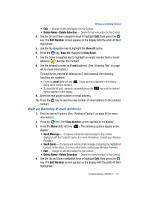Samsung SPH-A513 User Manual (user Manual) (ver.f4.1) (English) - Page 56
Saving a Number from a Calls Log, Finding a Contact, Search by Name, the one you wish to review.
 |
View all Samsung SPH-A513 manuals
Add to My Manuals
Save this manual to your list of manuals |
Page 56 highlights
Use the Up and Down navigation keys to highlight Save Contact Number, then press the key. The Save Phone No. menu pops-up in the display showing the following options: • New Contact - Creates a new Contact for the selected number. • Add Number - Adds the selected number to an existing Contact. 3. Refer to "Saving a Number from a Call" on page 54 and do Steps 3 - 11 of that procedure. Saving a Number from a Calls Log You can store numbers from the Calls logs to your Contacts. 1. In standby mode, press the MENU (left) soft key ( ), then press (for CONTACT) and (for Call Log). The following Call Logs appear in the display: • Press for All Calls. • Press for Missed Calls. • Press for Outgoing Calls. • Press for Ignored Calls. • Press for Incoming Calls. • Press for Call Times. 2. Press the number key associated with the Calls log that you wish to review, or use the Left and Right navigation keys to scroll through the Call Logs to the one you wish to review. 3. Use the navigation keys to highlight the call whose number you wish to store in CONTACT. 4. Refer to "Saving a Number from a Call" on page 54 and do Steps 3 - 11 of that procedure. Finding a Contact Once you have added Contacts to your Contacts List, you have a number of methods you can use to find any of your Contacts. Search by Name The Name tab lets you quickly locate a Contact in your Contacts list by name. 1. In standby mode, press the CONTACTS (right) soft key ( ). The Contacts screen appears in the display. 2. The Name, Number, E-mail field and a list of Contacts' names appears in the display. 56