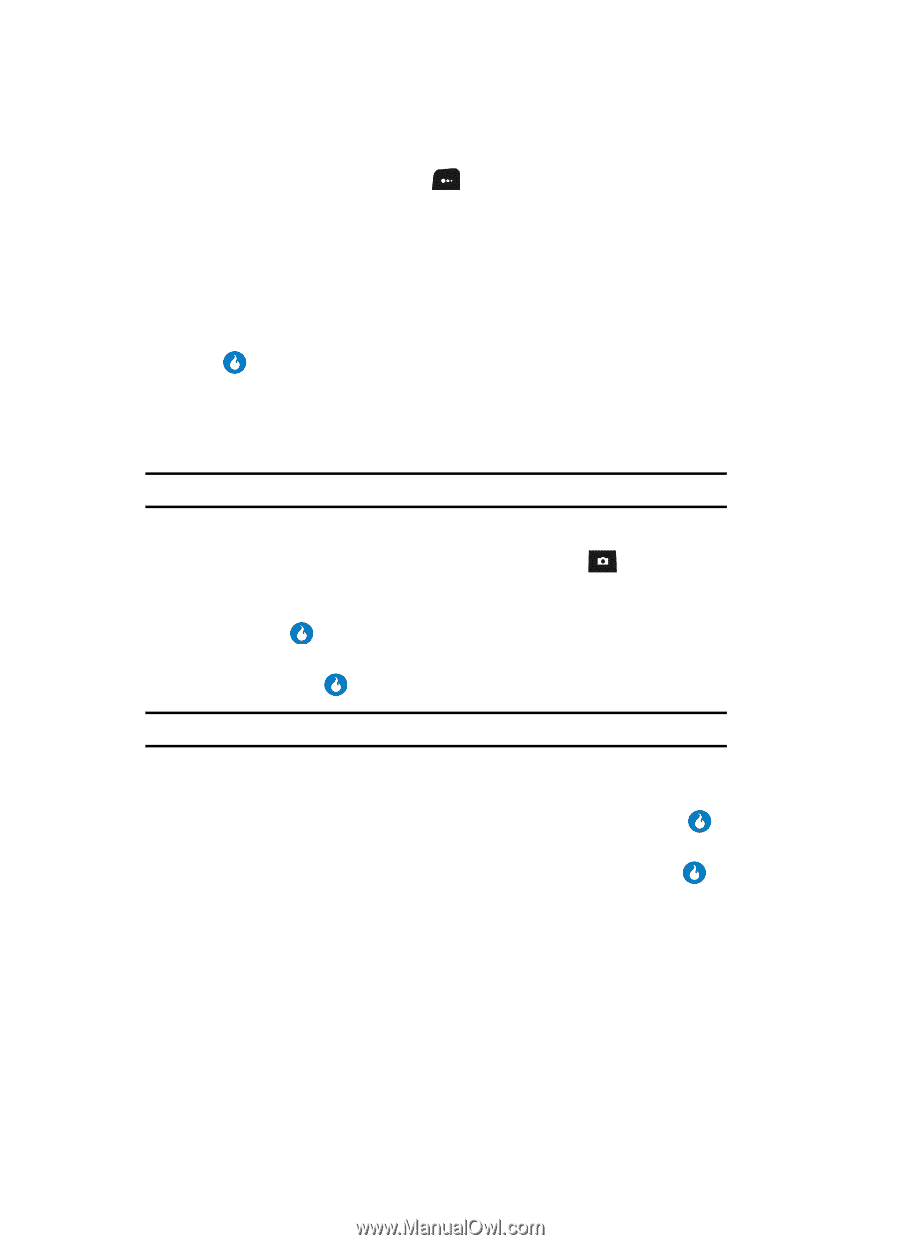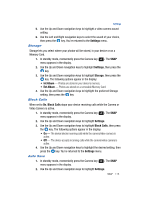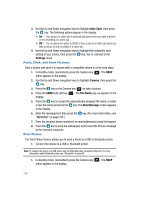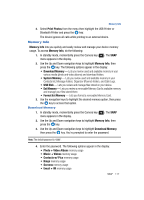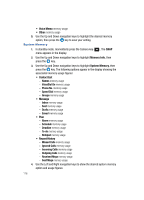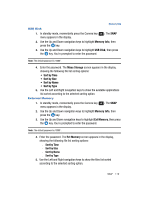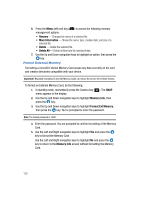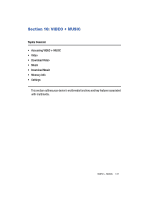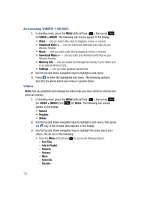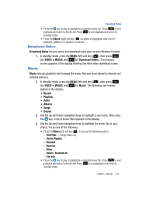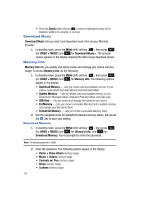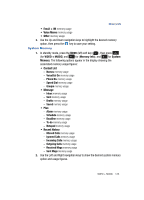Samsung SPH-A513 User Manual (user Manual) (ver.f4.1) (English) - Page 120
More Information, Delete All, Memory Info, Format Ext Memory
 |
View all Samsung SPH-A513 manuals
Add to My Manuals
Save this manual to your list of manuals |
Page 120 highlights
6. Press the Menu (left) soft key ( ) to access the following memory management options: • Rename - Changes the name of a selected file. • More Information - Shows the name, type, creation date, and size of a selected file. • Delete - Delete the selected file. • Delete All - Delete all files from the selected folder. 7. Use the Up and Down navigation keys to highlight an option, then press the key. Format External Memory Formatting a microSD External Memory Card erases any data currently on the card and creates directories compatible with your device. Important!: Repeated formatting of microSD Memory Cards can reduce the service life of these devices. To format an External Memory Card, do the following: 1. In standby mode, momentarily press the Camera key ( ). The SNAP menu appears in the display. 2. Use the Up and Down navigation keys to highlight Memory Info, then press the key. 3. Use the Up and Down navigation keys to highlight Format Ext Memory, then press the key. You're prompted to enter the password. Note: The default password is '0000'. 4. Enter the password. You are prompted to confirm formatting of the Memory Card. 5. Use the Left and Right navigation keys to highlight Yes and press the key to format the Memory Card. Use the Left and Right navigation keys to highlight No and press the key to return to the Memory Info screen without formatting the Memory Card. 120