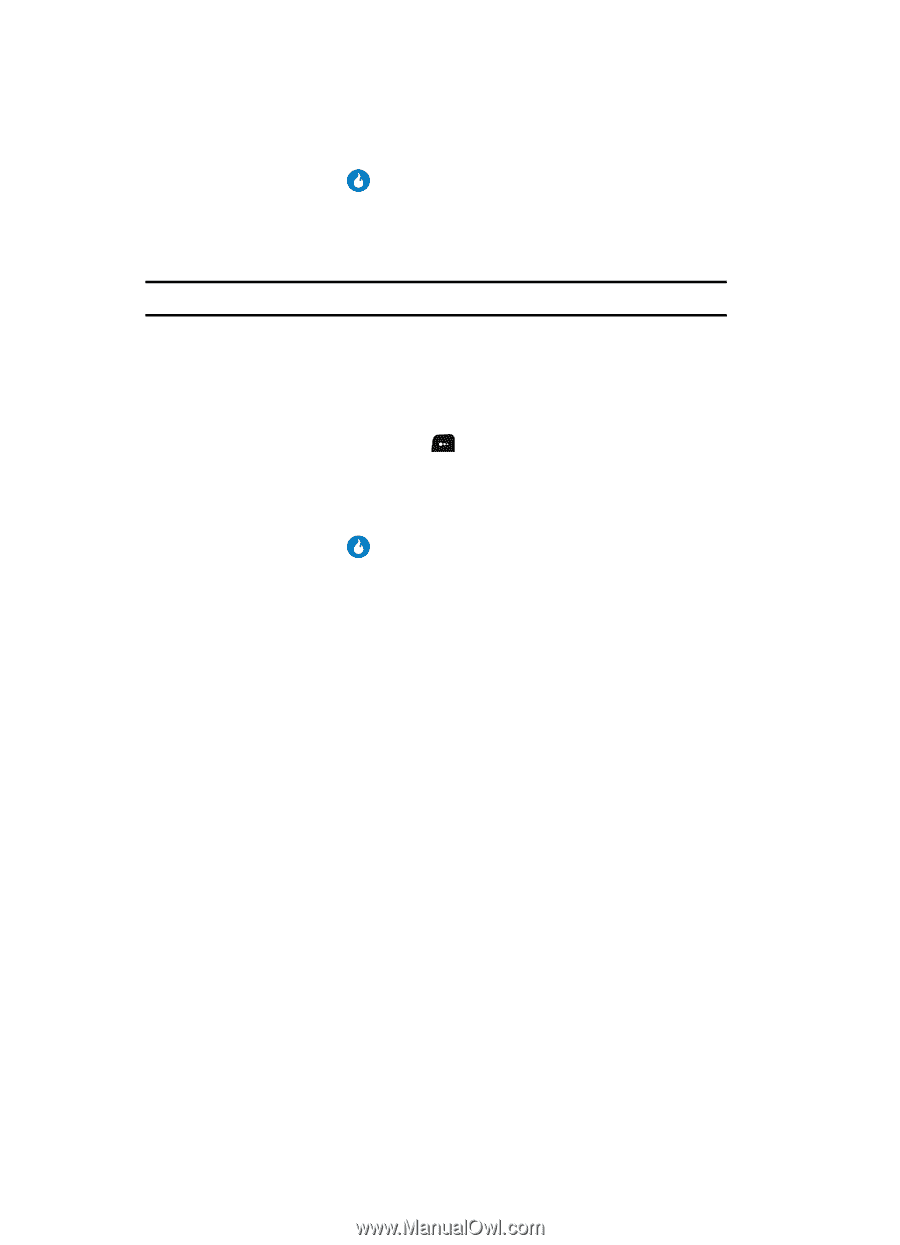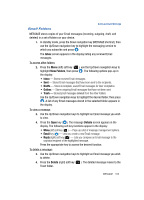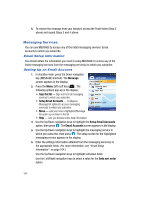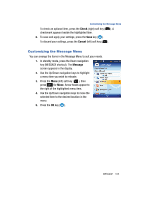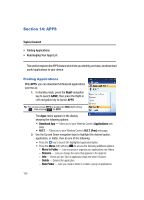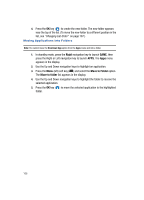Samsung SPH-A513 User Manual (user Manual) (ver.f4.1) (English) - Page 168
Moving Applications into Folders, Changing List Order
 |
View all Samsung SPH-A513 manuals
Add to My Manuals
Save this manual to your list of manuals |
Page 168 highlights
4. Press the OK key ( ) to create the new folder. The new folder appears near the top of the list. (To move the new folder to a different position in the list, see "Changing List Order" on page 167.) Moving Applications into Folders Note: You cannot move the Download App option from the Apps menu and into a folder. 1. In standby mode, press the Right navigation key to launch GAME, then press the Right or Left navigation key to launch APPS. The Apps menu appears in the display. 2. Use the Up and Down navigation keys to highlight an application. 3. Press the Menu (left) soft key ( ) and select the Move to Folder option. The Move to folder list appears in the display. 4. Use the Up and Down navigation keys to highlight the folder to receive the selected application. 5. Press the OK key ( ) to move the selected application to the highlighted folder. 168