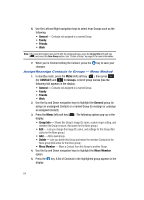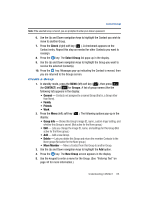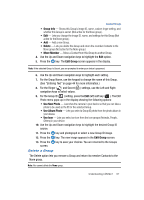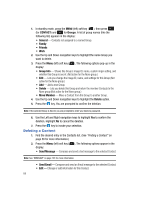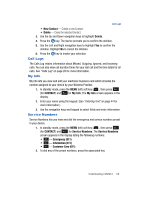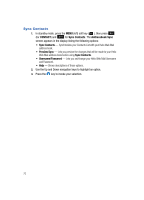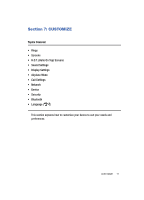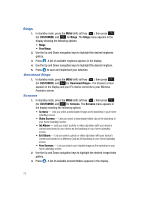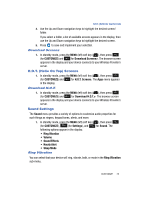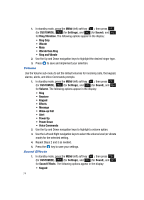Samsung SPH-A513 User Manual (user Manual) (ver.f4.1) (English) - Page 69
Call Logs, My Info, Service Numbers
 |
View all Samsung SPH-A513 manuals
Add to My Manuals
Save this manual to your list of manuals |
Page 69 highlights
Call Logs • New Contact - Create a new Contact. • Delete - Erase the selected Contact. 3. Use the Up and Down navigation keys to highlight Delete. 4. Press the key. The device prompts you to confirm the deletion. 5. Use the Left and Right navigation keys to highlight Yes to confirm the deletion. Highlight No to cancel the deletion. 6. Press the key to invoke your selection. Call Logs The Calls Log retains information about Missed, Outgoing, Ignored, and Incoming calls. You can also view call duration times for your last call and the time totals for all calls. See "Calls Log" on page 28 for more information. My Info My Info lets you view and edit your electronic business card which includes the number assigned to your device by your Wireless Provider. 1. In standby mode, press the MENU (left) soft key ( ), then press (for CONTACT) and for My Info. The My Info screen appears in the display. 2. Enter your name using the keypad. (See "Entering Text" on page 44 for more information.) 3. Use the navigation keys and keypad to select fields and enter information. Service Numbers Service Numbers lets you view and dial the emergency and service numbers preset in your device. 1. In standby mode, press the MENU (left) soft key ( ), then press (for CONTACT) and for Service Numbers. The Service Numbers screen appears in the display listing the following numbers: • - Emergency (911) • - Information (411) • - Customer Care (611) 2. To dial any of the preset numbers, press the associated key. Understanding CONTACT 69