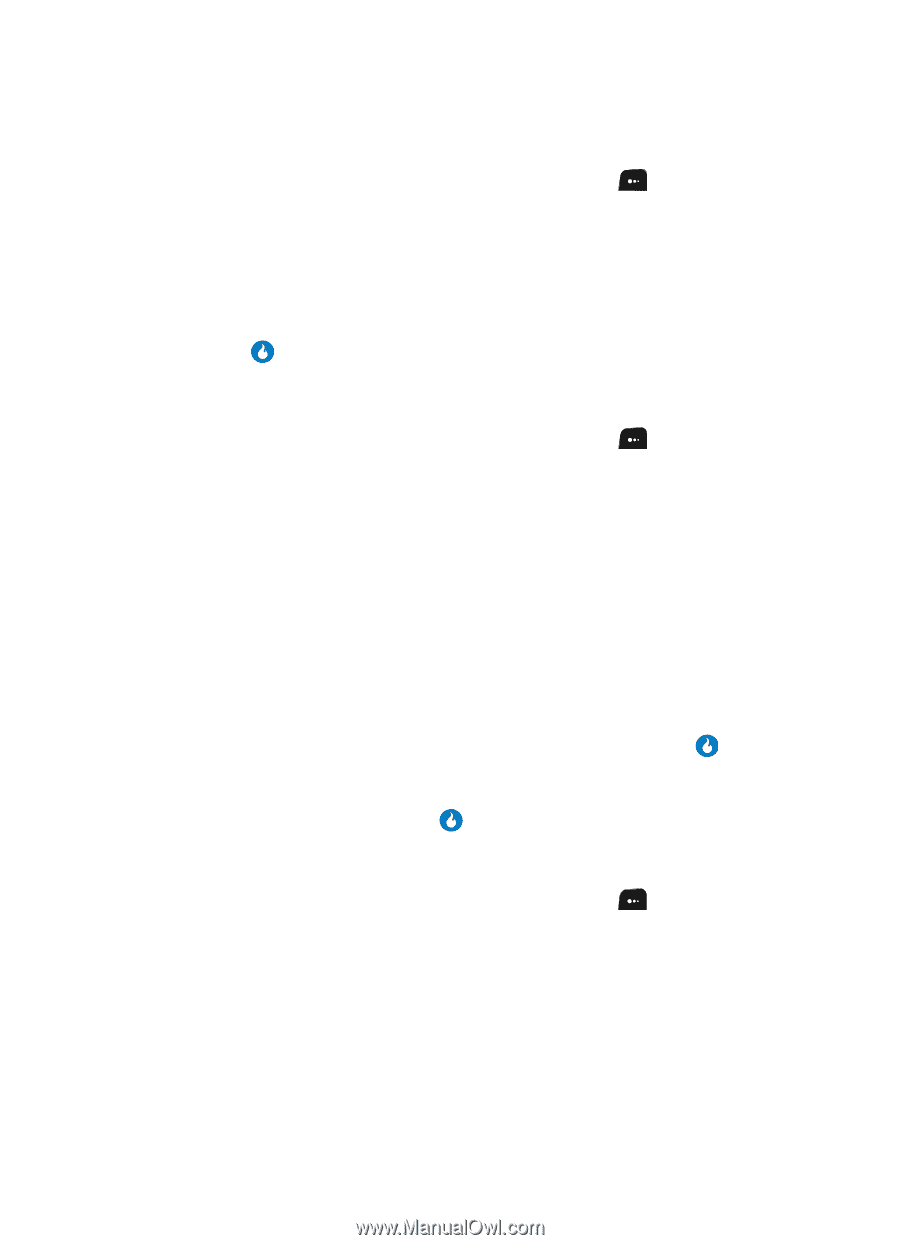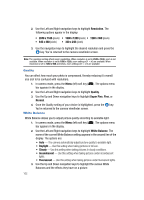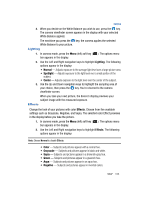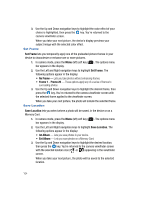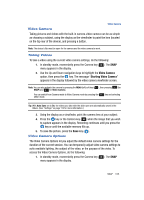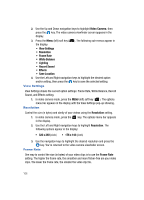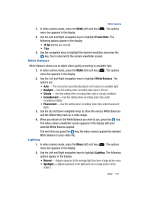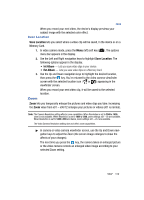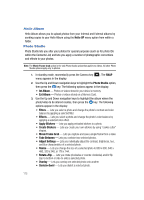Samsung SPH-A513 User Manual (user Manual) (ver.f4.1) (English) - Page 107
White Balance, Lighting, The video camera viewfinder screen appears in the display with your
 |
View all Samsung SPH-A513 manuals
Add to My Manuals
Save this manual to your list of manuals |
Page 107 highlights
Video Camera 1. In video camera mode, press the MENU (left) soft key ( ). The options menu bar appears in the display. 2. Use the Left and Right navigation keys to highlight Frame Rate. The following options appear in the display: • 14 fps (frames per second) • 7 fps 3. Use the navigation keys to highlight the desired resolution and press the key. You're returned to the camera viewfinder screen. White Balance White Balance allows you to adjust video quality according to available light. 1. In video camera mode, press the MENU (left) soft key ( ). The options menu bar appears in the display. 2. Use the Left and Right navigation keys to highlight White Balance. The options are: • Auto - The camcorder automatically adjusts color balance to available light. • Daylight - Use this setting when recording video clips in full sun. • Cloudy - Use this setting when recording video clips in cloudy conditions. • Incandescent - Use this setting when recording video clips under incandescent lights. • Fluorescent - Use this setting when recording video clips under fluorescent lights. 3. Use the Up and Down navigation keys to show the various White Balances and the effects they have on a video image. 4. When you decide on the White Balance you wish to use, press the key. The video camera viewfinder screen appears in the display with your selected White Balance applied. The next time you press the key, the video camera applies the selected White Balance to your video clip. Lighting 1. In video camera mode, press the Menu (left) soft key ( ). The options menu bar appears in the display. 2. Use the Left and Right navigation keys to highlight Lighting. The following options appear in the display: • Normal - Adjusts exposure to the average light level over a large picture area. • Spotlight - Adjusts exposure to the light level over a small portion of the subject. SNAP 107