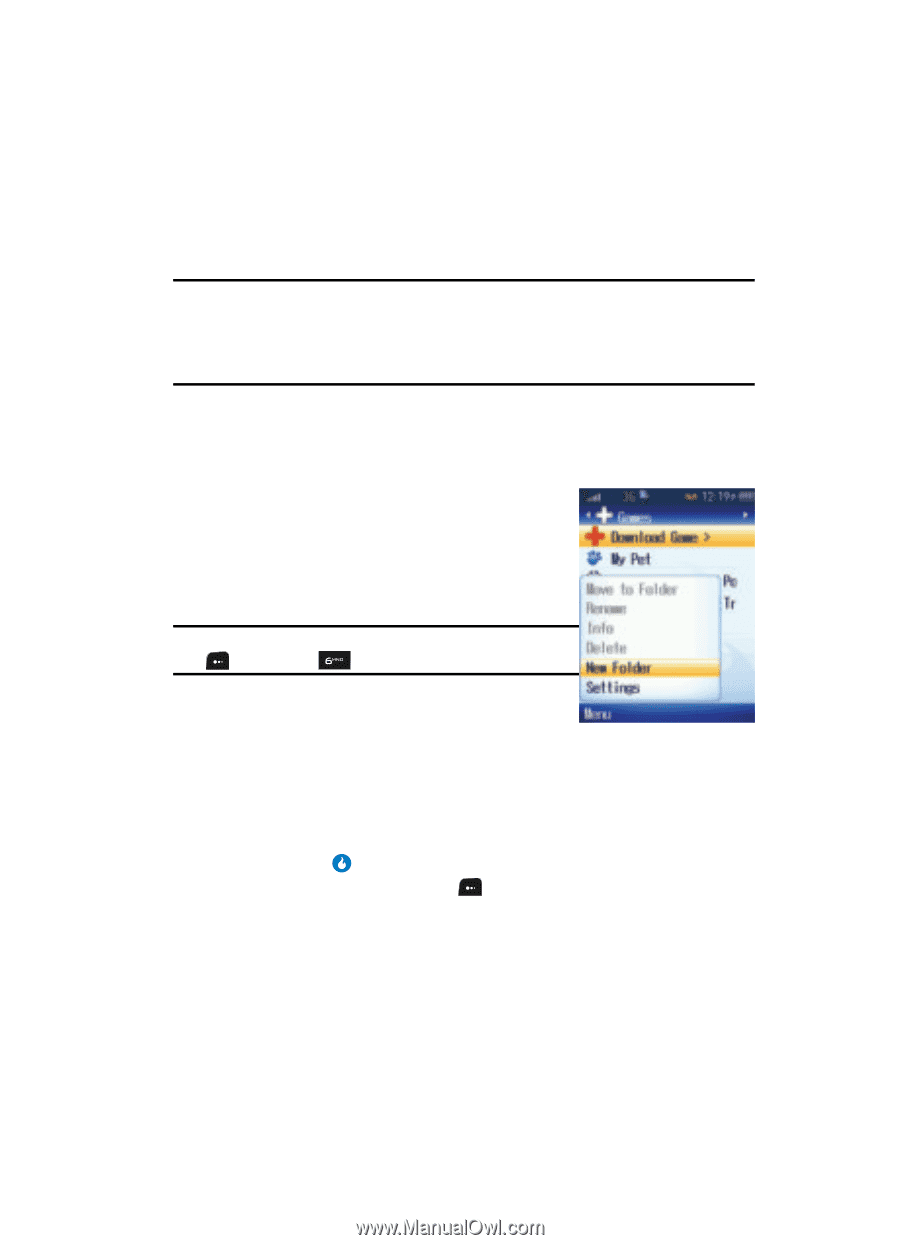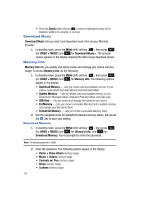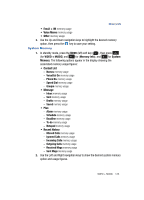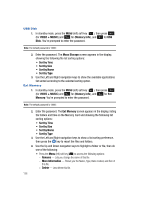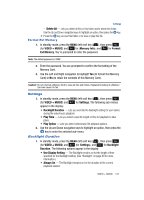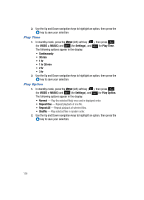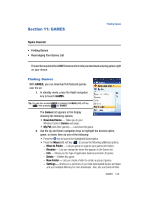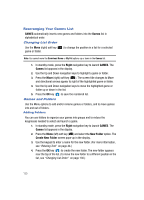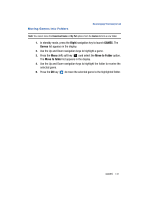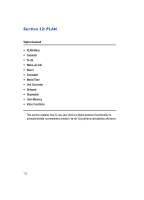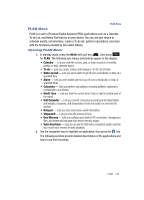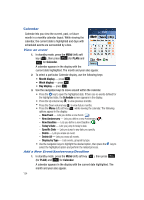Samsung SPH-A513 User Manual (user Manual) (ver.f4.1) (English) - Page 129
GAMES, Finding Games, Topics Covered, GAMES, Download Game, My Pet, Move to Folder, Rename
 |
View all Samsung SPH-A513 manuals
Add to My Manuals
Save this manual to your list of manuals |
Page 129 highlights
Section 11: GAMES Finding Games Topics Covered • Finding Games • Rearranging Your Games List This section explains the GAMES feature which lets you download and play games right on your device. Finding Games With GAMES, you can download full featured games over the air. 1. In standby mode, press the Right navigation key to launch GAMES. Tip: You can also access GAMES by pressing the MENU (left) soft key ( ), then pressing for GAMES. The Games list appears in the display showing the following options: • Download Game - Takes you to your Wireless Carrier's Games web page. • My Pet (and other games) - Launches this game. 2. Use the Up and Down navigation keys to highlight the desired option, game, or folder, then do one of the following: • Press the key to launch the highlighted Game/option. • Press the Menu (left) soft key ( ) to access the following additional options: - Move to Folder - Lets you group or organize your games into folders. - Rename - Lets you change the name that appears in the Games list. - Info - Shows you the Type of application (Games) and when it Expires. - Delete - Deletes this game. - New Folder - Lets you create a folder to contain a group of games. - Settings - Shows you a summary of your total downloaded Games and Apps and your Available Memory for more downloads. Also, lets you Delete All Files. GAMES 129