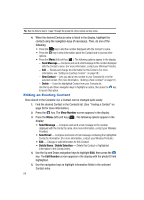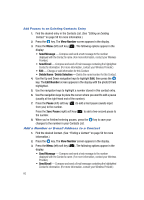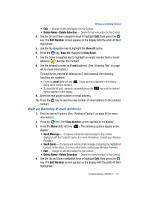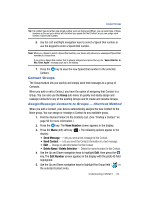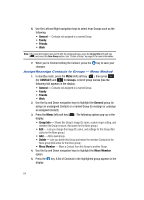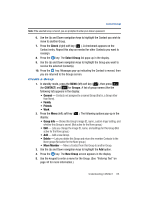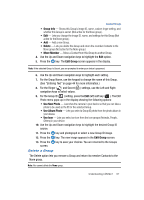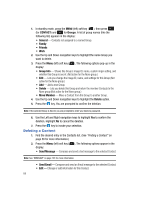Samsung SPH-A513 User Manual (user Manual) (ver.f4.1) (English) - Page 63
Contact Groups, Assign/Reassign Contacts to Groups - Shortcut Method
 |
View all Samsung SPH-A513 manuals
Add to My Manuals
Save this manual to your list of manuals |
Page 63 highlights
Contact Groups Tip: If a Contact has more than one stored number (such as Home and Office), you can select one of these numbers as the one your device will dial when you speed dial that Contact, or you can assign each number a Speed Dial number. 6. Use the Left and Right navigation keys to select a Speed Dial number or use the keypad to enter a Speed Dial number. Note: When you choose to select a Speed Dial number, your device only shows you unassigned Speed Dial numbers to choose from. If you enter a Speed Dial number that is already assigned and press the key, the "Speed Dial No. In Use. Enter Again" message pops up in the display. 7. Press the key to save the new Speed Dial number in the selected Contact. Contact Groups The Group feature lets you quickly and simply send text messages to a group of Contacts. When you add or edit a Contact, you have the option of assigning that Contact to a Group. You can also use the Group sub-menu to quickly and easily assign and reassign Contacts to any of the existing Groups and to create and rename Groups. Assign/Reassign Contacts to Groups - Shortcut Method When you add a Contact, your device automatically assigns the new Contact to the None group. You can assign or reassign a Contact to any available group. 1. Find the desired Contact in the Contacts List. (See "Finding a Contact" on page 56 for more information.) 2. Press the key. The View Number screen appears in the display. 3. Press the Menu (left) soft key ( ). The following options appear in the display: • Send Message - Lets you send a text message to this Contact. • Send Contact - Lets you send this Contact information in a text message. • Edit - Change or add information for this Contact. • Delete Name / Delete Selection - Delete the name/number for this Contact. 4. Use the Up and Down navigation keys to highlight Edit, then press the key. The Edit Number screen appears in the display with the photo ID field highlighted. 5. Use the Up and Down navigation keys to highlight the Group field ( ) in the selected Contact entry. Understanding CONTACT 63