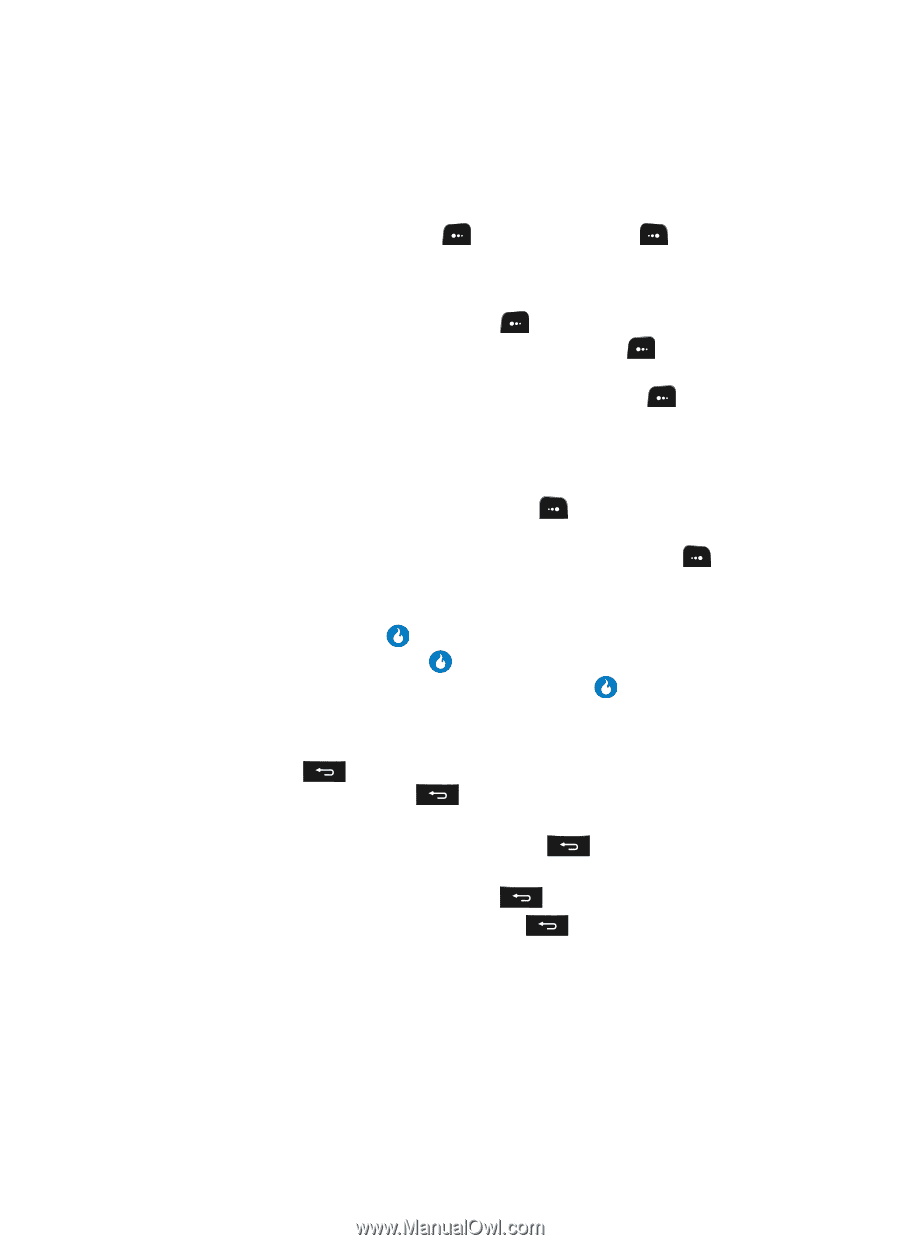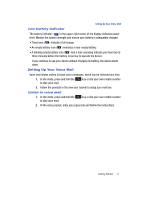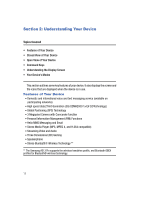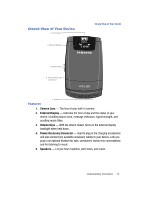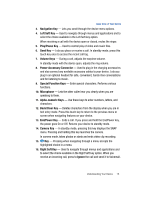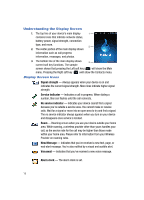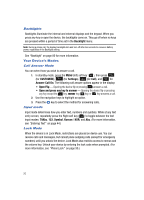Samsung SPH-A513 User Manual (user Manual) (ver.f4.1) (English) - Page 16
Command Keys, Left Soft Key, Helio Key, Back/Clear Key, key function is Edit, press
 |
View all Samsung SPH-A513 manuals
Add to My Manuals
Save this manual to your list of manuals |
Page 16 highlights
Command Keys Functions for the soft keys are defined by what appears above each in the display. There are two soft keys, the Left soft key ( ) and the Right soft key ( ). Left Soft Key Some functions of the left soft key are as follows. • In standby mode, press the MENU (left) soft key ( ) to open the main menu. • When the left soft key function is Edit, press the Edit (left) soft key ( ) to edit a Contact. • When the left soft key function is MENU, press the MENU (left) soft key ( ) and a pop-up menu appears. Right Soft Key Some functions of the right soft key are as follows. • In standby mode, press the CONTACTS (right) soft key ( ) to open the Contacts List screen. • When the right soft key function is Check, press the Check (right) soft key ( ) to select an item in a list to be acted on by a selected function, such as Delete. Helio Key • In a menu, press the Helio key ( ) to accept the highlighted selection. • In camera mode, press the Helio key ( ) to take a photo. • When the Helio key function is Edit, press the Edit (Helio) key ( ) to edit a Draft message. Back/Clear Key The Back/Clear key ( ) is used to erase or clear numbers, text, or symbols from the display. You can also use the key to return to a previous menu or to return to standby mode from any menu. 1. If you enter an incorrect character, briefly press delete) the character. to backspace (and 2. To back up one menu level, briefly press . 3. To return to standby mode, repeatedly press standby mode. until you return to 16