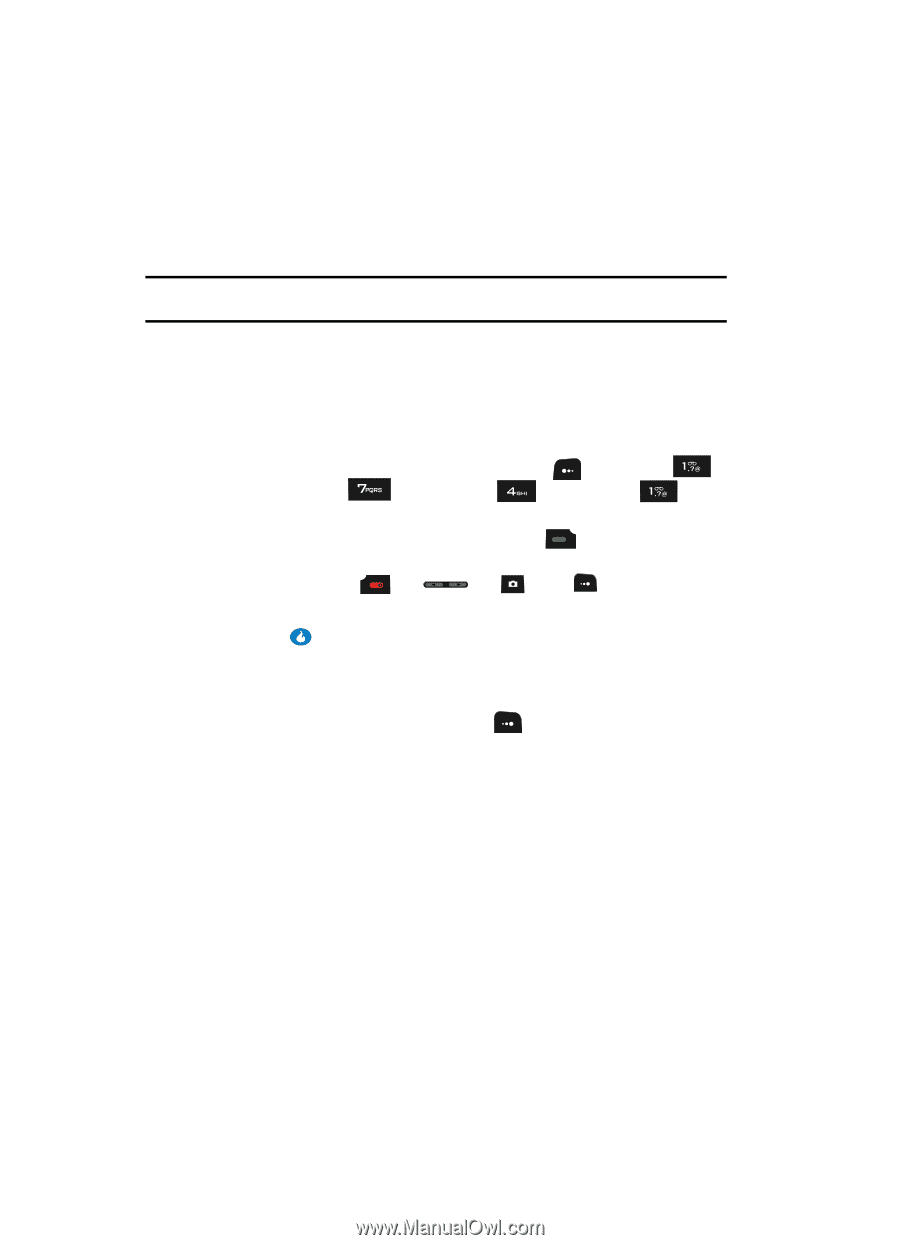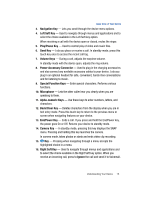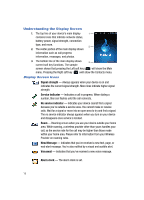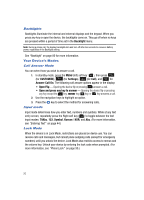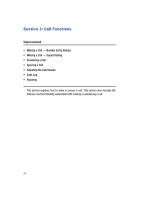Samsung SPH-A513 User Manual (user Manual) (ver.f4.1) (English) - Page 20
Backlights, Your Device’s Modes, Call Answer Mode, Input mode, Lock Mode, Entering Text, Phone Lock - codes
 |
View all Samsung SPH-A513 manuals
Add to My Manuals
Save this manual to your list of manuals |
Page 20 highlights
Backlights Backlights illuminate the internal and external displays and the keypad. When you press any key or open the device, the backlights come on. They go off when no keys are pressed within a period of time set in the Backlight menu. Note: During a phone call, the display backlights dim and turn off after ten seconds to conserve battery power, regardless of the Backlight setting. See "Backlight" on page 80 for more information. Your Device's Modes Call Answer Mode You can select how you wish to answer a call. 1. In standby mode, press the MENU (left) soft key ( ), then press (for CUSTOMIZE), (for Settings), (for Call), and for Answer Call On. The following call answer options appear in the display: • Open Flip - Opening the device flip or pressing answers a call. • Open and press any key to answer - Opening the device flip or pressing any key except the key, key, key, or key answers a call. 2. Use the navigation keys to highlight an option. 3. Press the key to select the method for answering calls. Input mode Input mode determines how you enter text, numbers and symbols. While at any text entry screen, repeatedly press the Right soft key ( ) to toggle between the text input modes: T9Abc, 123, Symbol, Korean / KOR, and Abc. (For more information, see "Entering Text" on page 44.) Lock Mode When the device is in Lock Mode, restrictions are placed on device use. You can receive calls and messages, but cannot place outgoing calls (except for emergency numbers) until you unlock the device. Lock Mode also restricts access to menus and the volume key. Unlock your device by entering the lock code when prompted. (For more information, see "Phone Lock" on page 90.) 20